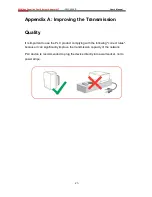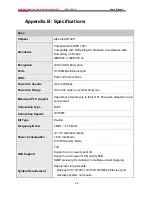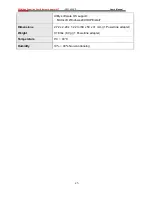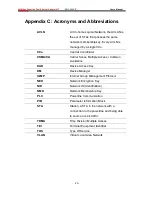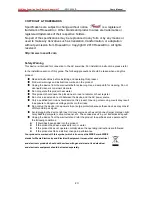200Mbps Powerline Fast Ethernet Adapter KIT
-
RPLC-200KIT
- User
’s Manual
-29-
COPYRIGHT & TRADEMARKS
Specifications are subject to change without notice.
is a registered
trademark of Rosewill Inc. Other brands and product names are trademarks or
registered trademarks of their respective holders.
No part of the specifications may be reproduced in any form or by any means or
used to make any derivative such as translation, transformation, or adaptation
without permission from Rosewill Inc. Copyright © 2010 Rosewill Inc. All rights
reserved.
http://www.rosewill.com
Safety Warning
This device is intended for connection to the AC powerline. For installation instructions, please refer
to the installation section of this guide. The following precautions should be taken when using this
product.
Read all instructions before installing and operating this product.
Follow all warnings and instructions marked on the product.
Unplug the device from the wall outlet before cleaning. Use a damp cloth for cleaning. Do not
use liquid cleaners or aerosol cleaners.
Do not operate this product near water.
This product should never be placed near or over a radiator or heat register.
Do not use an extension cord between the device and the AC power source.
Only a qualified technician should service this product. Opening or removing covers may result
in exposure to dangerous voltage points or other risks.
Do not plug the device into a power strip or surge protector because these devices may consist
of filter and impair signal.
Avoid plugging the device right next to noisy sources such as cell phone charger, Halogen light,
noisy desktop computer, vacuum cleaner, etc. These cases result in poor transmission speed.
Unplug the device from the wall outlet and refer the product to qualified service personnel for
the following conditions:
If liquid has been spilled into the product
If the product has been exposed to rain or water
If the product does not operate normally when the operating instructions are followed
If the product exhibits a distinct change in performance
Your product is marked with this symbol, which is known as the WEEE mark. WEEE
stands for Waste Electronics and Electrical Equipment. It means that used electrical
and electronic products should not be mixed with general waste. Used electrical
and electronic equipment should be treated separately.