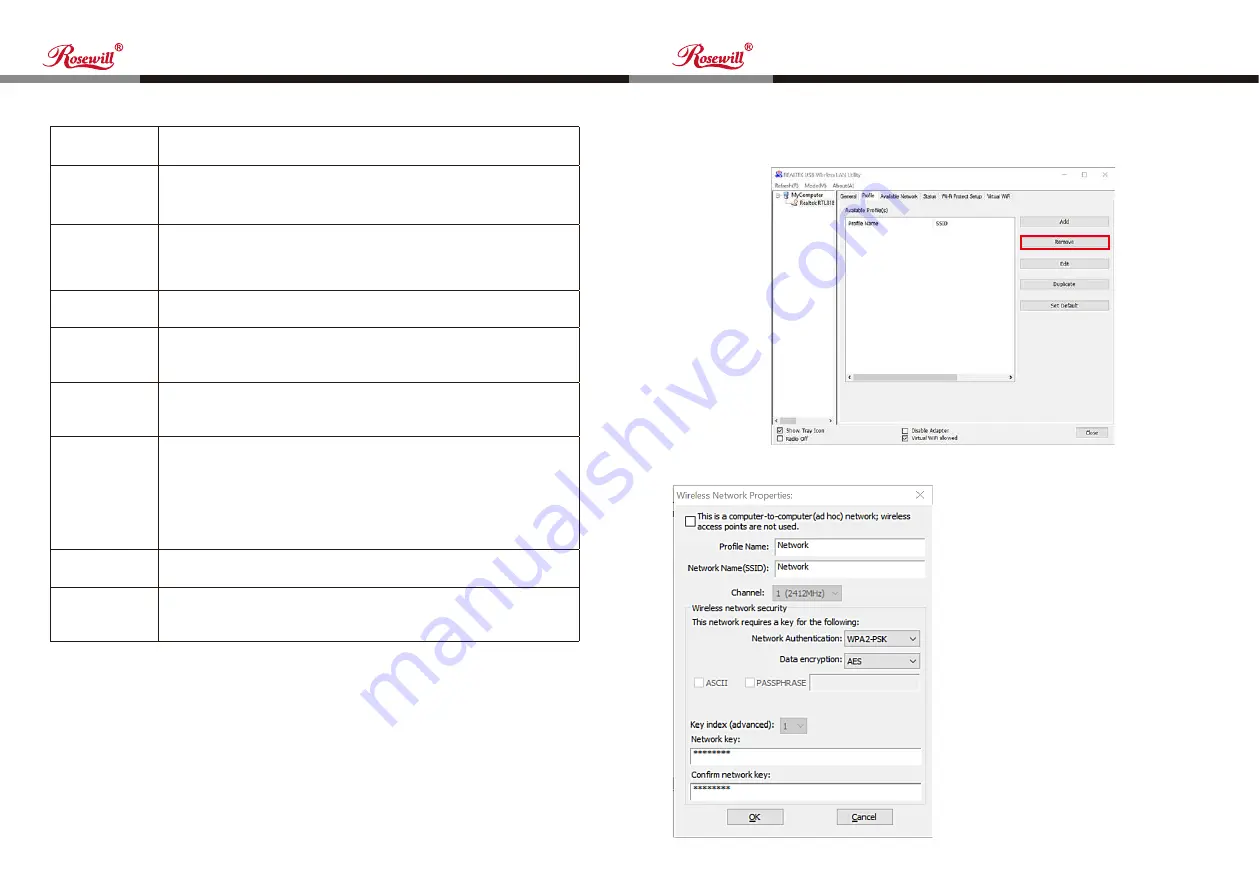
16
17
Wireless N300 Mini USB Wi-Fi Adapter
Wireless N300 Mini USB Wi-Fi Adapter
User Manual
User Manual
RNX-N300UBv2
RNX-N300UBv2
Please click “OK” when ready.
Profile Name
You can give a name to this profile, so you can remember its
purpose easily. It can be any phrase to help you remember.
Network Name
(SSID)
The SSID (Service Set Identifier, i.e. access point’s name). This must
be identical with the SSID of the access point you wish to connect.
This is a
computer-to-
computer (ad
hoc) network
Check this box if you wish to connect to another computer/network
device by ad hoc method. When not accessing wireless access
point, you have to check this box.
Channel
Select wireless channel for ad hoc connection. This option only
appears when you’re using ad hoc connection.
Network
Authentication
Select the network authentication type from drop-down menu. This
setting must be identical with the setting of wireless access point you
wish to connect.
Data Encryption
Select the data encryption type from drop-down menu. This setting
must be identical with the setting of wireless access point you with to
connect.
ASCII /
PASSPHRASE
When the encryption type is “WEP”, it’s required to input a
set of “PASSPHRASE” to connect to wireless access point.
Check “ASCII” or “PASSPHRASE”, depending on the security
setting of access point, and input into the box; if you select
“PASSPHRASE”, you also need to select the length of the key. The
passphrase must be identical with the setting of wireless access
point you wish to connect.
Key Index
Select WEP key index. For most access points you can select “1”,
but please refer to the setting of the access point.
Network Key
/ Confirm
Network Key
When the encryption type is “WPA” or “WPA2-PSK”, it’s required to
input a set of “PASSPHRASE” to connect to wireless access point.
Please input the same passphrase in two boxes for confirmation.
Required Parameters:
You can remove existing profile when you no longer need it. Click “Profile”
menu, select an existing profile which you wish to remove, and then click
“Remove”.
To change the content of a profile, select
a profile from the list first and click “Edit”.
You’ll be provided with the contents
of selected profile. Click “OK” to save
changes, or click “Cancel” to discard
changes.
4.1.2 Remove an Existing Profile
4.1.3 Edit an Existing Profile
Figure 4-5
Figure 4-6















