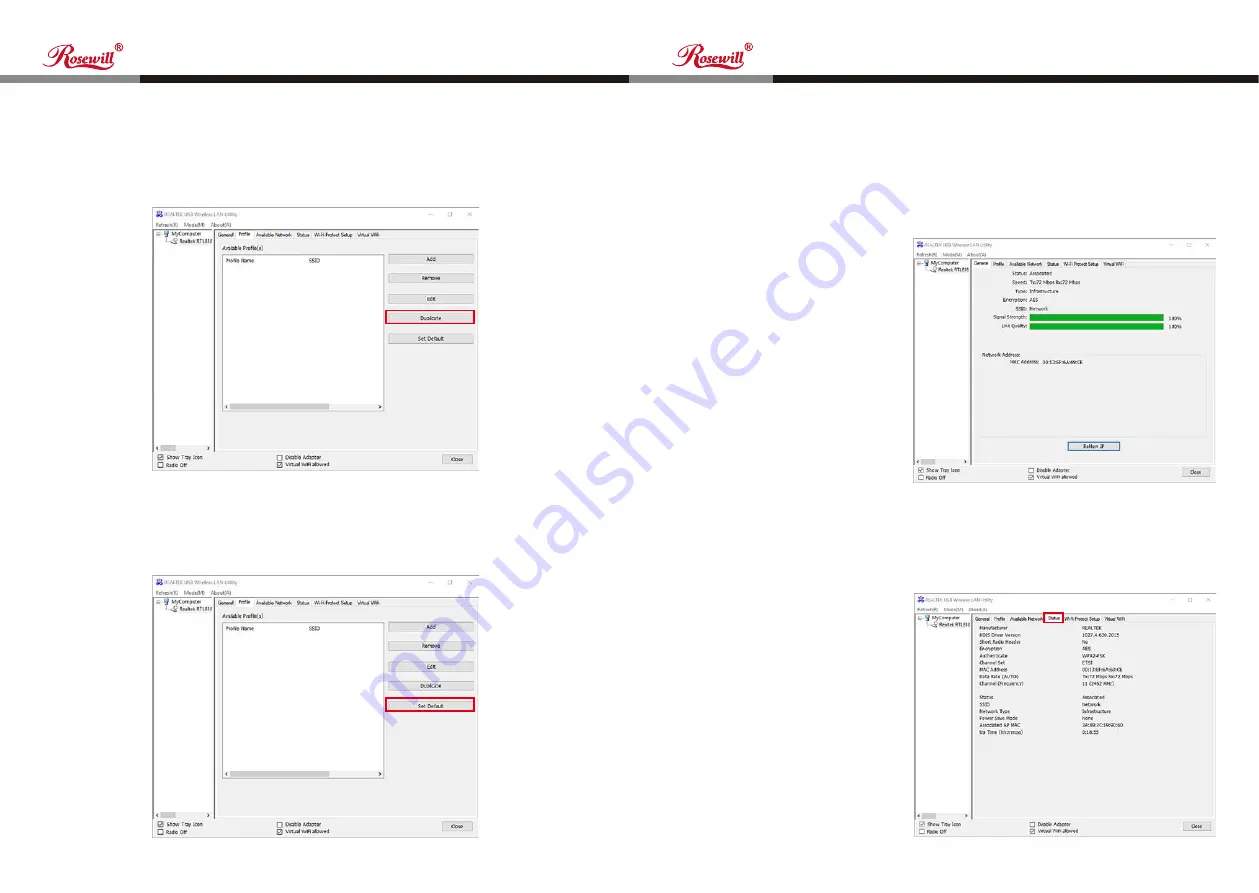
18
19
Wireless N300 Mini USB Wi-Fi Adapter
Wireless N300 Mini USB Wi-Fi Adapter
User Manual
User Manual
RNX-N300UBv2
RNX-N300UBv2
This function is convenient when you need to build a new profile with
parameters that are similar to any existing profile. To do this, select an existing
profile, then click “Duplicate”. You’ll be prompted to input a profile name; please
use a name that does not exist in profile list.
If you wish to use a specific profile as default connection, you can select a
profile in the list, and click “Set Default”. Selected profile will become default
selection and Client Configuration Utility will attempt to connect to selected
access point.
4.1.4 Make a Copy of Existing Profile
4.1.5 Set as Default Profile
Figure 4-7
Figure 4-8
Figure 4-9
Figure 4-10
The configuration utility provides information about network link status. If you
want to know how your wireless network adapter works, you can use these
functions to get detailed information about the wireless connection you’re using.
4.2 View General Information and Network Status
If you want to know the general information of the access point you’re
connecting to, click “General” menu.
Clicking the “Status” menu
allows you to check the
status of your wireless
network card here.
All general information like signal strength and link quality will be displayed
here. The information is very useful when you encounter some problems with
connecting to access point.
If you wish to get a new IP address from DHCP server, you can click “ReNew
IP”.
4.2.1 General Information
4.2.2 Status















