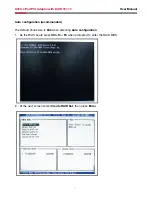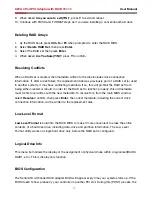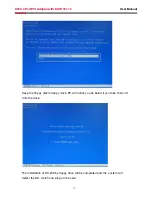9
User Manual
SATA 4 Port PCI Adaptor with RAID RC209
6. Insert the floppy disk, then press
Enter.
7. Select
Silicon Image SiI 3114 SoftRaid 5 Controller for Windows 2000, then press Enter.
8. Press
Enter again to finish driver installation, then follow the on-screen instructions to
complete the Windows installation.
For An Existing Installation
. Setup the RAID Array prior to driver installation and boot up to Windows.
2. At
Found New Hardware Wizard, click Next.
3. Select
Search for a suitable driver for my device(recommend) then click Next.
4. Insert the driver CD, check
CD-ROM drives, uncheck the other boxes, click Next,
then click
Next again.
5. If the
Digital Signature Not Found message appears, click Yes. Our driver has been
thoroughly tested for stability and compatibility.
6. Click
Finish.
7. Repeat steps 2-6.
To Verify Windows® 2000/XP/Server 2003 Installation
. Right click
My Computer and click Manage.
2. Select
Device Manager.
3. Double click
SCSI and RAID Controller, then double click Silicon Image SiI 3114
SoftRaid 5 Controller to display driver properties. A message this device is working
properly is displayed in the dialog box, the driver has been correctly installed.
For Windows® 98SE
For New Installation
. Setup the RAID array prior to Windows installation.
2. Follow Microsoft procedures to install Windows® 98SE accordingly.
3. Once Windows has installed and booted, right click
My Computer and click Properties.
Select
Device Manager tab.
4. Double click
PCI RAID controller listed under Other Devices.
5. Select
Driver tab, then click Update Driver button.
6. Please insert the CD driver bound with Serial ATA 4-Channel RAID adapter into your
CD-ROM Drive, then click
Next.
7. Select
Search for the best driver for your device (Recommended) and click Next.
8. Select
Specify a location and type D:\RC-209\Driver\RAID on the filed designating the