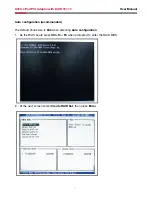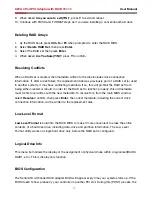Content
•
Feature highlights ..............................................................................
•
Package contents ..............................................................................
•
System requirement ..........................................................................
•
Magic Switch introduction and jumper setting ...............................
•
Step by step photo installation of Magic Switch ............................
•
Hardware installation .........................................................................
•
Important message for user ..............................................................
•
RAID introduction
•
RAID 0 ....................................................................................
•
RAID 1 ....................................................................................
•
RAID 0+1 ................................................................................
•
RAID 5 (optional) .....................................................................
•
BIOS configuration .............................................................................
•
Driver installation
•
Quick guide .............................................................................
•
Detail guide .............................................................................
01
01
01
02
03
05
06
06
09
10
11
14
14
17
User Manual
SATA 4 Port PCI Adaptor with RAID RC209