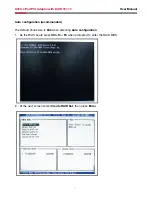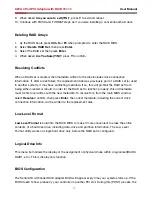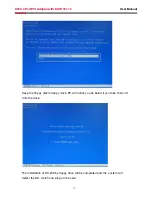2
User Manual
SATA 4 Port PCI Adaptor with RAID RC209
3. Select
RAID5, then press Enter.
4. Select the number of drives then press
Enter.
5. Select
Auto configuration, then press Enter.
6. Input the RAID size, press
Enter.
7. When asked
Are You Sure(Y/N)?, press Y to accept.
8. Press
Ctrl+E to exit the BIOS.
9. When asked
Are you sure to exit(Y/N)?, press Y to exit and reboot
0. Continue with FDISK and FORMAT steps as if you were installing a conventional hard drive.
Manual configuration
. As the BIOS boots press
Ctrl+S or F4 when prompted to enter the RAID BIOS.
2. At the next screen select
Create RAID Set, then press Enter.
3. Select
RAID5, then press Enter.
4. Select the number of drives then press
Enter.
5. Select
Manual configuration then press Enter.
6. Select chunk size from
8k, 16k, 32k, 64k or 128k, then press Enter.
7. Select the
first drive, press Enter.
8. Select the
second drive, press Enter.
9. Select the
third drive, press Enter.
0. If applicable select the
4th drive pressing enter after each selection.
. Input the RAID size, press
Enter.
2. When asked
Are You Sure(Y/N)?, press Y to accept.
3. Press
Ctrl+E to exit the BIOS.
4. When asked
Are you sure to exit(Y/N)?, press Y to exit and reboot.
5. Continue with FDISK and FORMAT steps as if you were installing a conventional hard drive.
CONCATENATION
This RAID array allows you to use one, two, three or four hard drives to a array. It does not
provide any data protection or performance improvement but can be useful for utilizing leftover
space on disks.
. As the BIOS boots press
Ctrl+S or F4 when prompted to enter the RAID BIOS.
2. At the next screen select
Create RAID Set, then press Enter.
3. Select
CONCATENATION, then press Enter.
4. Select the number of drives then press
Enter.
5. Select the
first drive, press Enter.
6. If applicable select the
2nd, 3rd, 4th drive pressing enter after each selection.
7. When asked
Are You Sure(Y/N)?, press Y to accept.
8. Press
Ctrl+E to exit the BIOS.