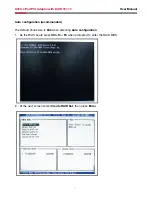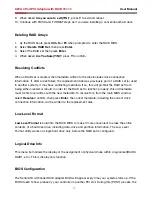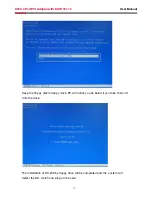9
User Manual
SATA 4 Port PCI Adaptor with RAID RC209
2. Press
Ctrl+E to exit the BIOS.
3. When asked Are you sure to exit(Y/N)?, press Y to exit and reboot.
4. Continue with FDISK and FORMAT steps as if you were installing a conventional hard drive.
RAID 1 (Mirror)
For New/Blank Hard Drive
Recommended for all fresh HD without data.
. As the BIOS boots press
Ctrl+S or F4 when prompted to enter the RAID BIOS.
2. At the next screen select
Create RAID Set, then press Enter.
3. At the next screen select
RAID1 then press Enter.
4. Select
Auto configuration, then press Enter.
5. Input the RAID size, press
Enter.
6. When asked
Are You Sure(Y/N)?, press Y to accept.
7. Press
Ctrl+E to exit the BIOS.
8. When asked
Are you sure to exit(Y/N)?, press Y to exit and reboot.
9. Continue with FDISK and FORMAT steps as if you were installing a conventional hard drive.
For Existing Hard Drives with Data
Recommended for one/two original HD with data to mirror with one/two fresh empty HD
. As the BIOS boots press
Ctrl+S or F4 when prompted to enter the RAID BIOS.
2. At the next screen select
Create RAID Set, then press Enter.
3. At the next screen select
RAID1 then press Enter.
4. Select
Manual configuration, then press Enter.
5. Select the Source drive, press
Enter.
6. Select the Target drive, press
Enter.
7. Select Create with data copy, then press
Enter.
8. Select online copy, then press
Enter.
Note : Selcting Online Copy builds the mirror while in Windows. Selecting Offline Copy builds
the mirror before exiting the RAID BIOS.
9. Input the RAID size, press
Enter.
0. Press
Ctrl+E to exit the BIOS.
. When asked
Are you sure to exit(Y/N)?, press Y to exit and reboot.
Note : If during boot the RAID BIOS reports an RAID1 set is in Rebuild status, The rebuild will
continue after boot sequence is complete, disregard the message, continue booting, and let
the Mirror rebuild.