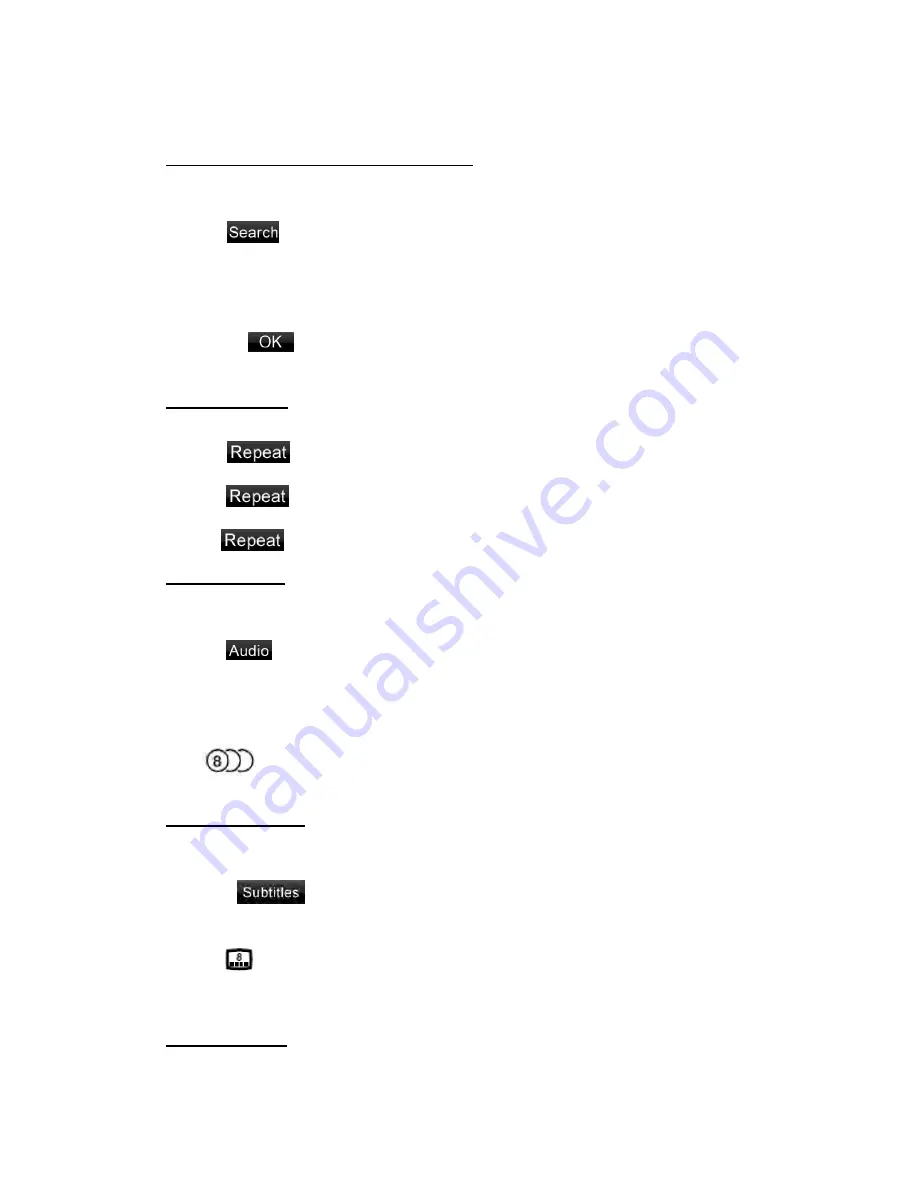
3- Previous item Button
4- Next item Button
Search with a Chapter/Title/Time Number
You can locate the beginning of a scene using the chapter numbers or title numbers recorded on
the DVD Video disc.
1.
Touch
[
]
button.
2.
Touch chapter/Title/Time item the Key Pad screen appears with the chapter/Title/Time number
input mode.
3. Input the number of the title/chapter/Time that you want to play with the [0] to [9] key.
4. Touch the
[
]
button.
Playback starts from the scene of the input title number
、
chapter number or time.
Repeat Playback
This operation plays back chapters recorded on the DVD-Video repeatedly.
1.
Touch
[
]
button.
2. Touch
[
]
button once for Chapter Repeat, again for Title Repeat.
3. Press
[
]
button again to turn off the repeat playback.
Switching Audio
On discs in which two or more audios or audio languages have been recorded, you can switch
among the audio languages during playback.
1. Touch
[
]
button.
• Each time you touch the button, you can switch among audio languages.
• It may take time to switch among audios.
* Depending on the disc, up to 8 kinds of audios may be recorded. For details, see the mark of the
disc: (
Indicates that 8 audios have been recorded).
* Depending on the disc, switching may be completely impossible or impossible on some scenes.
Switching Subtitles
On DVD discs in with two or more subtitle languages have been recorded, you can switch among
the subtitle languages during playback.
1.
Touch
[
]
button to show subtitle list, you can select subtitle from the subtitle list.
* Depending on the disc, up to 32 kinds of subtitles may be recorded. For details, see the mark of
the disc: (
Indicates that 8 kinds of subtitles have been recorded).
* Depending on the disc, switching may be completely impossible or impossible on some scenes.
2. To turn off subtitles, touch the selected subtitle.
Switching angles
On DVD discs in with video images have been recorded in two or more angles, you can switch






























