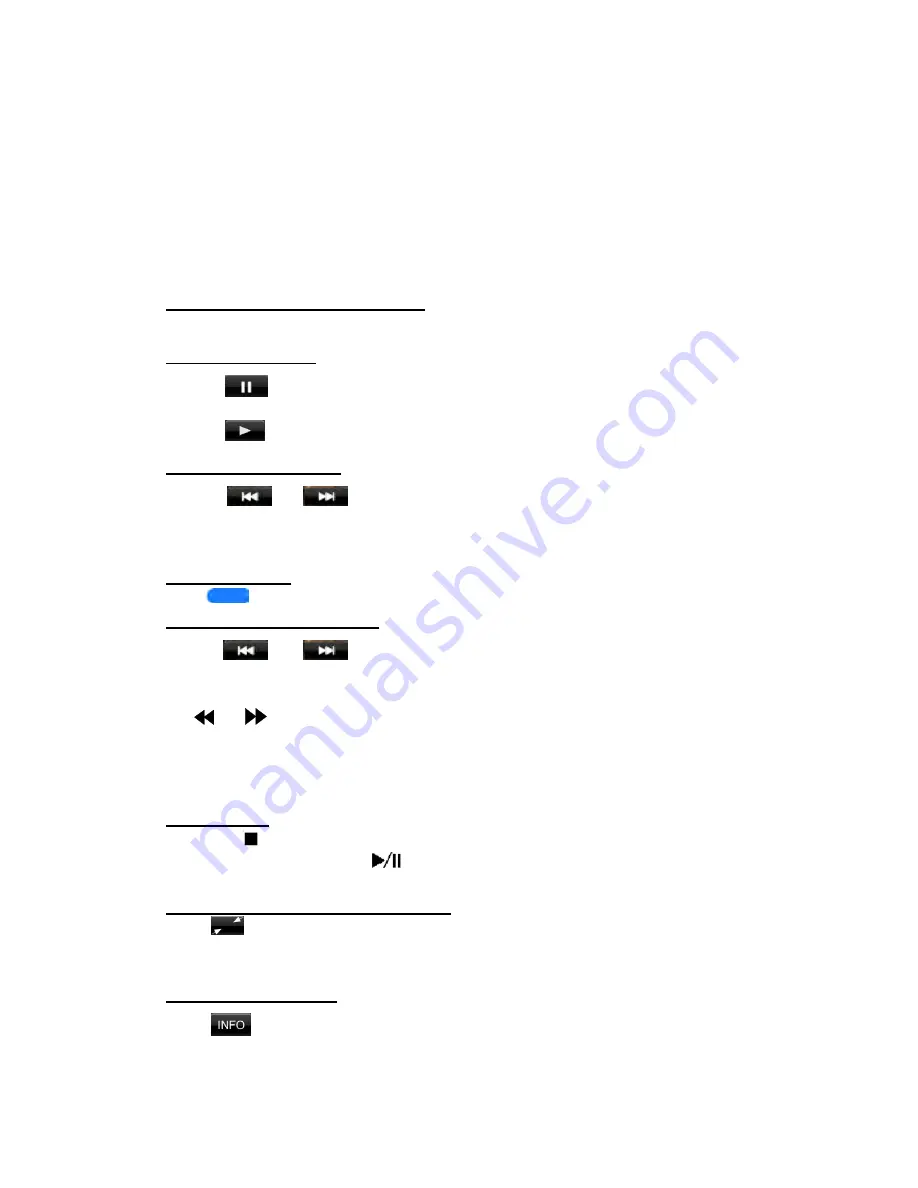
8 - Hide Operation bar
9- Top Menu Button
10- DVD playback info
11 - Mute button
12 - Screen brightness button
13 - Voice dialing button
14- System time
Operate the DVD Player menu
You can select the button items displayed in the DVD menu by directly touching it.
Play/Pause Playback
1. Touch [
] button to pause during playback.
2. Touch [
] button to resume playback.
Skip (Search) a Chapter
1. Touch
[
]
or
[
]
button during playback.
Chapters are skipped down or up from current locations, as many times as the button is pressed,
and playback starts.
Skip use seek bar
Press [
] on seek bar and drag it to any position where you want to start playback.
Fast Forward/Fast Backward
1.
Press
[
]
or
[
]
button and hold 2 seconds to start fast backward or fast forward
during playback. Release the button will continue playing with normal speed.
2.
[
] or [
] button on remote control can also be used to start fast backward or fast forward
during playback.
Note:
*The fast forward and fast backward speed may differ depending on the disc.
Stop Playback
1. Press the [
] button on remote control more than 1 second. Playback is stopped.
2. To resume playback, press the [
] button.
Playback resumes from start of the disc.
Hide Sours shortcut and Operation bar
Touch [
] button to hide the Operation bar.
Touch screen anywhere to hide the Sours shortcut and Operation bar.
Touch screen anywhere again to show the Sours shortcut and Operation bar.
Show DVD playing info
Touch [
] button to show DVD playing info.
Touch screen anywhere to hide the DVD playing info. The DVD playing info will hide, if you do






























