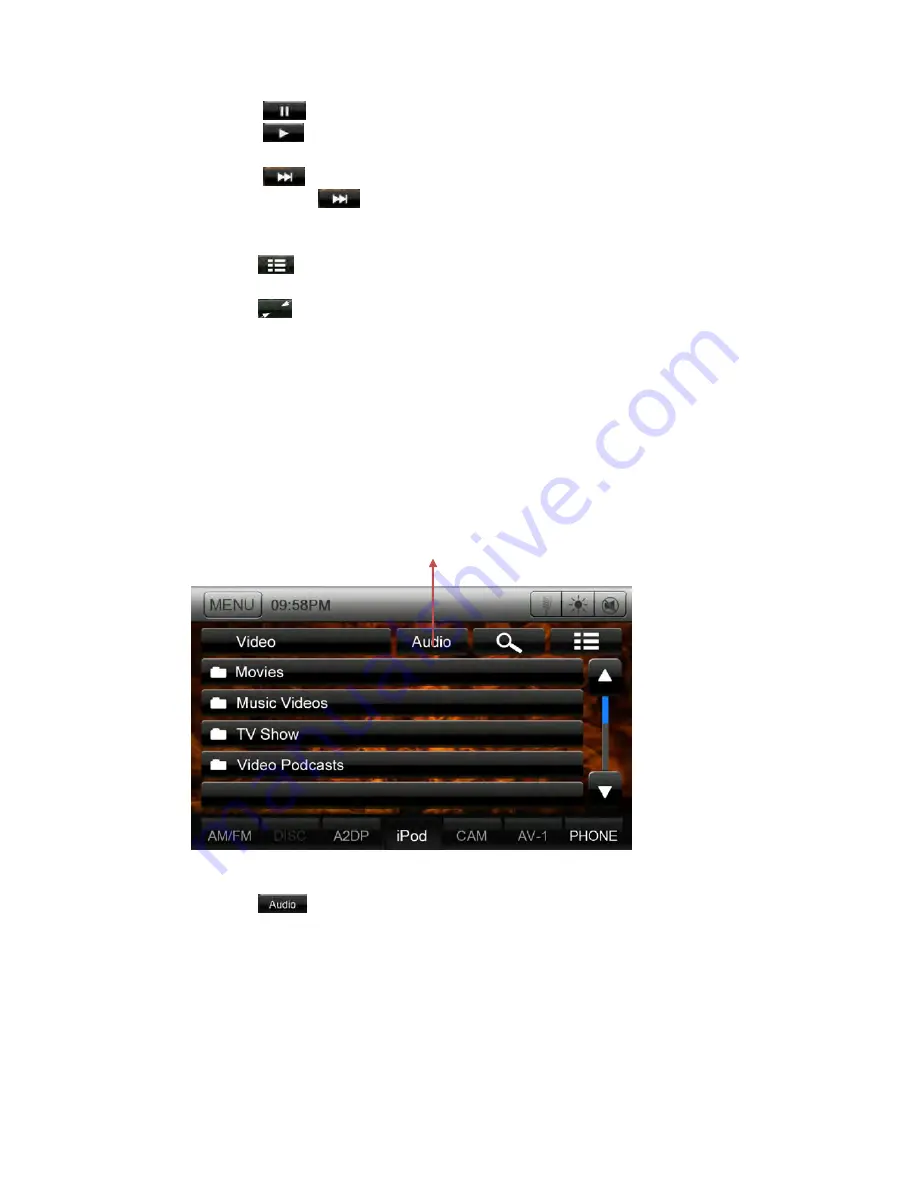
Touch the [
] key during playback to pause.
Touch the [
] key. Playback resumes.
3.
NEXT
Touch the [
] key to choose
the next video
.
Touch and hold the [
] key to fast forward.
4.
PROCESS BAR
5.
RETURN VIDEO LIST
Touch the [
] key to display the video list mode screen.
6.
HIDE OPERATION BAR
Touch the [
] key to hide the operation key bar.
Note:
Video playback is not available on all iPod/ iPhone devices. Please contact your
Rosen dealer for details. An optional connection cable or accessory may be required
for this feature.
iPod Video list mode screen
1.
AUDIO
Touch the [
] key to display iPod/iPhone audio.
Note:
The operation keys in iPod video mode are as same as iPod Audio mode. Please refer
to the iPod Audio Mode operation key.
1






























