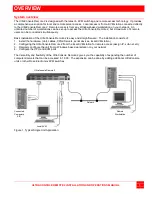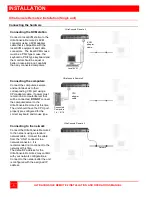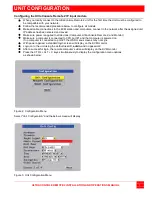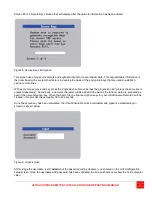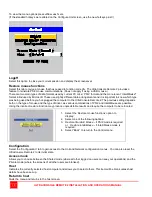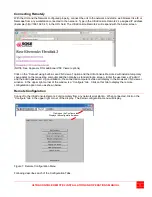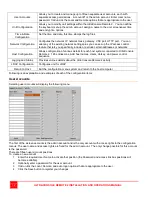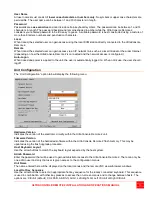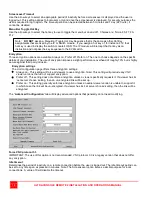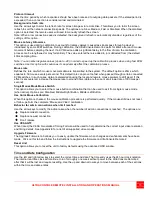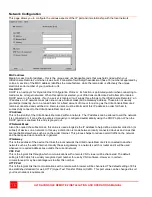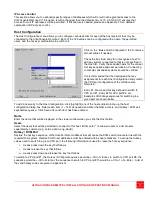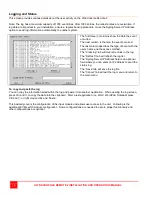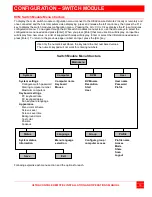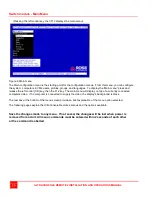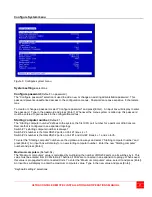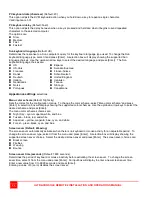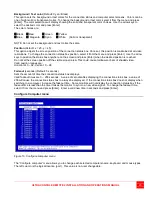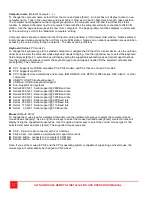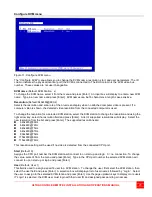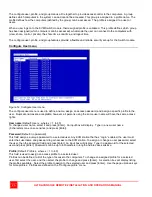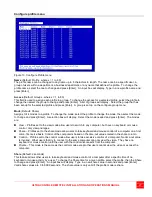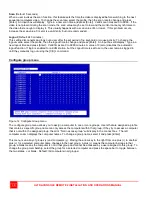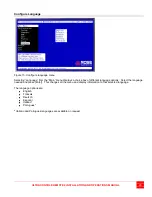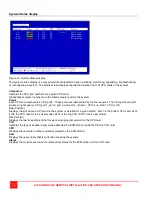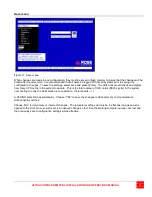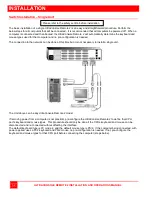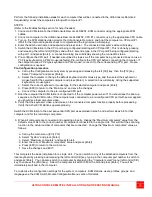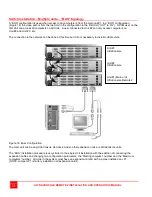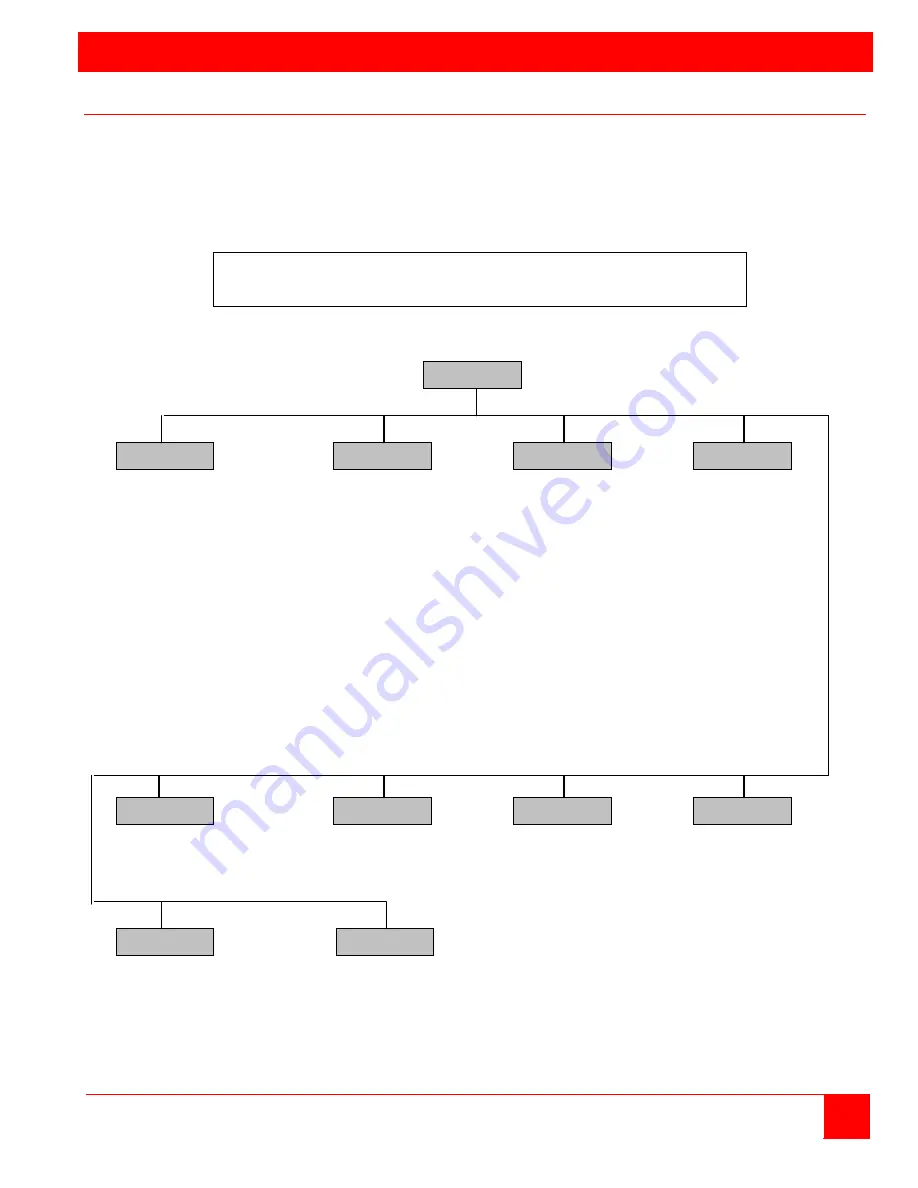
CONFIGURATION – SWITCH MODULE
ULTRACONSOLE REMOTE 2 INSTALLATION AND OPERATIONS MANUAL
19
KVM Switch Module Menu structure
To display the main switch module configuration menu connect to the UltraConsole Remote 2 locally or remotely and
once connected and the host computers video displaying, press and release the left control key, then press the F12
key to display the switch modules configuration menu. Pressing the Alt + Ctrl + C key displays the IP input modules
configuration menu. To navigate through the KVM switch modules menu system, use the arrow keys to select the
configuration menu needed and press [Enter]. When you press [Enter] that menu section will display, an input box
will display for a new value, or a list of supported choices will display. Enter or select the information needed and
press [Enter]. To return to the previous page or abort an input, press the [Esc] key.
Switch Module Menu Structure
System settings
Computer name
KVM name
User name
Configure switch password
Keyboard
Resolution
Password
Starting computer number
Mouse
Start
Profile
Maximum computers
User
Keyboard settings
PC keyboard rate
PC keyboard delay
Sun keyboard language
Appearance
Menu color scheme
Screen saver
Screen saver time
Background color
Text color
Position
Fadeout
System status
Menu language
Configure group /
Profile name
Information
selection
computer access
Access
Mode
Share
Scan
Logout
Following explains each menu section and the options for each.
Main menu
System
Computer
KVM
User
Status
Language
Group
Profile
Save
Exit
Use only the numeric keys above the keyboard to enter numbered values.
The numeric keypad will not work for entering numbers.
Содержание UCR-1R1X16U/2
Страница 2: ......
Страница 4: ......
Страница 67: ......
Страница 68: ...10707 Stancliff Road Phone 281 933 7673 Houston Texas 77099 www rose com ...