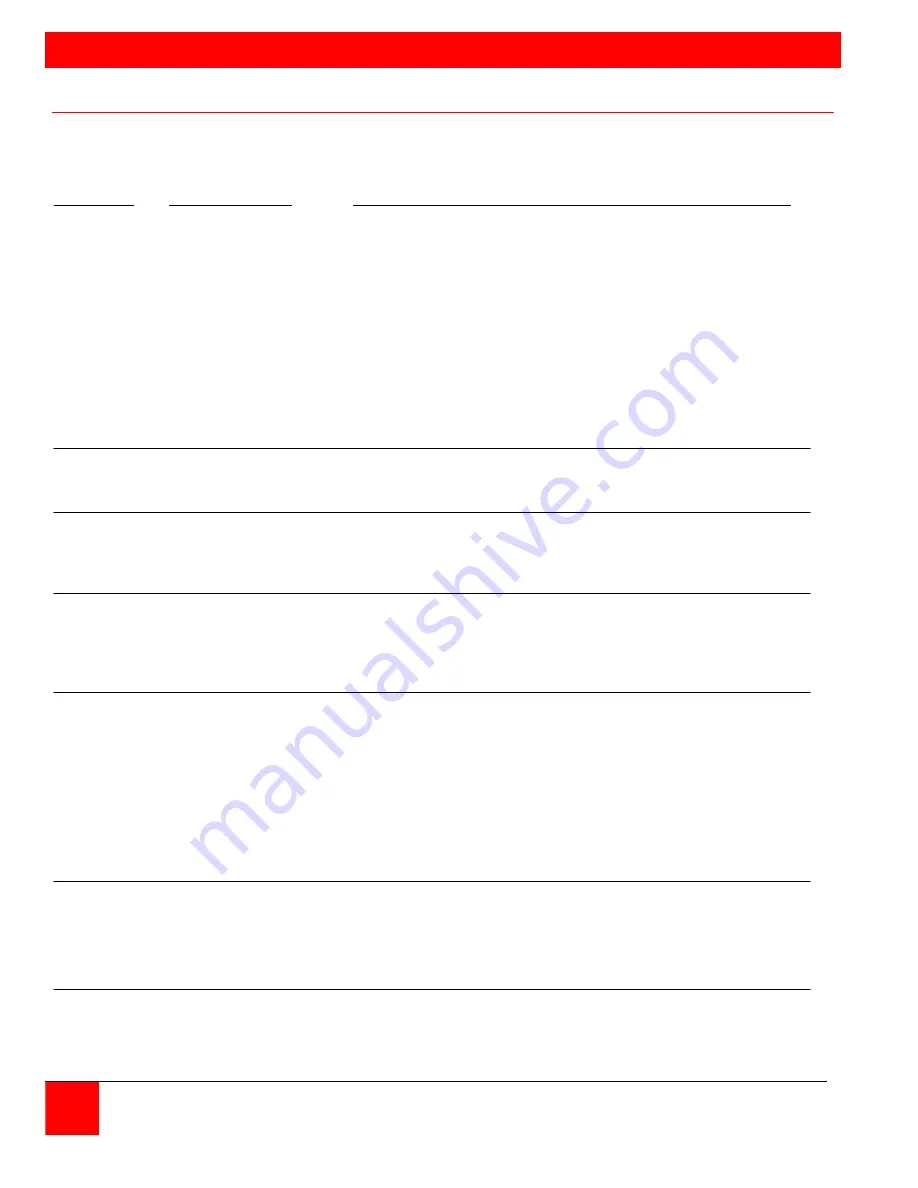
ON SCREEN DISPLAY
On Screen Menu System
The QuadraVista has an easy to use menu system that enables you to customize the “System”,
“Mode”, “Configuration”, “Console”, “Video”, and “Computers”. Each section is described in detail
on the following pages. The On screen Menu System structure is shown below.
SECTION SUB-SECTION FEATURES .
System
Hotkey
Multiple Hotkey / Double Click Hotkey
HotMouse
HotMouse recognition / timeout
Quad Mode
Timeout for channel selection
OSD Position
Position of OSD window
OSD Language
English / German
Security
Set security level (1 – 8)
Test Pattern
Cross hairs – Color gradient – Rhombus
Rectangle – Stripes (3) – RGB Convergence –
Manufacturer
Disable Channel
Inactivate unused channel(s)
Control
Control the QuadraVista externally using the serial port
Mode
PiP
Size, zoom, position, display mode
Start
Set start configuration
Configuration Backup
Save current parameters
Recall
Restore last saved configuration
Factory Reset
Reset to factory default settings
Console
Video Output
Output resolution (auto or selection)
Keyboard
Keyboard layout (English, German)
Multi-Monitor
Assigning mouse & keyboard to video
EDID
Display EDID data of monitor
Video
Video Input
Displays video input (DVI, VGA, VGA-DVI, or DVI-VGA)
Brightness
Set brightness (analog mode only)
Contrast
Set contrast (analog mode only)
Horiz. Position
Horizontal screen position
Vert. Position
Vertical screen position
Screen Width
Set screen width (analog mode only)
Phase
Adjust phasing (analog mode only)
Format
Fit input format to screen
Computer Keyboard
Display
keyboard type (PC1, 2, 3, or USB)
Mouse
Display mouse type (PS/2, PS/2 wheel, or USB)
Reset PS/2
Resets PS/2 mouse and keyboard
EDID/DDC
Program Input EDID
Help
Command
List of keyboard commands
About
Revision level – Firmware / hardware
Contact
Contact
information
10
QUADRAVISTA INSTALLATION AND OPERATIONS MANUAL
Содержание QuadraVista
Страница 57: ......
Страница 62: ... 103 0014 東京都中央区日本橋蛎殻町 1 16 11 TEL 03 3668 8089 FAX 03 3668 9872 URL http www cybernetech co jp ...
















































