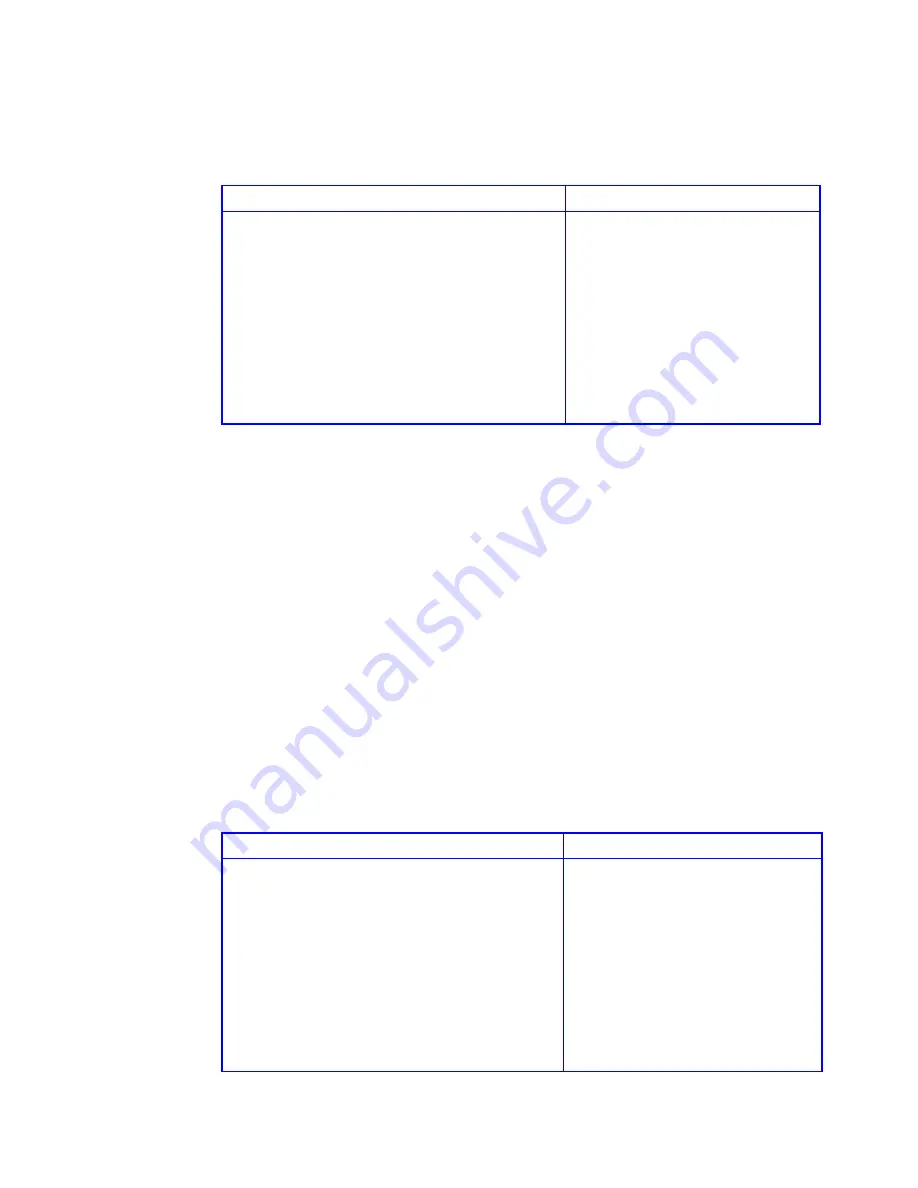
Galaxy 65 User Guide
140
To expand a partition:
1
Display the partition menu.
2
Select
Expand Partition
and press
Enter
.
The Expand Partition screen displays.
3
Enter the size you want to make the partition and press
Enter
.
You can only expand a partition into contiguous free space that follows the partition. For more
information, see
C.3.1, ”Understanding Partitions”, on page 133
.
The system confirms that you want to make the change.
4
Select
Yes
and press
Enter
.
C.3.4 Changing a Partition Name
You can change the name of a partition. This does not affect the target ID or LUN values of the partition.
The Galaxy 65 Subsystem does not allow you to change a partition name when a utility is running.
To change a partition name:
1
Display the partition menu.
From the Array Menu
From the All Partitions Menu
1
From the System Menu, select
Array Menu
and
press
Enter
.
The Select Array screen displays with a list of
existing arrays.
2
Select the array you want and press
Enter
.
The array menu displays.
3
Select
Partition Menu
and press
Enter
.
The Select Partition screen displays with a list of
existing partitions for the current array.
4
Select the partition you want and press
Enter
.
The partition menu displays.
1
From the System Menu, select
All
Partitions Menu
and press
Enter
.
The Select Partition or Free Area
screen displays with a list of
existing partitions and free space.
2
Select the partition you want and
press
Enter
.
The partition menu displays.
From the Array Menu
From the All Partitions Menu
1
From the System Menu, select
Array Menu
and
press
Enter
.
The Select Array screen displays with a list of
existing arrays.
2
Select the array you want and press
Enter
.
The array menu displays.
3
Select
Partition Menu
and press
Enter
.
The Select Partition screen displays with a list of
existing partitions for the current array.
4
Select the partition you want and press
Enter
.
The partition menu displays.
1
From the System Menu, select
All
Partitions Menu
and press
Enter
.
The Select Partition or Free Area
screen displays with a list of existing
partitions and free space.
2
Select the partition you want and
press
Enter
.
The partition menu displays.
Содержание The Galaxy 65
Страница 1: ...Galaxy 65 User Guide Part No 43061 02A Issue 2 0 January 13 2004...
Страница 9: ...Contents ix Index 229...
Страница 10: ...x Galaxy 65 User Guide...
Страница 19: ...Preface xvii...
Страница 20: ...Galaxy 65 User Guide xviii...
Страница 21: ...Introduction 1 Chapter 1 Introduction 1 1 The Galaxy 65 System Figure 1 1 The Galaxy 65 FC AL System...
Страница 52: ...Galaxy 65 User Guide 32...
Страница 58: ...Galaxy 65 User Guide 38...
Страница 72: ...Galaxy 65 User Guide 52...
Страница 114: ...Galaxy 65 User Guide 94...
Страница 172: ...Galaxy 65 User Guide 152...
Страница 192: ...Galaxy 65 User Guide 172...
Страница 208: ...Galaxy 65 User Guide 188...
Страница 218: ...Galaxy 65 User Guide 198 2 Select LUN information and press Enter The LUN Information screen displays...
Страница 240: ...Galaxy 65 User Guide 220...
Страница 248: ...Galaxy 65 User Guide 228...






























