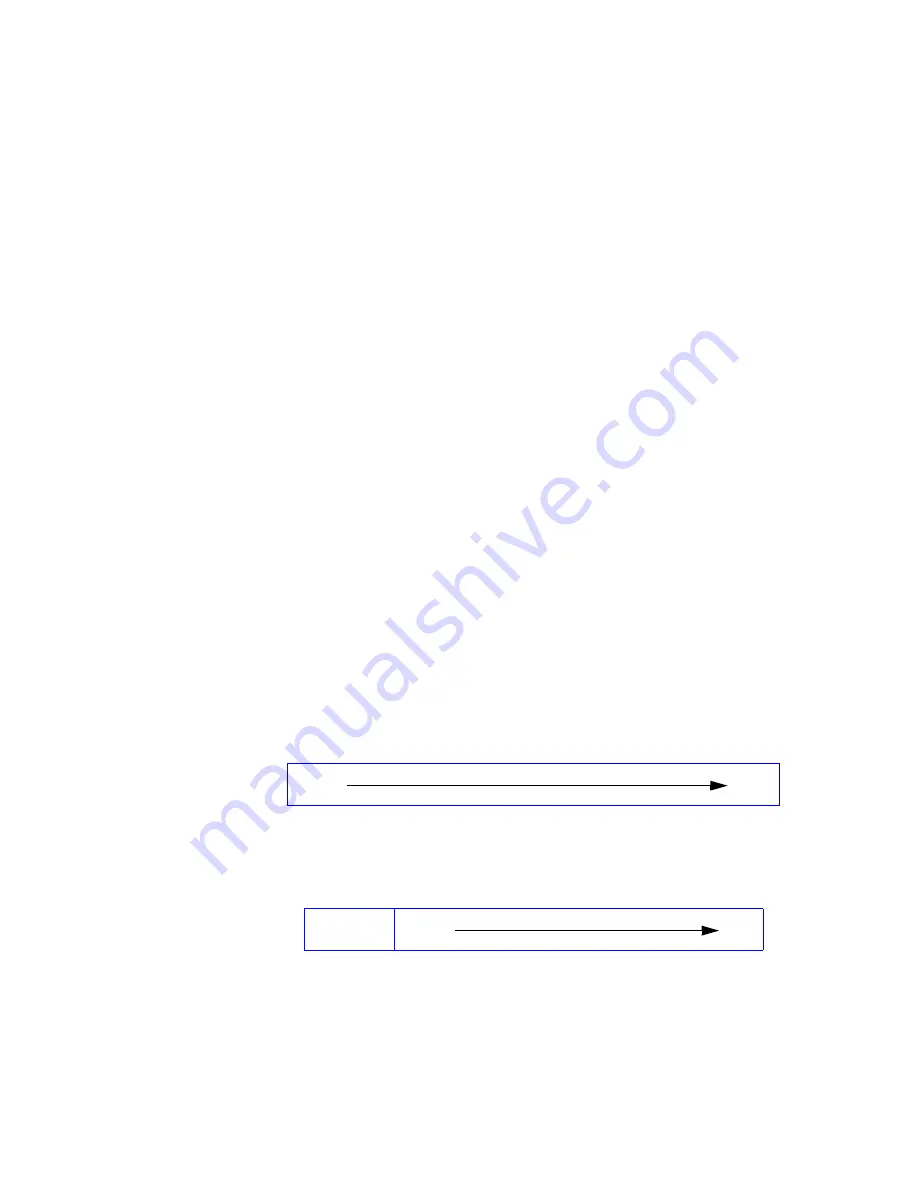
Managing Arrays & Partitions
133
C.3 Managing Partitions
The Disk Array Administrator software lets you manage partitions in a variety of ways. You can:
• View partition status information (see
page 117
)
• Add a partition (see
page 121
)
• Expand a partition (see
page 139
)
• Change a partition name (see
page 140
)
• Change a partition LUN (see
page 141
)
• Change a partition’s read-ahead setting (see
page 142
)
• Control partition access (see
page 144
)
• Delete a partition (see
page 151
)
C.3.1 Understanding Partitions
The partitions discussed here are logical subdivisions of an array to which you can assign a LUN. You
can add, expand, rename, change the LUN, and delete partitions using the RAID controller’s software.
This type of partition is
not
the same as a partition you create with your operating system or third party
tools.
When you create an array, you can choose to make the array all one partition or set up the array for
multiple partitions. Using multiple partitions lets you create one very large array making efficient use of
your disk drives. For example, you could create one very large RAID 5 array and assign one dedicated
spare to the array. This minimizes the amount of disk space allocated to parity and spares compared to
the space required if you created five or six smaller RAID 5 arrays.
Once you set up an array for multiple partitions, you must create each partition by setting the partition
size and assigning the partition a LUN. You can also give each partition a name. We recommend
assigning names that indicate how the partition will be used. For example, if the first partition will be used
to store your customer database, give it a name like: cust database.
When you first create an array set up for multiple partitions, all of the space on the array is designated as
free space as shown in
Figure 3–1
.
Figure 3–1
Array set up for multiple partitions before creating partitions
When you create a partition, you set how large you want the partition to be in MB.
Figure 3–2
shows a
single partition.
Figure 3–2
Array after creating one partition
The Disk Array Administrator assigns each partition a unique serial number and sequence number. It
assigns sequence numbers in the order the partitions are created, so the first partition on an array is
number 1, the second is 2, and so on. Once you create one or more partitions on an array, you can create
additional partitions in the remaining free space or you can expand a partition with some limitations.
Free
space
Partition 1
Free
space
Содержание The Galaxy 65
Страница 1: ...Galaxy 65 User Guide Part No 43061 02A Issue 2 0 January 13 2004...
Страница 9: ...Contents ix Index 229...
Страница 10: ...x Galaxy 65 User Guide...
Страница 19: ...Preface xvii...
Страница 20: ...Galaxy 65 User Guide xviii...
Страница 21: ...Introduction 1 Chapter 1 Introduction 1 1 The Galaxy 65 System Figure 1 1 The Galaxy 65 FC AL System...
Страница 52: ...Galaxy 65 User Guide 32...
Страница 58: ...Galaxy 65 User Guide 38...
Страница 72: ...Galaxy 65 User Guide 52...
Страница 114: ...Galaxy 65 User Guide 94...
Страница 172: ...Galaxy 65 User Guide 152...
Страница 192: ...Galaxy 65 User Guide 172...
Страница 208: ...Galaxy 65 User Guide 188...
Страница 218: ...Galaxy 65 User Guide 198 2 Select LUN information and press Enter The LUN Information screen displays...
Страница 240: ...Galaxy 65 User Guide 220...
Страница 248: ...Galaxy 65 User Guide 228...






























