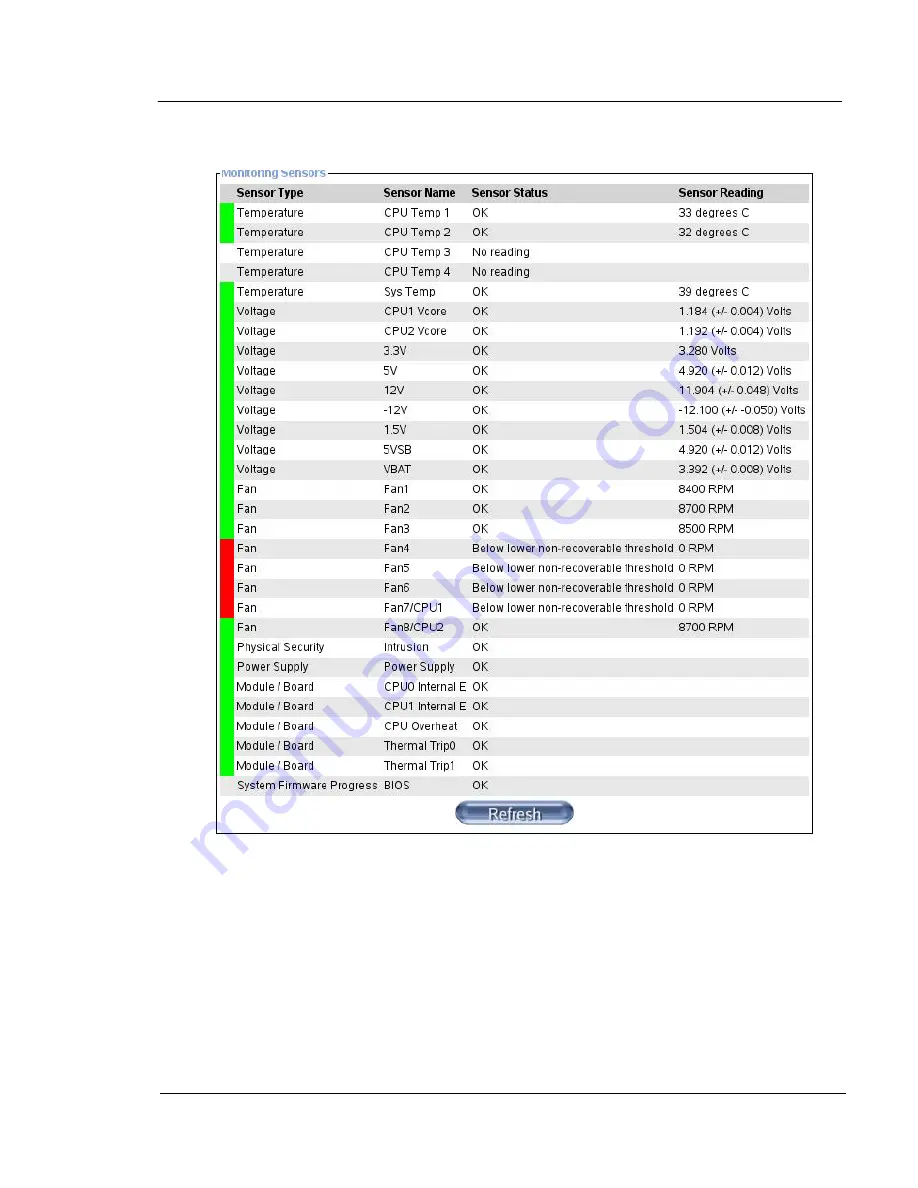
G A L A X Y ® A U R O U R A L S C O N F I G U R A T I O N A N D S Y S T E M I N T E G R A T I O N G U I D E
87
Section 4 Troubleshooting Guide
Monitor Sensors will bring up the following window:
You are interested in the items which are red on the left. In the example above, four of the
fans are in red – this was normal for this particular model, where there are no fans connected
to connectors 4 through 7. On this system, there were (5) fans – one each on connectors 1
through 3 and connectors 7 and 8.
Back on the main window, which shows the remote desktop, you should be able to diagnose a
problem if the computer isn't booting. It should indicate an error on the screen. Common errors
might be due to a faulty boot drive, a disk in the DVD-ROM drive, or even a USB device.
If you are troubleshooting a network problem, when the computer boots to the first Red Hat
logo screen with choices, immediately hit an arrow key to stop it from counting, then select
Safe Boot. Watch the screen carefully, it will eventually reach a login prompt, login as root
















































