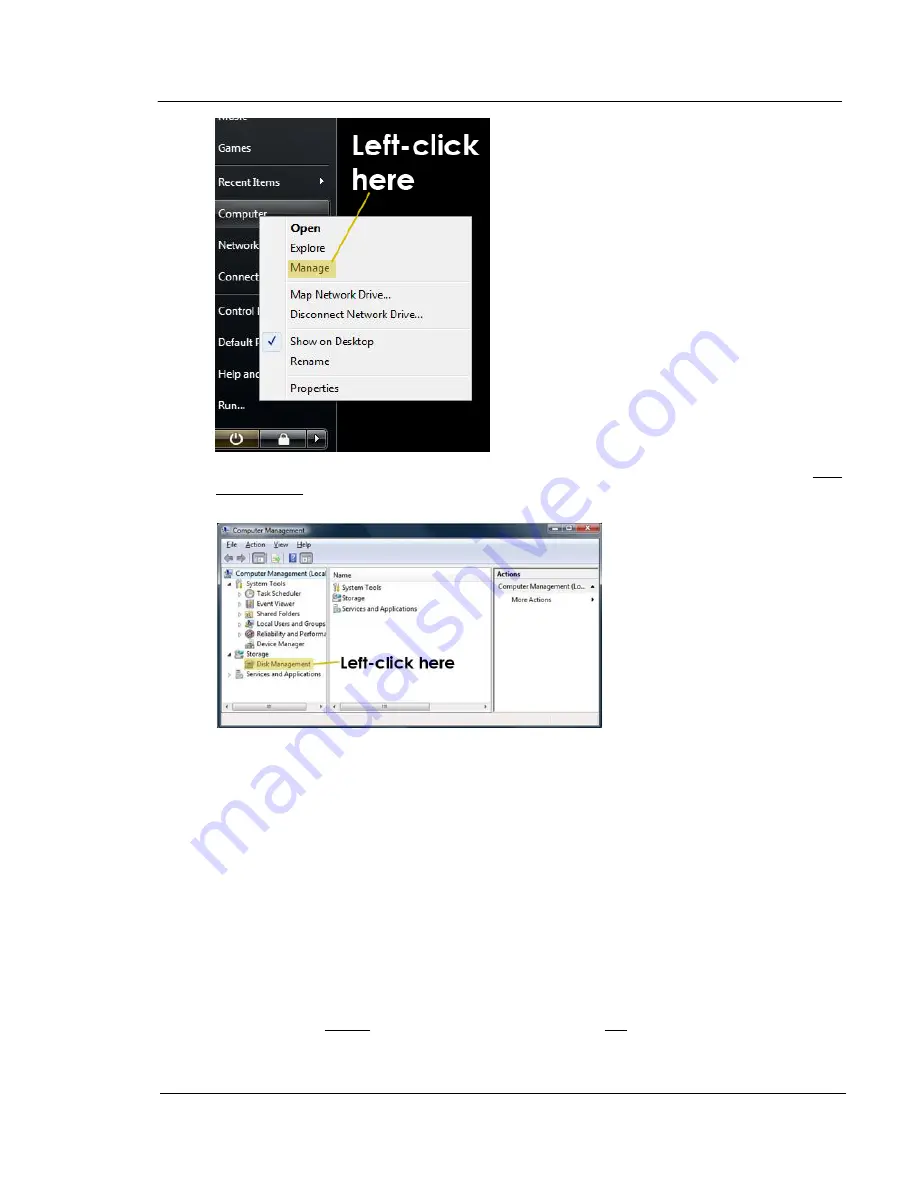
G A L A X Y ® A U R O U R A L S C O N F I G U R A T I O N A N D S Y S T E M I N T E G R A T I O N G U I D E
32
Section 2 Basic Setup
The Computer Management window will open - On the left side of the screen, left-click on Disk
Management under Storage. If it Is not visible, either turn down the arrow to the left of Storage
or scroll down to it:
The right side of the screen will change. If this is the first time that this LUN has been
formatted for Windows, an Initialize Disk popup will appear on top of the disk management
window. This warning will usually also only appear on 64-bit OSes. If you are running a 32-bit
OS, and your LUN is greater than 2TB, it won’t show up up at all in disk management,
because Windows 32-bit OSes have a 2TB physical device size limit.
Important
:The Aurora LS does have the ability to create larger than 2TB LUNs for 32-
bit Windows but the GUI LUN creation method needs to be used in Section 3.
CAUTION:
At this point, the LUN will be relabeled from the client – it may erase any data
that was on the LUN.
Left-click on the bubble next to GPT. Then left-click on the OK button:






























