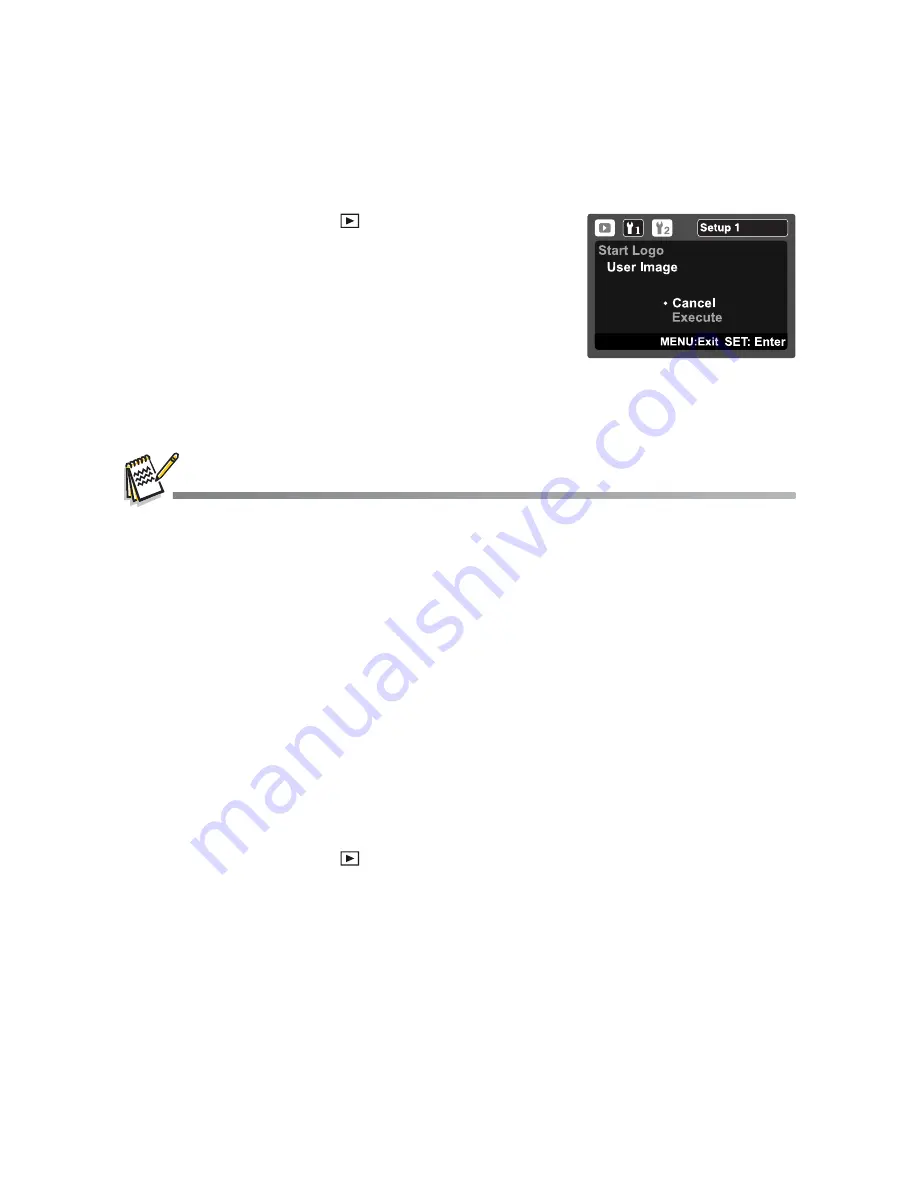
EN-31
Changing Camera Start Logo Image
You can specify the start logo image for camera. You can select the new start logo
image from among the captured still images.
1. Slide the mode switch to [ ].
2. Select the image that you want to be a new start
up screen with the
e
/
f
buttons.
3. Press the
MENU
button.
4. Select [Setup 1] with the
f
button.
5. Select [Start Logo] with the
c
/
d
buttons, and
press the
SET
button.
6. Select [User Image] with the
c
/
d
buttons, and
press the
SET
button.
7. Select [Execute] with the
c
/
d
buttons, and
press the
SET
button.
User selected image is saved in the special area of the internal memory. In case of formatting
the internal memory, the user selected start logo image will not be lost.
“NO IMAGE” message is displayed when “User Image” is selected and no images are stored in
the SD/SDHC memory card or internal memory.
If the image recorded voice memo is selected to be the start logo image, the voice memo can
only be played back in the playback mode.
The capacity for saving user image is only one. The previous start logo image will not be
recovered if you select another one as a new start logo image.
Playing Back Still Images/Video Clips on a TV
You can also play back your images on a TV screen. Before connecting to any video
devices, make sure to select NTSC/PAL to match the broadcast standard of the video
equipment you are going to connect to the camera.
1. Slide the mode switch to [ ].
2. Connect one end of the AV cable to the AV OUT terminal of the camera.
3. Connect the other end to the AV input of the TV set.
4. Turn on the TV and the camera.
5. Play back the still images/video clips.
The method of operation is the same as playing back still images and video clips on
the camera.






























