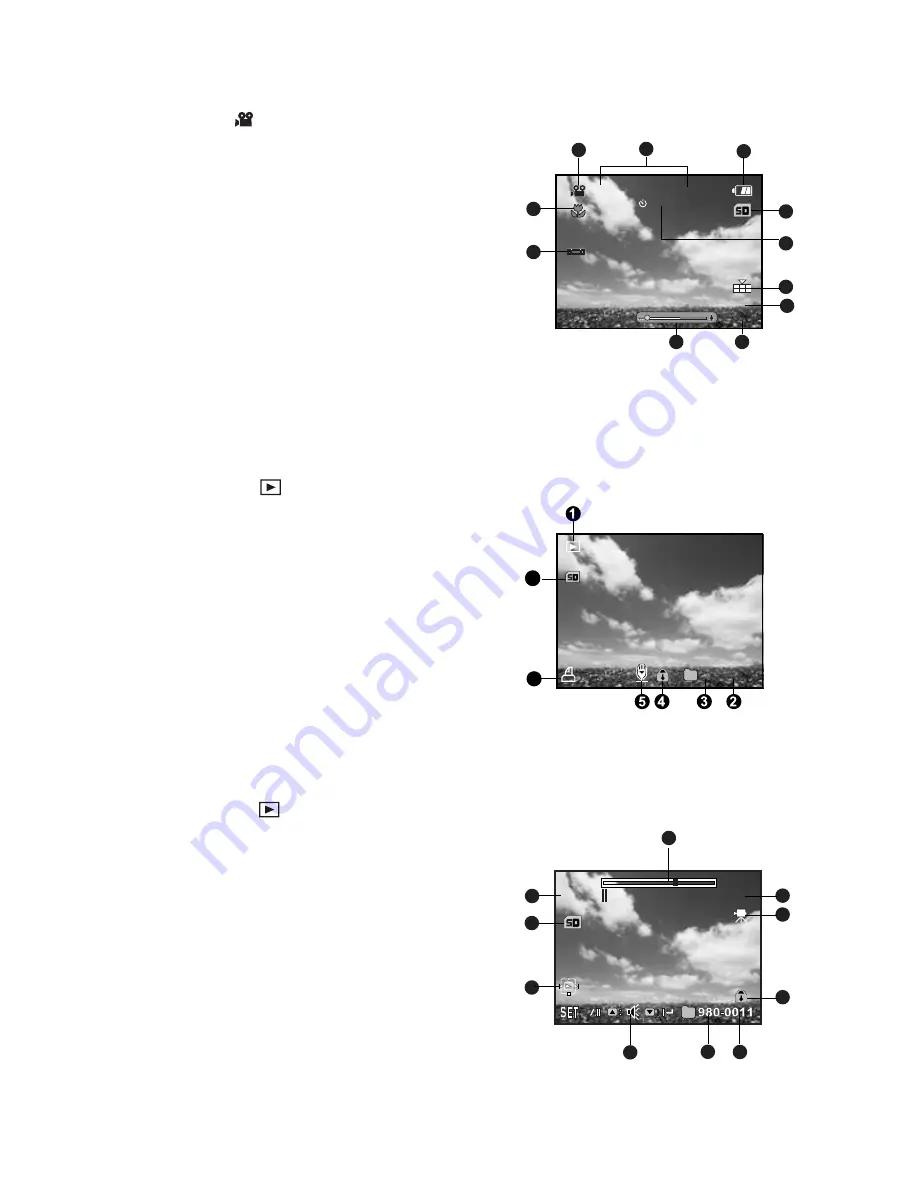
EN-14
Video mode
[
]
1. Mode icon
2. Date and time
3. Battery condition
4. Storage media
5. Self-timer icon
6. Video quality
7. Video resolution
8. Available recording time/Elapsed time
9. Zoom status
10. White balance icon
11. Focus setting
Playback mode
[
]
-
Still image playback
1. Mode icon
2. File number
3. Folder number
4. Protect icon
5. Voice memo
6. DPOF icon
7. Storage media
Playback mode
[
]
-
Video playback
1. Video status bar
2. Elapsed time
3. Mode icon
4. Protect icon
5. File number
6. Folder number
7. Sound off icon (When the
c
button is pressed
during video playback)
8. Play mode
9. Storage media
10. Total recorded time
0:
1
8
1
2
3
4
5
6
7
8
9
11
10
1
2:38
0
1
/08/2008
VGA
1
1
0
S
6
67
100-0023
1
3
5
4
6
Total
Play
0:06
1
2
7
8
10
9
0:10















































