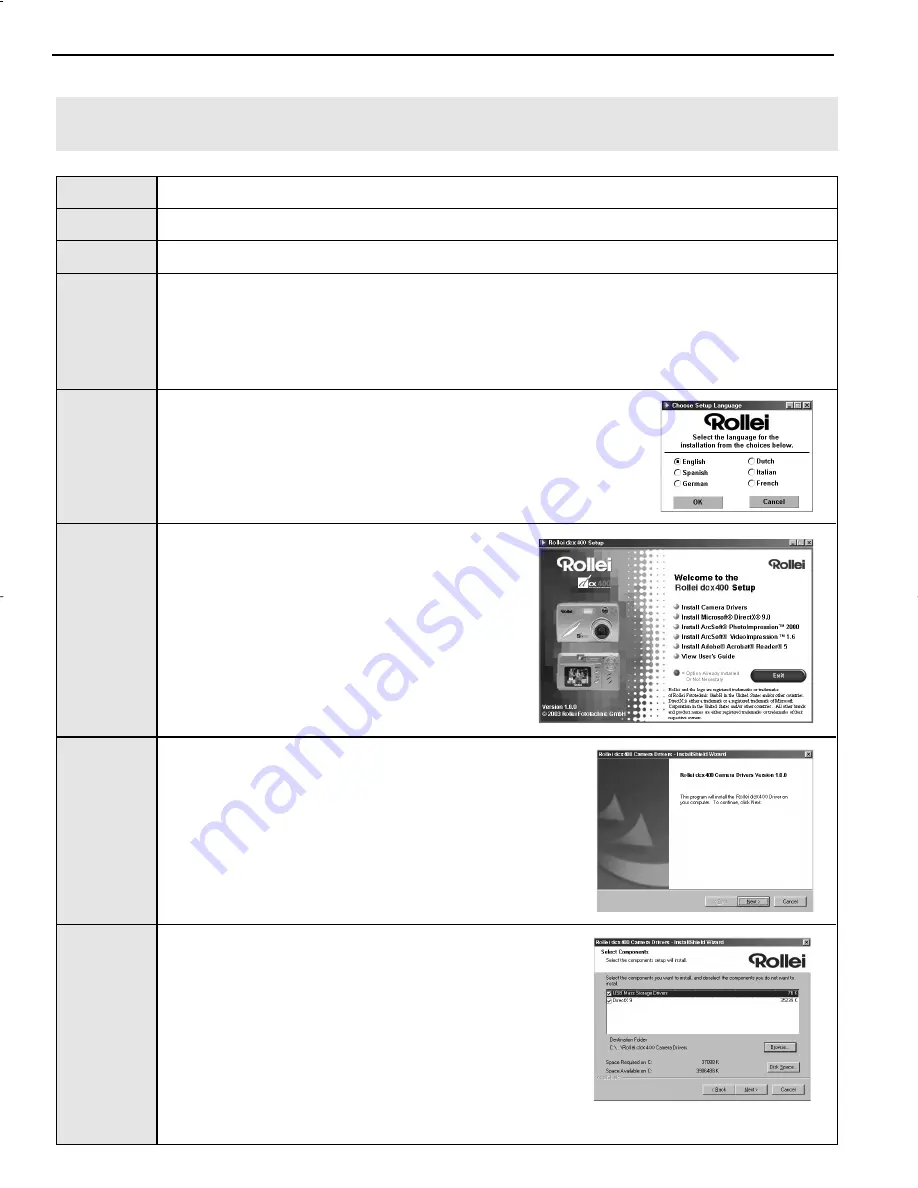
41
SOFTWARE INSTALLATION GUIDE
INSTALLING THE DRIVER AND DIRECTX 9 – WINDOWS 98/98SE
NOTE:
Do not connect the camera to your computer before the camera drivers and Microsoft DirectX 9
installation is completed.
Step 1
Make sure your camera is powered off and not connected to the computer.
Step 2
Make sure the computer is powered on and Windows 98 or 98SE is running.
Step 3
Close any other applications or software you may be running.
Step 4
Insert the CD-ROM included in your camera’s packaging into your computer’s CD-ROM Drive.
NOTE:
If the installer does not start automatically within 30 seconds after the CD-ROM has
been inserted, click on "
My Computer
" either on the Desktop or in the Start Menu and locate
the CD-ROM Drive. Double click on the CD-ROM Drive icon for installation and proceed to
Step 5.
Step 5
Select the language. Click [
OK
].
Step 6
The installation screen will appear. Click on
Install Camera Drivers
.
Step 7
Click
[Next >]
.
Step 8
The next dialog will prompt you to select the
components that will be installed.
USB Mass Storage
Driver
and
DirectX 9
will be preselected.
The files will be saved in the Rollei dcx400 directory
automatically.
OR
You may change the default folder by clicking
[Browse…] and selecting a different folder in your
computer.
Click
[Next >]
.
Rollei dcx400 UGuide-E 2003:12:01 5:07 PM Page 41
Содержание dcx400
Страница 1: ......
















































