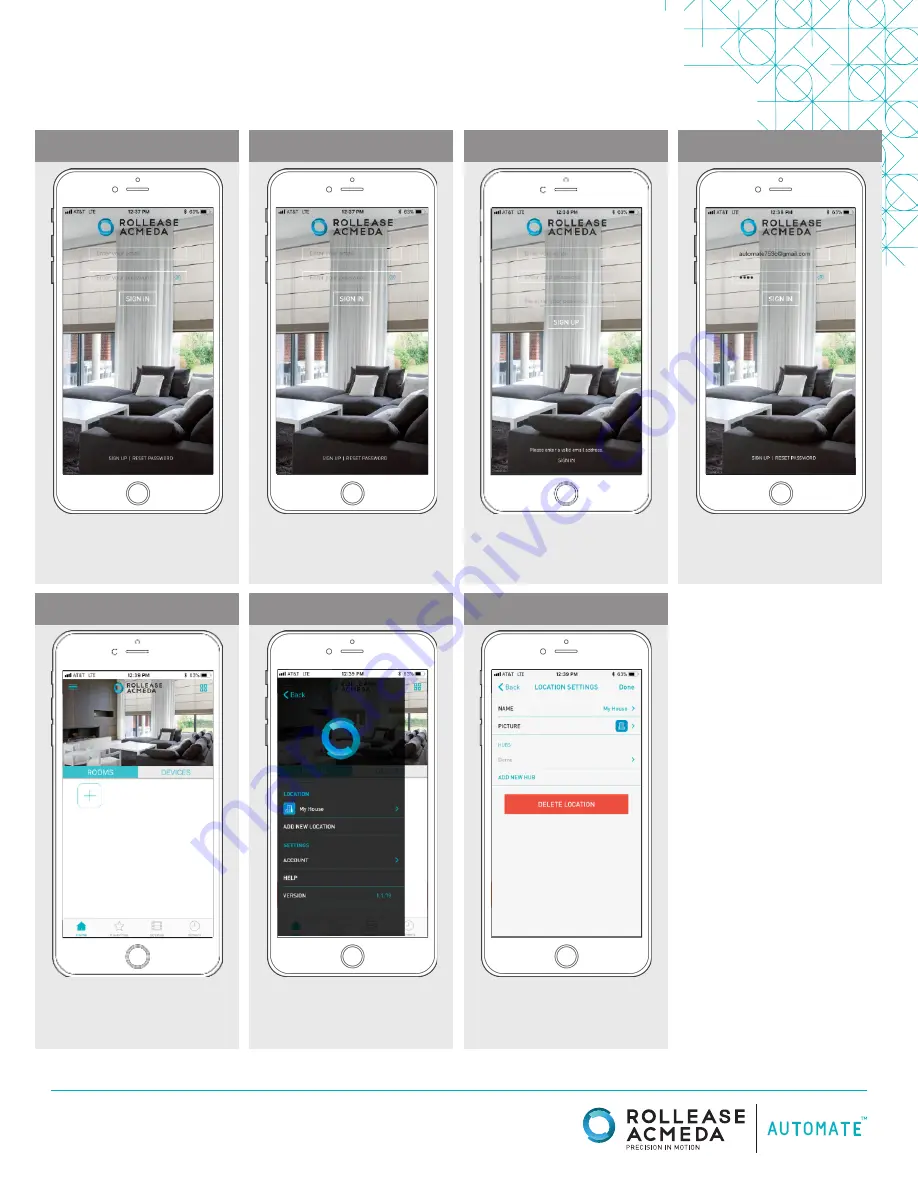
rolleaseacmeda.com
© 2017 Rollease Acmeda Group
SETTING UP THE APP
STEP 1
STEP 5
STEP 2
STEP 6
STEP 3
STEP 7
STEP 4
Open The Automate Pulse
mobile application.
Link the application to the new
Wi-Fi Bridge. Select the menu
button in the upper left corner
of the home screen (3 lines).
If required, create a new
account. Select Sign Up on the
bottom left corner of the screen.
Select the default “Home”
option under LOCATION to open
Location Settings.
Creating an account will
require an email address and a
password.
Select “ADD NEW HUB” to enter
the pairing process.
SIGN IN with your
account information.
SIGN IN with your account
information.
















