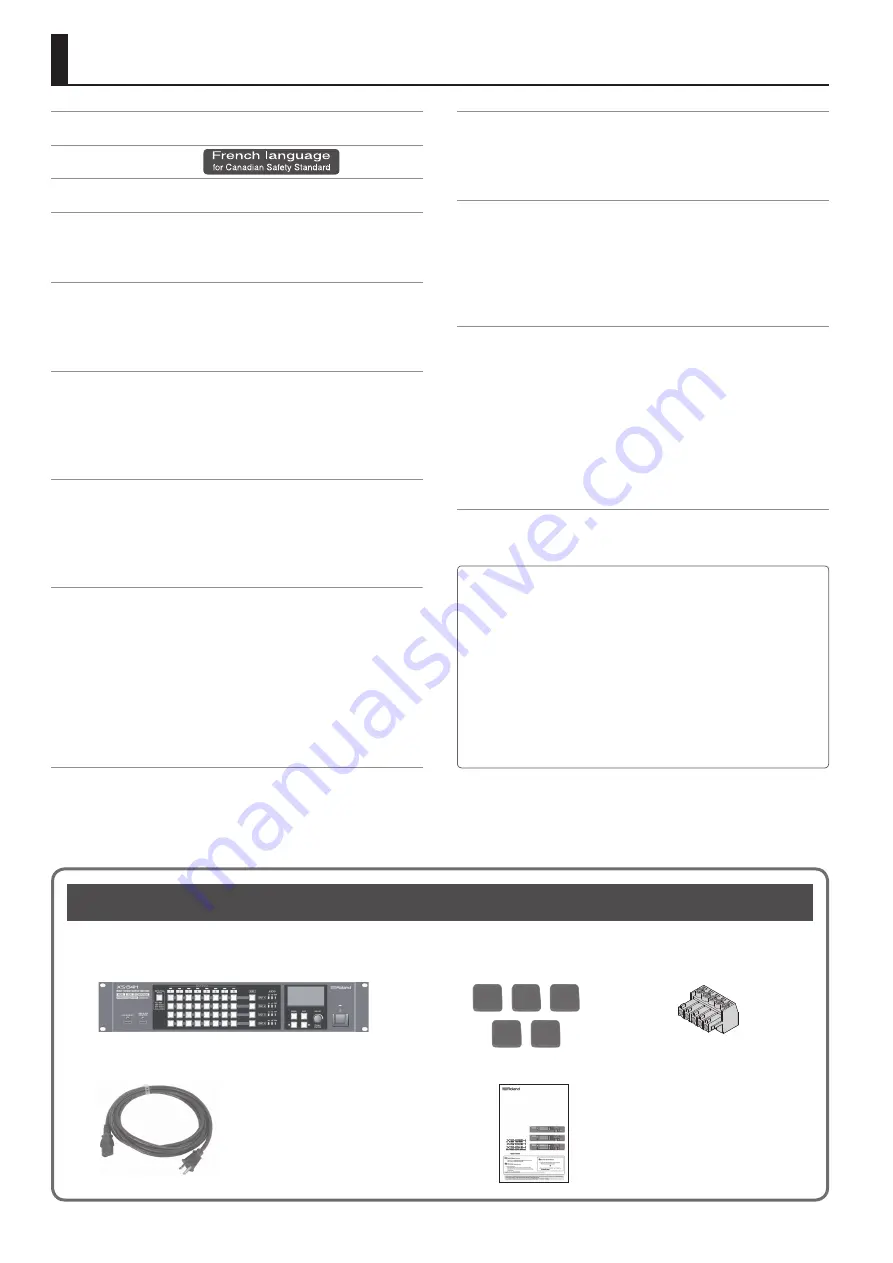
4
Checking the Included Items
The following items are included with this unit. Check to make sure that all items are present. If anything is missing, contact your dealer.
The unit
Rubber foot (5)
Euroblock plug (12)
* The appearance of each model differs.
Power cord
Owner’s Manual
* The shape of the power cord’s plug
varies depending on the country.
Contents
Front Panel/Top Panel/Side Panel
Important Notes on Rack Mounting
Connecting Cables to the Euroblock Plugs
Connecting Video Source/Output Equipment
Connecting Audio Source/Output Equipment
Changing the View on the Display
Changing Audio Fader Assignments
Setting the Video Signal for Each Video Input Channel
Sharing a Video Source (SHARE)
Inputting/Outputting Copyright-protected (HDCP) Video
Switching Between HDMI Output and HDBaseT Output
Outputting an Imported Still Image
Switching the Video Output Mode
Applying a Fade to Output Video
Adjusting the Volume Balance of Input Audio
Adjusting the Volume Level of Output Audio
Saving/Recalling Settings (Presets)
Saving Settings on a USB Flash Drive
Returning Settings to the Factory-default State (Factory Reset)
Remote Control from an External Device
* Before using this unit, carefully read the sections entitled
“IMPORTANT SAFETY INSTRUCTIONS” (p. 2), “USING THE UNIT
SAFELY” (p. 5), and “IMPORTANT NOTES” (p. 9). These sections
provide important information concerning the proper operation
of the unit. Additionally, in order to feel assured that you have
gained a good grasp of every feature of your new unit, read
Owner’s Manual in its entirety. This manual should be saved and
kept on hand as a convenient reference.
* The explanations of operation procedures in this document use
illustrations of the XS-84H.
Unless explicitly indicated to be for a specific model (such as “XS-84H
only”), the explanations also cover the XS-82H and XS-83H as well.
Содержание VS-82H
Страница 36: ...Appendices 36 Dimensions 372 353 7 481 430 88 Unit mm...
Страница 37: ...37 MEMO...
Страница 39: ...39 For EU Countries For China...
Страница 40: ...5 1 0 0 0 4 2 6 0 6 0 3...





































