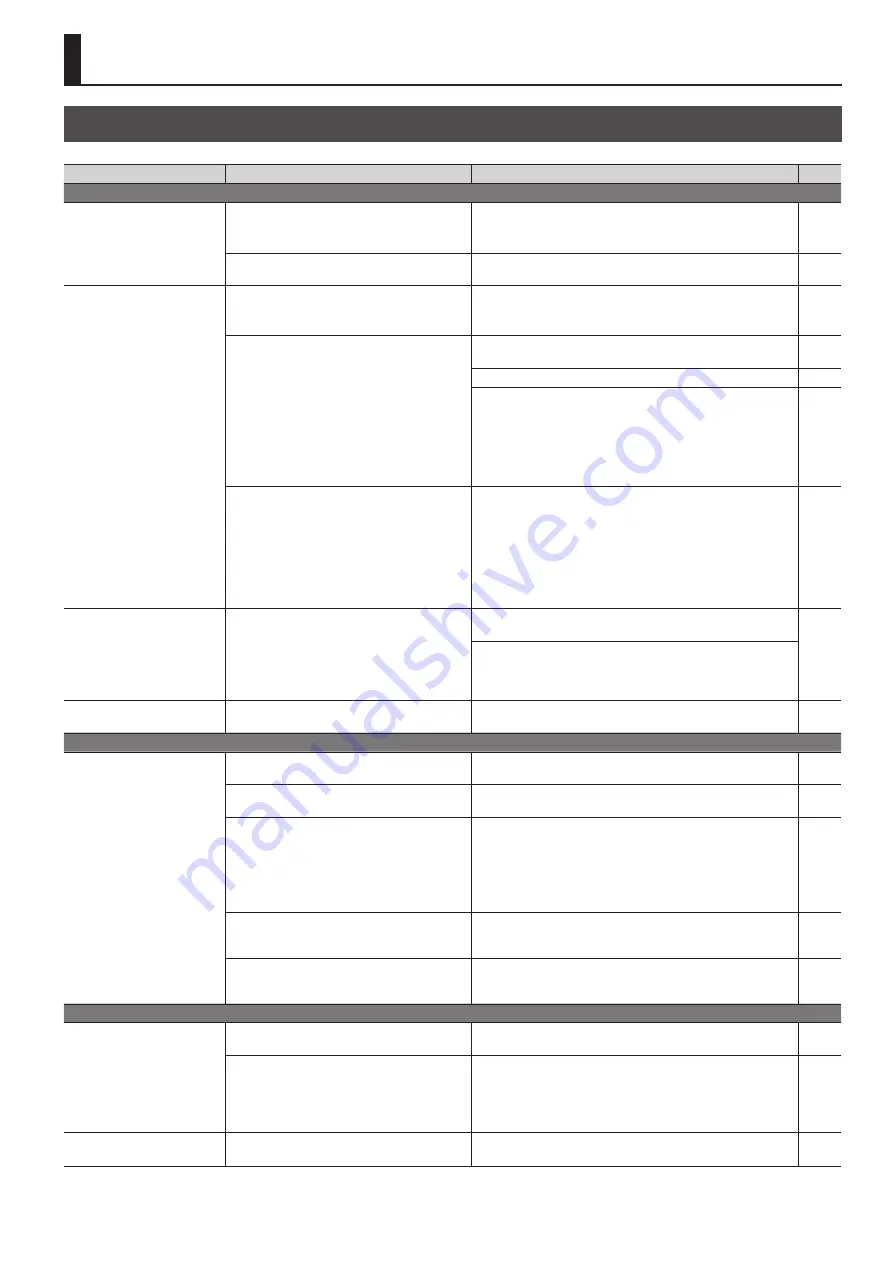
29
Appendices
Troubleshooting
Problem
Items to check
Action
Page
Problems with Video
No picture is input.
Is the type of incoming video signal set correctly for
each video input channel?
Set the video-signal type for each individual video input channel.
Video might not be displayed, or might be displayed improperly, if the
type of video signal is not set correctly.
Is copyright-protected (HDCP) video being input?
When inputting copyright-protected (HDCP) video signals, set “HDCP
INPUT ENABLE” to “ENABLE.”
No picture is output.
Is the output resolution set correctly?
Set the output resolution for each individual output channel.
Use “VIDEO OUTPUT”
g
“OUTPUT-1” through “OUTPUT-4”
g
“RESOLUTION” to change the setting.
-
Is copyright-protected (HDCP) video being output?
When outputting copyright-protected (HDCP) video signals, set “HDCP
OUTPUT ENABLE” to “ENABLE.”
Check whether an HDCP-compatible monitor is being used.
-
When all of the following conditions obtain, the multi-view output
channel is a black picture.
5
The video output mode is at a setting from “MULTI-2” to “MULTI-4.”
5
“HDCP OUTPUT ENABLE” for the output channel is set to “DISABLE.”
5
Copyright-protected (HDCP) video is being input in one of the multi-
view windows.
-
Is the correct OUTPUT connector (HDMI or HDBaseT
output connector) selected?
Simultaneously outputting video from both the HDMI output connector
and the HDBaseT output connector on the same channel is not possible.
By factory default, the selection of HDMI output and HDBaseT output is
set at “AUTO” (the setting for automatic detection on connection). When
devices are connected to both the HDMI OUTPUT connector and the
HDBaseT OUTPUT connector, HDMI output takes precedence.
When you want to output video from a specified OUTPUT connector,
change the “OUTPUT SELECT” setting.
Colors are incorrect.
Does the color space of the video being input or
output match the color space for the processing being
done by the unit?
Change the “COLOR SPACE” settings for “VIDEO INPUT” and “VIDEO
OUTPUT.”
-
Depending on the device, the color space might be interlinked with
the selection of DVI or HDMI or the selected format. In such happens,
changing the color space on the input or output device might bring
about improvement for the problem.
HDMI output shown on a display
has its periphery cut off.
Are the display settings compatible?
In the case of HDMI signals, automatic overscan occurs on some displays.
Change the display’s settings.
-
Problems with Audio
No audio is output.
The audio volume is too low.
Is the volume turned down on the connected
amplifiers or speakers?
Adjust to an appropriate volume level.
-
Is the volume turned down on the unit?
Adjust the volume of input and output audio to appropriate levels.
Are copyright-protected (HDCP) signals being sent in
a mixed state to a video output connector for which
“HDCP OUTPUT ENABLE” is set to “DISABLE”?
When inputting or outputting video on which no copyright protection
(HDCP) is applied, the effects of HDCP on other channels might result in
no audio output.
For details, refer to “Important Notes When Working with Copyright-
protected (HDCP) Video” in the Reference Manual (PDF).
http://proav.roland.com
-
Is gain (input sensitivity) turned down on audio
channels 1 and 2?
When the input sensitivity is turned down on audio channels 1 and 2, no
audio is output even when the volume is raised. Go to “AUDIO INPUT”
and use “INPUT GAIN” to adjust the input sensitivity.
Is a condenser microphone connected?
When connecting a condenser microphone or other device that requires
phantom power, go to “AUDIO INPUT” and set “PHANTOM POWER” to
“ON.”
Other Problems
A USB flash drive cannot be read.
Was the USB flash drive formatted on the unit?
When you’re using a USB flash drive for the first time, be sure to format it
on the unit.
Was a non-Roland USB flash drive used?
Operation of non-Roland USB flash drives cannot be assured.
Operation has been tested for commonly available USB flash drives, but
operation with all USB flash drives is not assured. Depending on the
manufacturer and type of the USB flash drive, correct operation may not
be possible.
-
The unit is extremely hot.
Has the cooling fan stopped?
Immediately stop use and contact a Roland Service Center.
-
Содержание VS-82H
Страница 36: ...Appendices 36 Dimensions 372 353 7 481 430 88 Unit mm...
Страница 37: ...37 MEMO...
Страница 39: ...39 For EU Countries For China...
Страница 40: ...5 1 0 0 0 4 2 6 0 6 0 3...












































