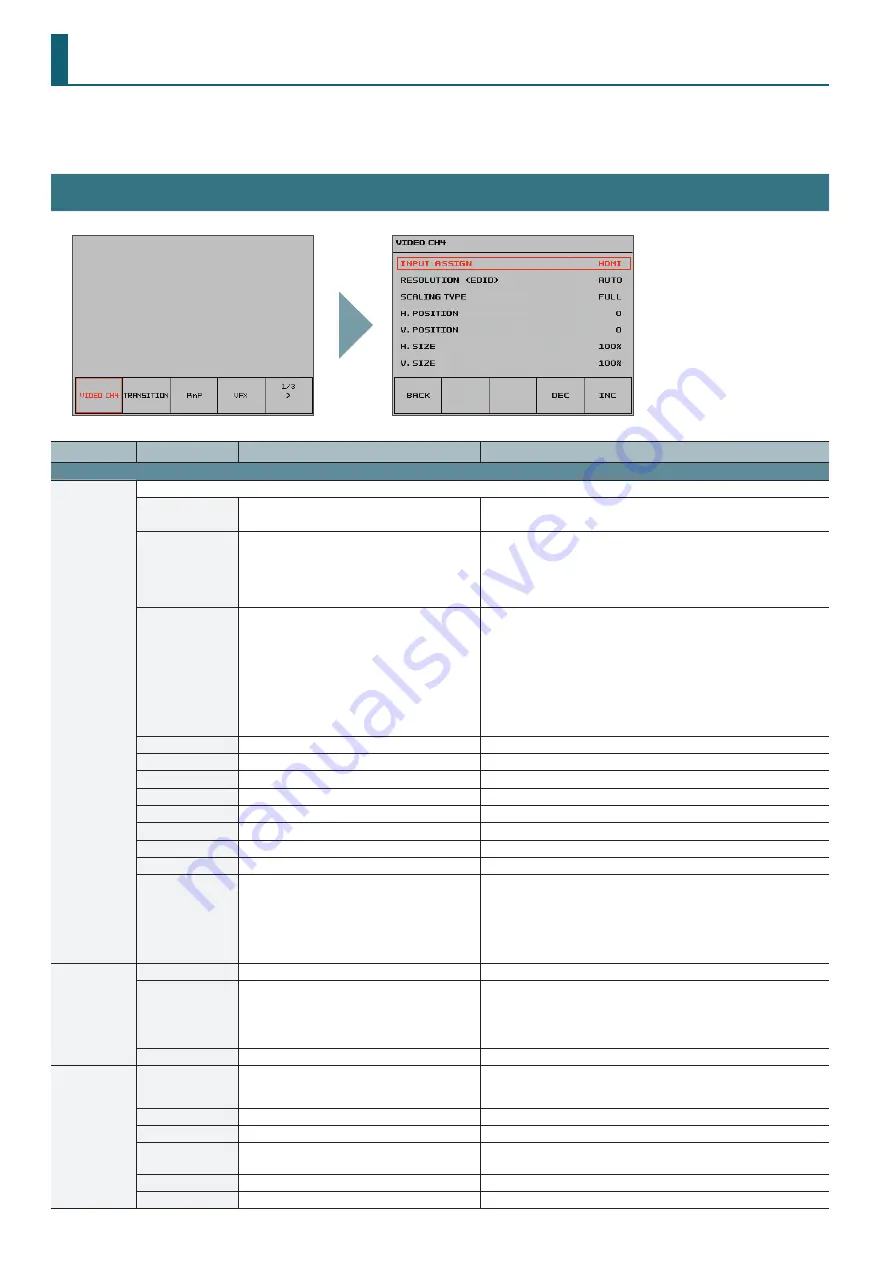
2
Menu List (Setup Screen)
Display for the various setup screens on the built-in monitor. In these menus change settings for video, audio and for general VR-4HD settings.
* The default value is printed in bold characters.
System (Video, Audio, and Unit) Settings
([SYSTEM SETUP] button
g
select category)
Category
Setting item
Value
Explanation
Page 1/3
VIDEO CH4
This adjusts the video to input on video channel 4.
INPUT ASSIGN
HDMI
, RGB, COMPOSITE
This sets the video source to input on video channel 4.
* This is identical to the setting for “INPUT CH4” (p. 18).
RESOLUTION (EDID)
AUTO
, 480/576i, 480/576p, 720p, 1080i, 1080p,
640 x 480, 800 x 600, 1024 x 768, 1280 x 768,
1280 x 1024, 1366 x 768, 1400 x 1050, 1600 x 1200,
1920 x 1200
This sets the input format (the EDID to send) of video input via the RGB/
COMPONENT input connector or HDMI IN connector.
When this is set to “AUTO,” EDID information for all formats that can be input
is sent.
* EDID information is not sent during component signal input.
SCALING TYPE
FULL
, LETTERBOX, CROP, DOT BY DOT
This sets the scaling type.
FULL:
This always displays the picture expanded to full screen,
irrespective of the aspect ratio of the input video.
LETTERBOX: This enlarges or reduces the incoming video to a full-screen
view while keeping the aspect ratio unchanged.
CROP:
This enlarges or reduces the incoming video so that the output
picture has no blank margins while keeping the aspect ratio
unchanged. Video extending beyond the borders is cut off.
DOT BY DOT: This performs no scaling.
H. POSITION
-1920–
0
–1920
This adjusts the display position in the horizontal direction.
V. POSITION
-1200–
0
–1200
This adjusts the display position in the vertical direction.
H. SIZE
80–
100
–200 %
This adjusts the size in the horizontal direction.
V. SIZE
80–
100
–200 %
This adjusts the size in the vertical direction.
CONTRAST
-64–
0
–63
This adjusts the contrast.
SATURATION
-64–
0
–63
This adjusts the saturation.
BRIGHTNESS
-64–
0
–63
This adjusts the brightness.
FLICK FILTER
0–
7
–10
This reduces flicker.
INPUT CAPTURE
([EXEC])
You can capture still images from input video on video channel 4.
* Either the captured still image or the still image sent from VR-4HD RCS is
temporarily stored in the VR-4HD.
If a new still image is captured or is sent from VR-4HD RCS while a still
image is already saved, the previously saved still image is overwritten.
Also, still-image data is deleted when the power is turned off.
TRANSITION
MIX
MIX
, FAM, NAM, MOSAIC
This specifies the transition pattern assigned to the [MIX] button.
WIPE
H-DOWN
, H-UP, V-RIGHT, V-LEFT, H-IN, H-OUT, V-IN,
V-OUT, R-DOWN, L-DOWN, R-UP, L-UP, BLOCK, V-GRID,
H-GRID, H-DOWN s, H-UP s, V-RIGHT s, V-LEFT s, H-IN s,
H-OUT s, V-IN s, V-OUT s, R-DOWN s, L-DOWN s, R-UP s,
L-UP s, BLOCK s, V-GRID s, H-GRID s
This specifies the transition pattern assigned to the [WIPE] button.
* Setting values indicated with “s” are soft edge transition patterns.
TRANSITION TIME
0.0–4.0 sec
This sets the video transition time.
PinP
SIZE
1/2
, 1/4, 1/3
This sets the size of the inset screen. The horizontal width (and vertical height)
of the inset screen are set to 1/2, 1/4, or 1/3 the size values of the background
video.
BORDER WIDTH
0–
3
–15
This adjusts the width of the border for the inset screen.
BORDER COLOR
BLACK,
WHITE
, GRAY, RED, GREEN, BLUE, YELLOW
This sets the color of the border for the inset screen.
PREVIOUS SELECT
OFF
, ON
When set to “ON,” the channel of the previously selected inset screen is
selected automatically when the [PinP] button is pressed.
H. POSITION
-50–
0
–50 %
This adjusts the position of the inset screen in the horizontal direction.
V. POSITION
-50–
0
–50 %
This adjusts the position of the inset screen in the vertical direction.



































