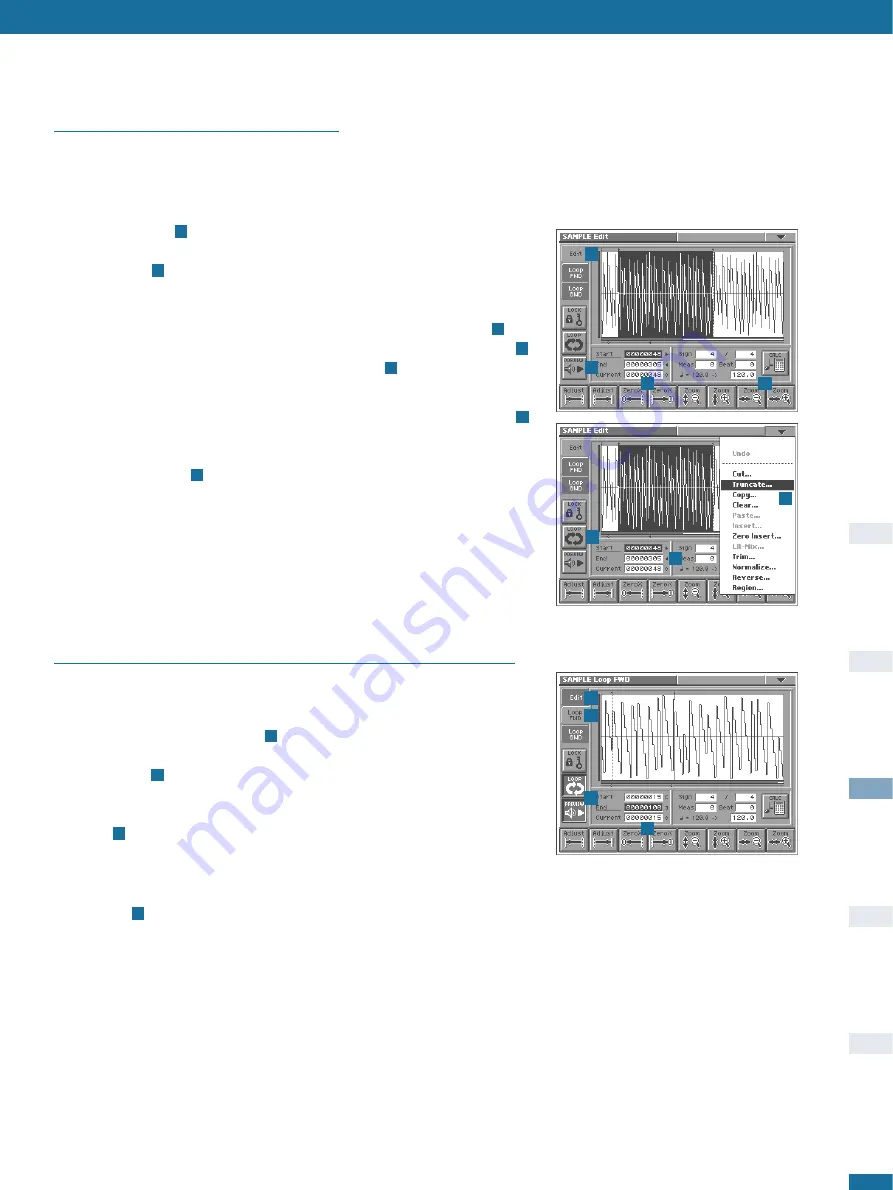
Advanced Sound Programming
25
1
2
4
3
1
3
2
4
5
7
6
Editing Samples - Truncating
The first thing you should do is cut off any excess samples (there is usually quite a lot
at the end) using the Truncate function. The method explained below involves truncating
twice (once for the beginning and once for the end), but it is safer than trying to do this
all at once. After a little practice, this method will come naturally.
Touch the
Edit
pad
to enter the
SAMPLE Edit
page. Touch the horizontal
Zoom
‘
+
’
pad a few times until you can’t see the start any more, then touch the horizontal
Zoom
‘
-
’ once
. Hold
SHIFT
and turn the
VALUE
dial until the highlighted section
starts very close to the beginning of your sample. Touch horizontal
Zoom
‘
+
’ again and
repeat the procedure until the highlighted area starts exactly at the beginning of the
sample, where the wave crosses zero. Touch the
Preview
pad to make sure
. You
can use the
ZeroX
(zero-crossing) buttons to find the exact start automatically
.
Select the
Truncate
function from the
drop-down
menu
, read the message, then
confirm.
Zoom out completely and press the
cursor-down
button to highlight the
End
value .
Touch
Preview
to check whether there are any unwanted bits at the end. If you have
recorded something you wish to loop in its entirety (e.g. a drum loop), you should
activate the
Loop
pad
to make sure that there isn’t a “hiccup” at the end. Touch the
Preview
pad and use the
VALUE
dial until you can’t hear any unwanted samples. Keep
zooming in and adjusting the end point until you are satisfied. Use the
ZeroX
(zero-crossing) buttons. Note: If your sound “fades” to silence (e.g. a cymbal), you
should also use vertical
Zoom
‘
+
’ to make sure you don’t lose the last bit of the “tail”.
When you have finished, select the Truncate function again.
7
6
5
4
3
2
1
Editing Samples - Finding the Best Loop Points
Depending upon the complexity of a sample e.g. whether it has vibrato or tremolo etc.,
finding good loop points can be difficult. I find the following method very useful:
First of all, search for a section of the wave where the volume remains fairly constant.
Touch the
Loop FWD
(forward) tab
and set the
Start
and
End
points to include at
least two of the “humps” which are caused by the cyclic effect. Touch the
Loop
and
Preview
pads
so they are both highlighted. Zoom in a little to make sure that the
Start
and
End
points are both at approximately the peak of each “hump”. Keep
alternating between
Start
and
End
with the
cursor
buttons, and touch the
ZeroX
buttons
until you hear no more clicks.
If you don’t really need anything after the loop, you might be able to save a lot of
memory (in the long run) by doing the following: Now write down the
Start
value on a
piece of paper - this is important because the loop data will be lost when you truncate.
Touch
Edit
and move the
Start
point to the very beginning. Truncate, touch
Loop
FWD
and set the
Start
point to the number closest to what you wrote down before.
Zoom in as far as possible and adjust the
Start
point to be exactly what you wrote down.
*
* T
Th
he
e V
V--S
Sy
yn
ntth
h''ss ffa
acctto
orry
y--llo
oa
ad
de
ed
d p
prre
esse
ett w
wa
av
ve
ess cca
an
nn
no
ott b
be
e e
ed
diitte
ed
d o
orr e
en
ncco
od
de
ed
d..
S
Se
elle
ecctt a
a ssa
am
mp
plle
e tth
ha
att y
yo
ou
u''v
ve
e ssa
am
mp
plle
ed
d o
orr iim
mp
po
orrtte
ed
d..
4
3
2
1






























