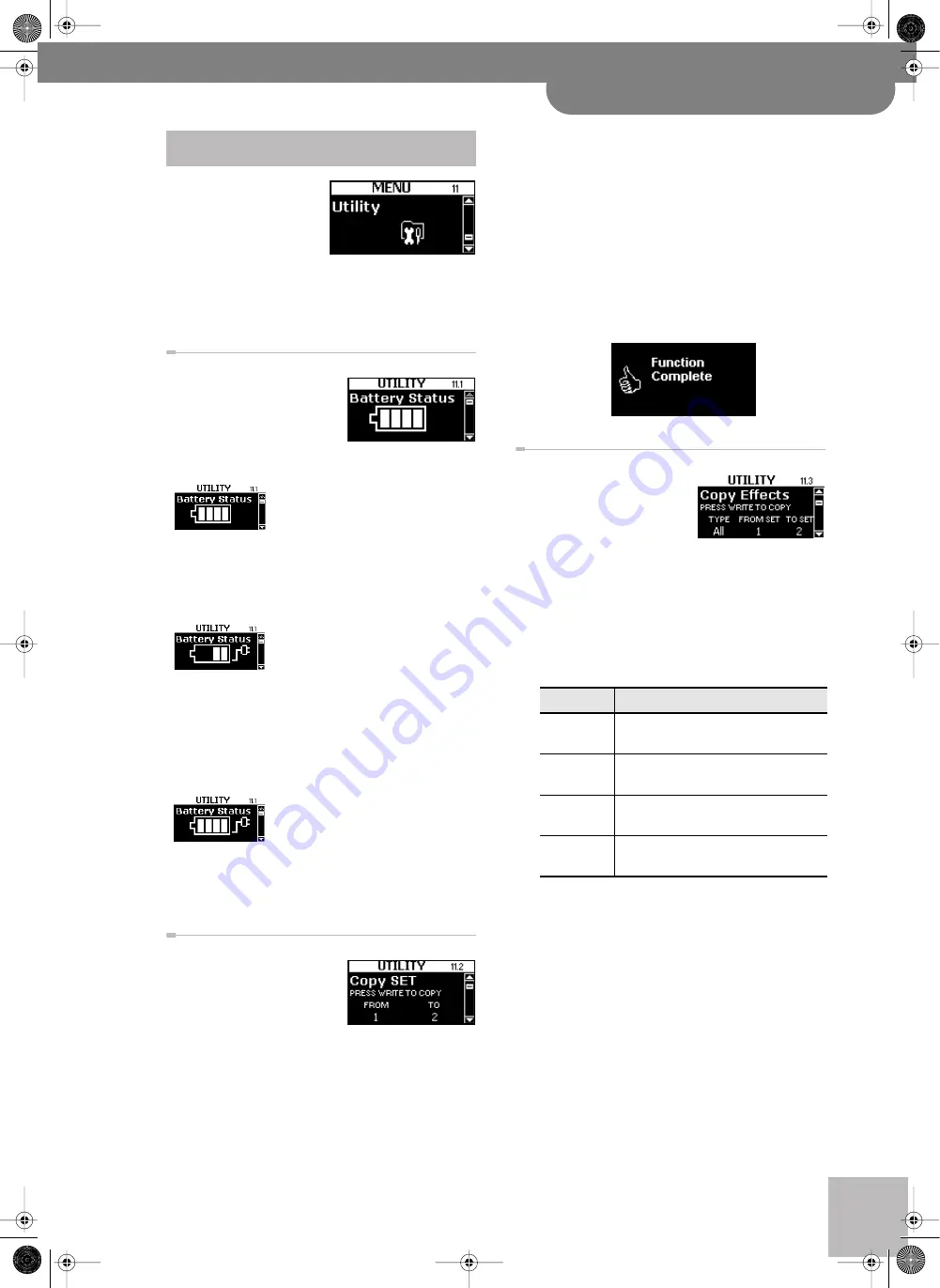
11.1 Battery Status (Advanced)
V-Accordion
r
97
The UTILITY group con-
tains three kinds of param-
eters: those that keep you
informed (to check the
battery pack status), sev-
eral parameters that allow you to copy settings and sev-
eral parameters for archiving your settings. See pages 62
and 63 for how to select and adjust the parameters.
The FR-7 comes with an Ni-
Mh battery pack that allows
you to use it without connect-
ing it to the supplied FBC-7.
Depending on how the FR-7x
is powered, the display shows one of the following:
This message means that the FR-7x
is powered by the battery pack in its
compartment. The battery icon
shows how much power is left
(maximum charge in our example).
It would be a good idea, however, to stop by this page
before you go on stage or start playing, because what
you see then might just convince you to use the FBC-7.
This indication means that the bat-
tery pack is being recharged by the
FBC-7 (the charge indication blocks
flash to indicate that this operation
is still in progress). This is not performed automatically.
You need to connect the FR-7x’s “TO FBC-7” socket to
the “TO V-ACCORDION” socket on the FBC-7 and press
the BATTERY CHARGER button (so that it lights). Please
see “Recharging the battery pack without removing it
from the FR-7x” on p. 59.
This message means that the FR-7x
contains a battery pack, which is not
used, because the FR-7x is con-
nected to the FBC-7. The FBC-7
therefore supplies the power to your V-Accordion. The
battery icon nevertheless informs you about the bat-
tery’s current charge.
This parameter allows you to
copy the settings of one Set to
another Set memory. It copies
everything related to a Set:
the Common parameters
(including the effects) as well as the parameters of the
various sections (Treble, Orchestra, Bass, etc.).
Warning
: All settings of the target memory are over-
written. It might therefore be a good idea to archive the
target Set using “ 11.5 Export Set” before proceeding.
(1) On the page shown above, press the
[DATA÷ENTER]
button, then turn it to select the Set whose set-
tings you wish to copy.
By default, the FR-7x selects the number of the Set
you are currently using.
(2) Press the
[DATA÷ENTER]
knob to select the “TO”
parameter, then turn it to select the Set memory
to which the settings should be copied.
Carefully check whether you have selected the cor-
rect Set memory, then…
(3) Press
[MENU÷WRITE]
to copy the settings.
The display confirms this operation:
This parameter allows you to
copy the settings of the
desired effects processors
from one Set to another. This
may help you save time,
because the effects processors contain an impressive
number of parameters.
Note:
This function does not effect the TW organ effects.
(1) Press the
[DATA÷ENTER]
knob to select the “TYPE”
parameter.
(2) Rotate the
[DATA÷ENTER]
knob to select one of the
following settings:
(3) Press the
[DATA÷ENTER]
knob to select the “FROM
SET” parameter.
(4) Rotate the
[DATA÷ENTER]
knob to select the Set
whose effects settings you wish to copy.
(5) Press the
[DATA÷ENTER]
knob to select the “TO SET”
parameter.
(6) Rotate the
[DATA÷ENTER]
knob to select the Set to
which you want to copy the selected effects set-
tings.
(7) Press
[MENU÷WRITE]
to copy the settings.
Setting
Meaning
ALL
Copy the effects settings of all three gen-
eral effects processors.
Reverb
Copy the effects settings of the Reverb
processor (page 82).
Chorus
Copy the effects settings of the Chorus
processor (page 83).
Delay
Copy the effects settings of the Delay pro-
cessor (page 85).
FR-7x GB.book Page 97 Tuesday, August 25, 2009 10:58 AM
Содержание V-Accordion FR-7X
Страница 1: ...r Owner s Manual FR 7x GB book Page 1 Tuesday August 25 2009 10 58 AM...
Страница 138: ...138 rFR 7x V Accordion For China For China FR 7x GB book Page 138 Tuesday August 25 2009 10 58 AM...
Страница 140: ...R 602 00 0346 01 RES 738 09 FR 7x Owner s Manual E FR 7x GB book Page 140 Tuesday August 25 2009 10 58 AM...






























