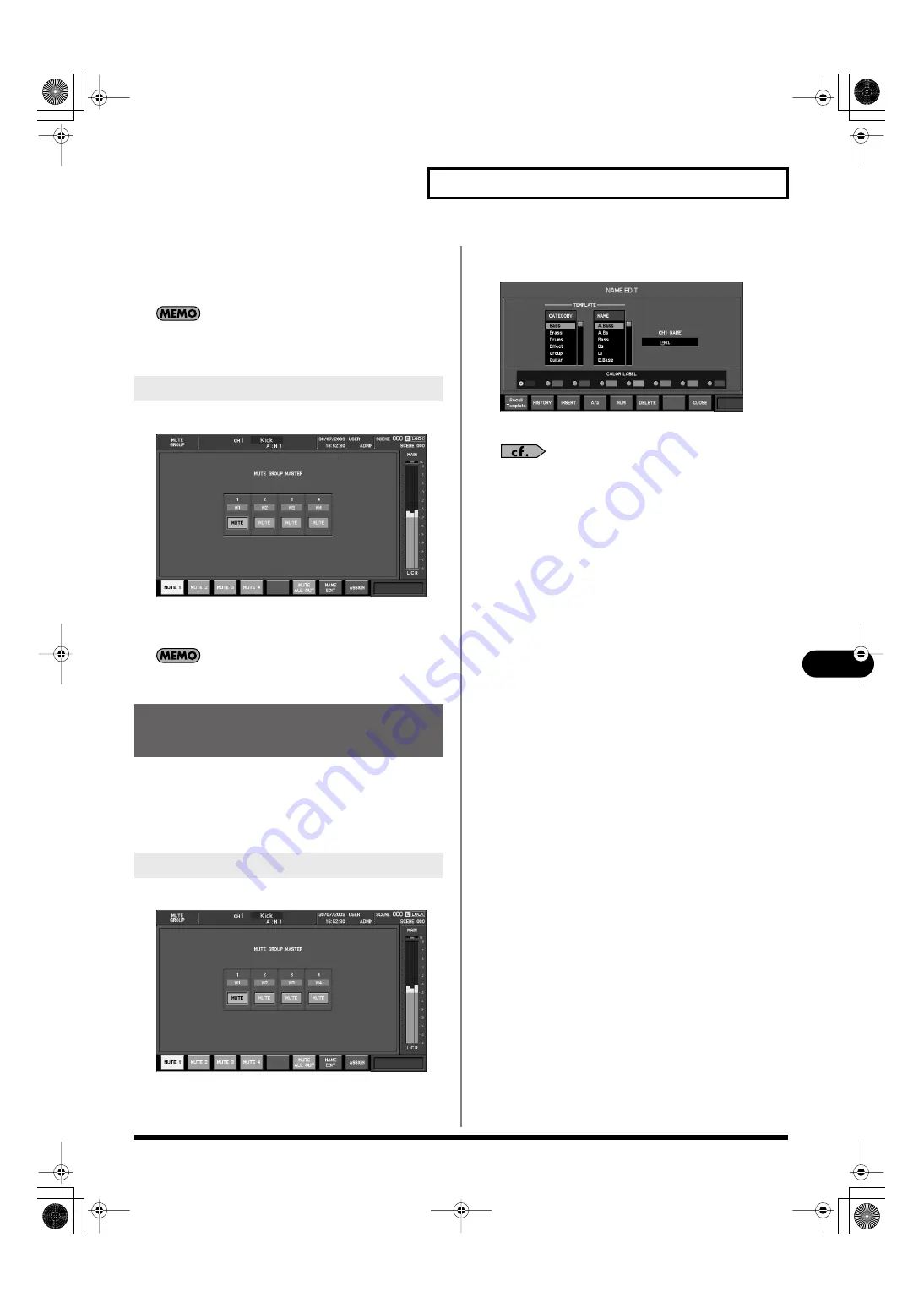
111
Mute groups
Mute groups
3.
Move the cursor to the desired channel select button,
and press [ENTER] to select it.
4.
Press [F8 (CLOSE)] to close the popup.
When the MUTE GROUP ASSIGN popup is displayed, you can
press a top panel [SEL] to turn on/off the corresponding
channel’s assignment to the mute group.
1.
Access the MUTE GROUP screen.
fig.ScrMUTEGroup.eps
2.
Move the cursor to the desired mute group button, and
press [ENTER] to turn it on/off.
You can also make the setting for switching MUTE groups on or
off from a USER button (p. 136).
You can specify a name and color label for each mute group. A
name of up to six characters can be specified, and you can
choose one of eight colors as the color label.
The NAME EDIT popup is used to edit the name and select a color
label.
1.
Access the MUTE GROUP screen.
fig.ScrMUTEGroup.eps
2.
Move the cursor to the MUTE group button of the desired
mute group, and press [F7 (NAME EDIT)].
fig.ScrChNameEdit.eps
The NAME EDIT popup will appear.
For details on name editing, refer to “Editing the channel name”
(p. 50).
Using mute groups
Specifying a name and color label
for a mute group
Accessing the NAME EDIT popup
M-300_e.book 111 ページ 2010年6月24日 木曜日 午後2時26分
















































