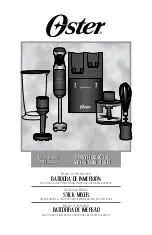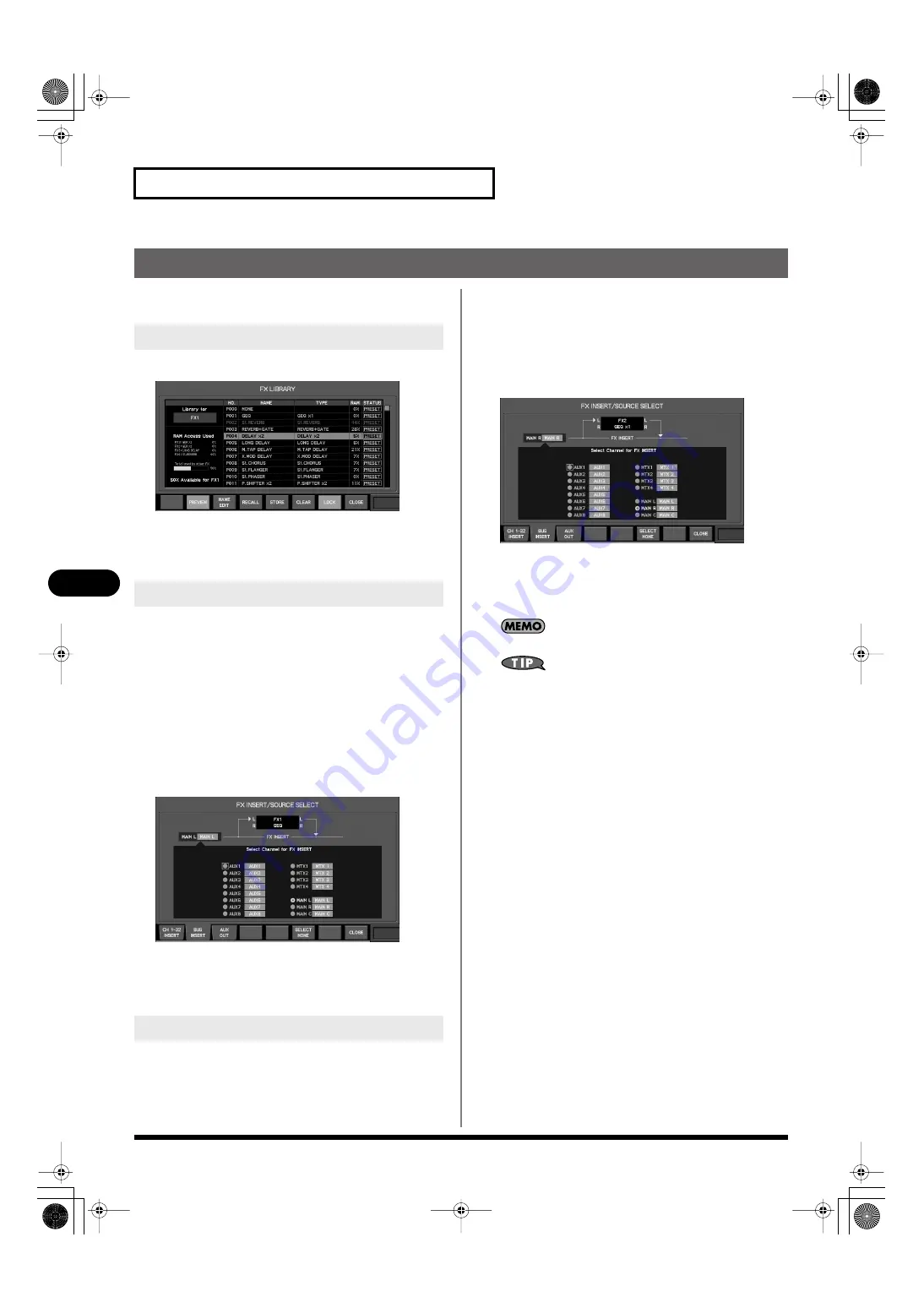
104
Effects
Effects
Using the 31-band GEQ
Recalling “GEQ x1” on the FX LIBRARY popup allows you to use
the FX as a 31-band GEQ.
1.
Access the FX LIBRARY popup for the desired effect.
fig.Library_FX.eps
2.
From the library data list, select the data the “TYPE”
column of which is “GEQ x1”, and press [F4 (RECALL)].
The effect type “GEQ x1” will be recalled.
Here we will explain the procedure for inserting FX1 (GEQ) into
MAIN L, and inserting FX2 (GEQ) into MAIN R.
Insert into MAIN L
1.
Access the EFFECTS screen.
2.
Move the cursor to the FX INSERT/SOURCE SELECT popup
button L for FX1, and press [ENTER].
The FX INSERT/SOURCE SELECT popup will appear.
3.
Press [F2 (BUS INSERT)] to access the BUS INSERT tab.
fig.ScrFxInsSelBus.eps
4.
Move the cursor to the MAIN L button, and press [ENTER]
to select it.
5.
Press [F8 (CLOSE)] to close the popup.
Insert into MAIN R
6.
Move the cursor to the FX INSERT/SOURCE SELECT popup
button L for FX2, and press [ENTER].
The FX INSERT/SOURCE SELECT popup will appear.
7.
Press [F2 (BUS INSERT)] to access the BUS INSERT tab.
fig.ScrFxInsSelBus2.eps
8.
Move the cursor to the MAIN R button, and press [ENTER]
to select it.
9.
Press [F8 (CLOSE)] to close the popup.
Only L side of the “GEQ x1” is available.
In the FX EDIT popup of the FX1 (or FX2), turning on [F1 (LINK GEQ1/
2)] will link the settings of the 31-band GEQs for FX1 and FX2.
1.
Access the FX EDIT popup for the desired GEQ.
Recalling the 31-band GEQ
Inserting the GEQ
Editing the 31-band GEQ parameters
M-300_e.book 104 ページ 2010年6月24日 木曜日 午後2時26分