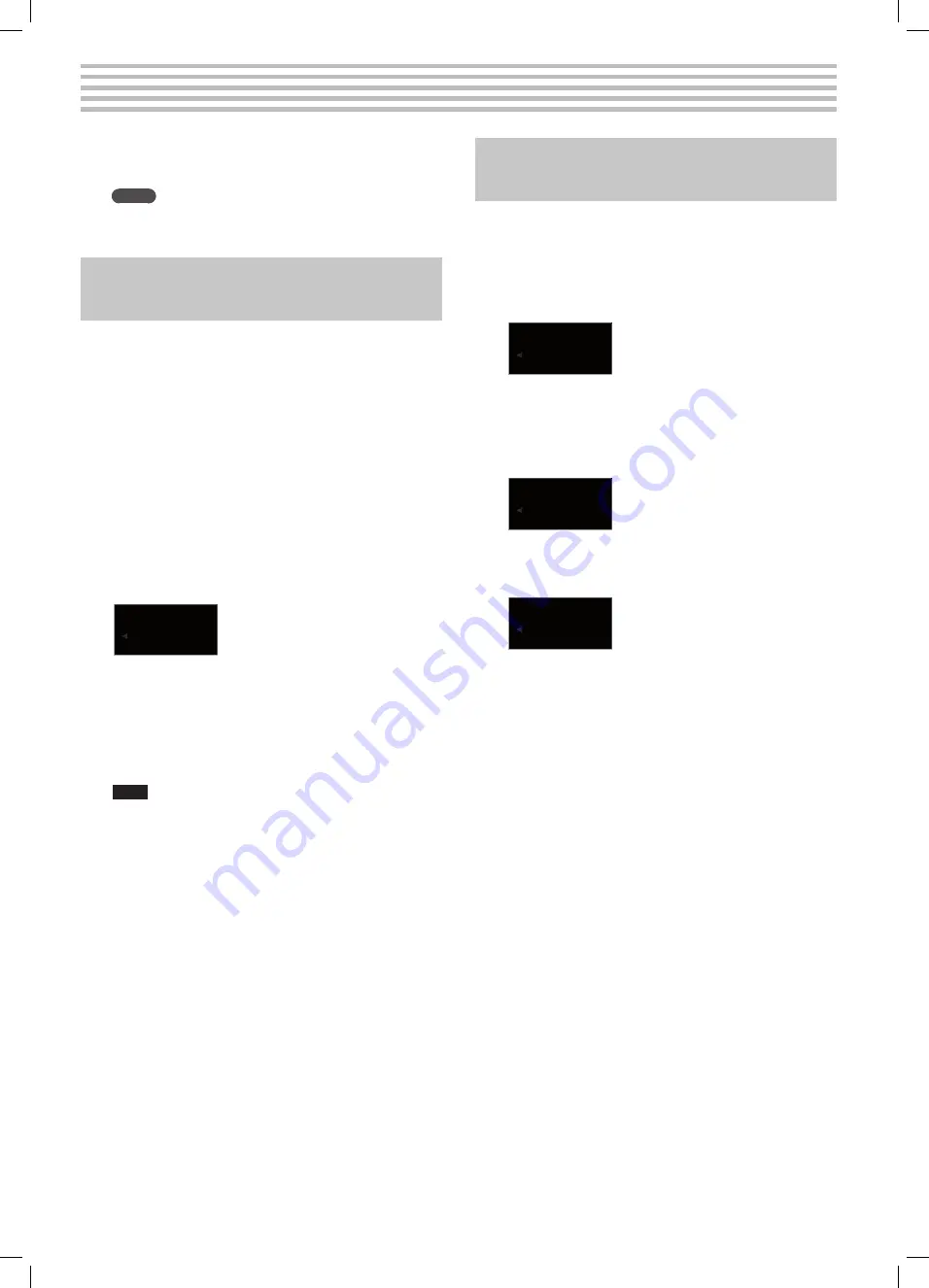
22
The RP301R allows you to play back Songs (both SMF and audio
files) and Rhythms that reside on a USB memory which you connect
to the USB memory connector.
Memo
If you want to connect a CD drive (sold separately) and play back
songs from a CD, refer to the CD drive’s owner’s manual.
Song or Rhythm playback from a USB
memory (sold separately)
1.
On your computer, prepare a USB memory (sold
separately) by copying the desired song and/or Rhythm
files to the USB memory.
The RP301R can play back SMF files (MIDI data that use the RP301R’s
internal sounds), audio files (WAV) and Rhythm files directly from a
USB memory.
2.
Connect the USB memory to the RP301R’s USB memory
connector.
3.
Press the [Song] or [Rhythm] button, depending on
whether you want to use a song file or a Rhythm.
The display indication now changes and only shows the Songs or
Rhythms on the USB memory you inserted.
4.
Use the [–] [+] buttons to select the desired song or
Rhythm file.
Amazing
Í003
If you select an audio song (WAV file), a dot is displayed after the
last figure (“
Í00‹
”, for example).
The files on the USB memory are displayed (see the top line). The
“
Í
” refers to the USB memory. The number is added automatically
based on the files’ position inside the folder. (These numbers will
change if you add or remove files at a later stage. The only way to
tell the files apart is by looking at their names in the top line.)
Note
All the files on the USB memory start with an “
Í
”. If you press [–]
or [+] until an indication starting with an “
Ü
” or “
ä
” is displayed,
you are no longer on the USB memory, because the file in
question resides in the RP301R’s internal memory.
5.
Press the [Start/Stop] button to play back the selected
song or Rhythm file.
For SMF songs or Rhythms, the display now shows the number of
the measure it is currently playing back. For WAV files, it will show
the elapsed playing time.
Navigating the contents of a USB
memory
When you connect a USB memory to the RP301R’s USB MEMORY
port, the display at first shows the names of the folders and files the
USB memory contains in alphabetical order:
1.
Use the [–] and [+] buttons to select a folder on the USB
memory.
The display changes to:
Rock
F∂01
In our example, we selected a folder called “Rock”.
2.
Press the [Start/Stop] button to enter (open) the selected
folder.
The display now shows the first song or Rhythm file of that folder.
JazzRock
Í001
3.
To leave this folder and return to a higher level, press the
[–] button until the display looks as follows:
F∂UP
4.
Press the [Start/Stop] button to leave the current folder.
The display now shows the first song or Rhythm file of the folder
that contains the folder you just left—or of the USB memory’s root
folder.
&
&
Playing back Songs or Rhythms on a USB memory
Содержание RP301R
Страница 2: ......
Страница 3: ...r Owner s Manual...
Страница 43: ...Bedienungsanleitung r...
Страница 83: ...Mode d emploi r...
Страница 123: ...Manuale di Istruzioni r...
Страница 163: ...Manual del Usuario r...
Страница 203: ...Manual do utilizador r...
Страница 243: ...Handleiding r...
Страница 283: ...283 For EU Countries For China For EU countries For China...
Страница 286: ...5 1 0 0 0 2 8 3 2 4 0 3...
















































