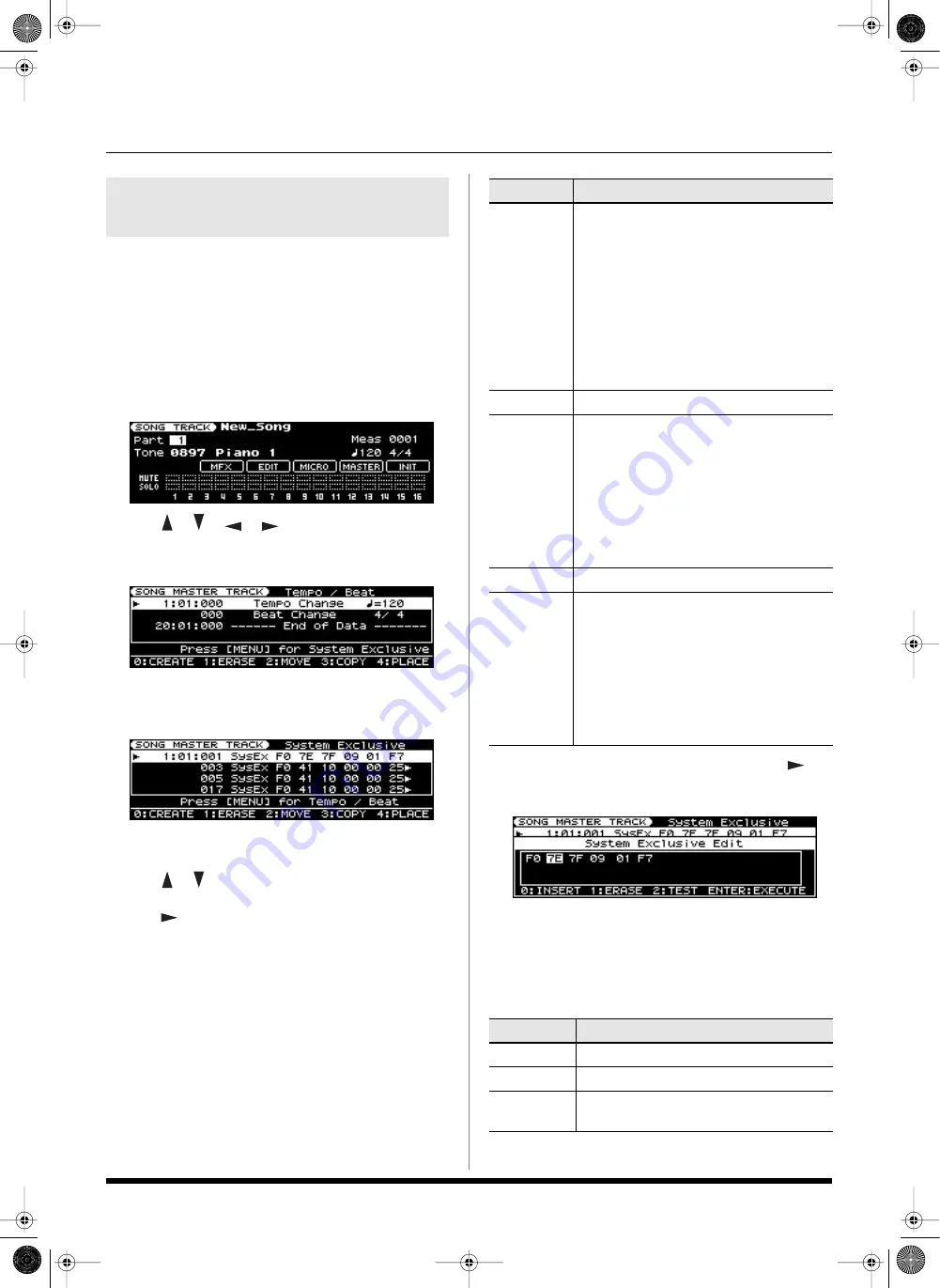
41
Creating a new song
You can edit individual MIDI events of the data that applies to
the entire song (i.e., System Exclusive, Tempo, and Beat data).
1. Select the Song that you want to edit (p. 29 in the owner’s
manual).
2. Press [SONG].
3. Press [PART VIEW].
The SONG TRACK screen will appear.
4. Use [
] [
] [
] [
] to move the cursor to
“MASTER” and press [ENTER].
The SONG MASTER TRACK screen will appear.
Immediately after you’ve entered the MASTER TRACK
screen, Tempo/Beat events will be shown.
Press [MENU] to view System Exclusive events.
Each time you press [MENU], you’ll alternate between
viewing Tempo/Beat events and System Exclusive events.
5. Use [
] [
] to select the event that you want to edit.
6. Use [
] to move the cursor to the value that you want to
edit, and use the VALUE dial to edit the value.
You can use the [0]–[4] buttons to perform the following
operations.
If System Exclusive events are selected, pressing [
]
will open the System Exclusive Edit window, allowing you
to edit System Exclusive events.
If you want to save the result of your editing, press
[ENTER].
If you press [EXIT], your edits will be discarded and you’ll
return to the previous screen.
In the System Exclusive Edit window you can use the [0]–
[2] buttons to perform the following operations.
Editing data that applies to the entire
song (SONG MASTER TRACK)
Button
Explanation
[0] (CREATE)
Pressing [0] (CREATE) will open the Create
Event window.
Type:
If the Tempo/Beat view is shown,
select either Tempo Change or Beat
Change as the data to be inserted.
If the System Exclusive view is
shown, only Sys Exclusive can be
selected.
Move the cursor to “EXECUTE” and press
[ENTER] to insert the event.
[1] (ERASE)
Erases the event at the cursor location.
[2] (MOVE)
Moves the event at the cursor location to the
specified location.
When you press [2] (MOVE), the Move Event
window will open.
To:
Specify the destination of the move.
Move the cursor to “EXECUTE” and press
[ENTER] to move the event to the specified
location.
[3] (COPY)
Copies the event that’s at the cursor location.
[4] (PLACE)
Inserts the copied event at the specified
location.
When you press [4] (PLACE), the Place Event
window will open.
To:
Specify the location at which the
copied event is to be inserted.
Move the cursor to “EXECUTE” and press
[ENTER] to insert the event.
Button
Explanation
[0] (INSERT)
Inserts “00” at the cursor location.
[1] (ERASE)
Deletes the event at the cursor location.
[2] (TEST)
Transmits the System Exclusive message
currently being edited from MIDI OUT.
Prelude_OM_Ver2.book Page 41 Wednesday, September 9, 2009 5:38 PM








































