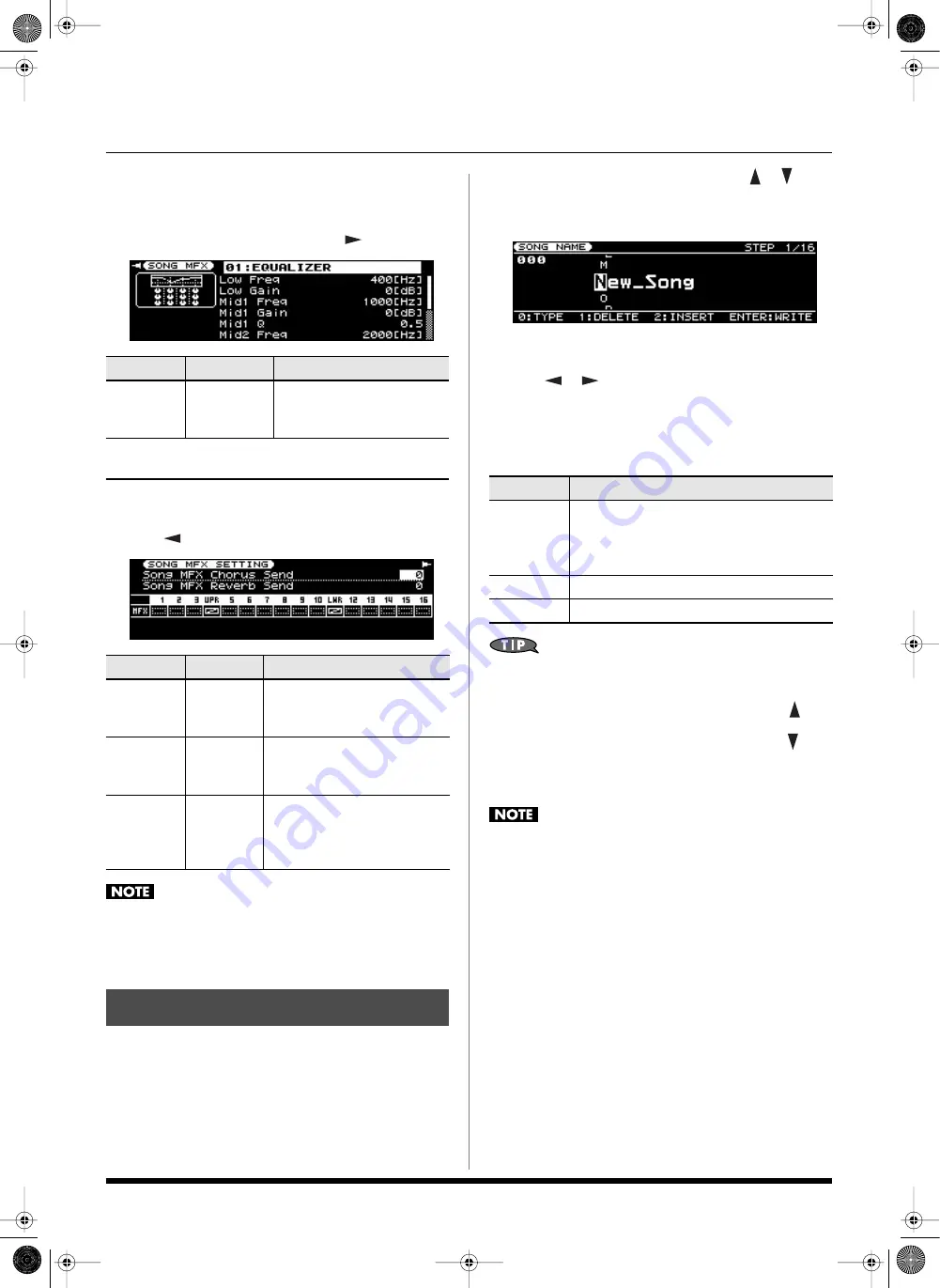
27
Editing an existing song
SONG MFX screen
You can access this screen from the SONG TRACK screen by
moving the cursor to “MFX” and pressing [ENTER], or from the
SONG MFX SETTING screen by pressing [
].
SONG MFX SETTING screen
You can access this screen from the SONG MFX screen by
pressing [
].
If part 4 and part 11 were recorded as manually played parts
(i.e., if the part indication is “UPR” or “LWR”), the Song MFX
effect will not apply to these parts.
Here’s how to save the song you’ve edited.
1. Press [WRITE].
The WRITE MENU screen or the SONG NAME screen will
appear.
2. If the WRITE MENU screen appeared, use [
] [
] to
select “Song” and then press [ENTER].
The SONG NAME screen will appear.
Naming the Song
3. Use [
] [
] to move the cursor, and use the VALUE
dial to change the character.
Enter a Song name of up to 16 characters.
The following characters are available.
A–Z a–z 0–9 ! # $ % & ‘ ( ) - @ ^ ` { } _
From a naming screen you can press [MENU] and select
“1. Undo” to return the name to what it was before you
changed it.
From [MENU] you can select “2. To Upper” or press [
] to
change the character at the cursor to uppercase.
From [MENU] you can select “3. To Lower” or press [
] to
change the character at the cursor to lowercase.
From [MENU] you can select “4. Delete All” to clear all the
characters you were inputting.
The Prelude is able to display both uppercase and lowercase
letters, but these are not distinguished internally.
For example, suppose that a song named “SONG1” has been
saved. If you now record a different song, assign it the name
“song1” and then attempt to save it, “SONG1” and “song1”
will be considered identically named songs, so a screen will
ask you to confirm the overwrite operation.
If you continue with the save operation, the new performance
data will be saved as “SONG1.” This means that the
performance data that was previously saved in “SONG1” will
be lost.
4. Press [ENTER].
A confirmation screen will appear.
5. Press [ENTER] to save the song.
If you press [EXIT], you’ll return to the previous screen
without saving the song.
Parameter
Value
Explanation
MFX Type
00–78
Selects the MFX to use. You
can then edit the parameter
values.
Refer to “Multi-Effects Parameter” (p. 56 in Owner’s
Manual).
Parameter
Value
Explanation
Song MFX
Chorus
Send
0–127
Specifies how much chorus is
to be applied to the sound that
has passed through MFX.
Song MFX
Reverb
Send
0–127
Specifies how much reverb is to
be applied to the sound that
has passed through MFX.
MFX Sw
OFF, ON
Specifies whether MFX will be
used (ON), or not be used
(OFF) for each part of the
Song.
Saving a song
Button
Explanation
[0] (TYPE)
Selects the type of character. Each time you
press this, you will alternately select the first
character of a character set: uppercase (A),
lowercase (a), or numerals and symbols (0).
[1] (DELETE)
Deletes the character at the cursor location.
[2] (INSERT)
Inserts a space at the cursor location.
Prelude_OM_Ver2.book Page 27 Wednesday, September 9, 2009 5:38 PM






























