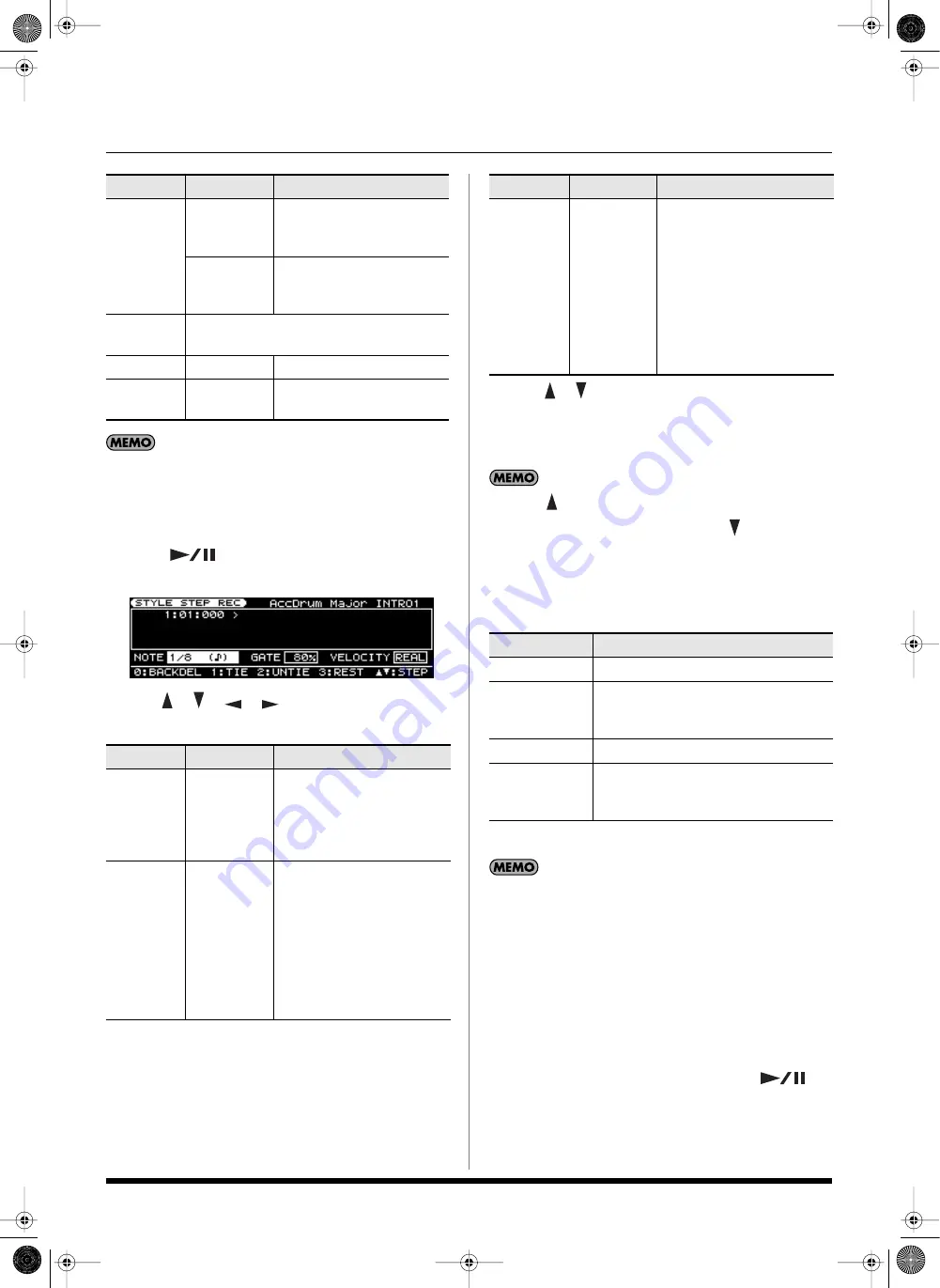
11
Creating a new Style
You can assign the following Tones to each style part.
Drums (ADrum): rhythm sets
Bass (ABass): tones other than rhythm sets
Accompaniment (Acc 1–6): any tone
7. Press [
] to start recording.
The STYLE STEP REC screen will appear.
8. Use [
] [
] [
] [
] to select a parameter, and
specify the note value that you want to input.
9. Use [
] [
] to move the input location (step), and press
a key.
When you press a key, the input location will advance by
the length of the NOTE setting.
Pressing [
] will move the input location back by the length
of the current NOTE setting, and pressing [
] will move the
input location forward by the length of the current NOTE
setting.
You can use the [0]–[3] buttons to perform the following
operations.
10. Repeat steps 7–9 to enter the desired notes.
Each parameter will retain the value you entered most
recently, so if you want the same settings for the next note you
input, there’s no need to change them. Once you’ve specified
GATE and VELOCITY, there is usually no need to change these
parameters until the end; simply specify the NOTE and the
pitch (key).
Entering chords
Play the chord. The input location will advance to the next step
when you release all of the keys.
11. When you’re finished step-recording, press [
].
If you want to keep the Style you just recorded, proceed
as described in “Saving the Style you recorded” (p. 12).
Rec Mode
REPLACE
New material is recorded as
previously recorded material
is erased.
MIX
New notes are recorded on
top of notes previously
recorded.
Start
Specifies the location at which recording will
start (MEAS: BEAT: TICK).
Key
C–B
Specifies the key to record.
Octave
-4–+4
Adjusts the notes during
recording, in octave steps.
Parameter
Value
Explanation
NOTE
1/32–2/1
Specifies the length of the
note to be input.
The note value is indicated as
the length from one note-on to
the next note-on.
GATE
1–100%
Specifies the duration from
note-on to note-off, as a
percentage of the note value.
Specify a shorter value if you
want staccato, or a larger
value if you want to create a
tenuto or slur.
Normally, this should be set
to about “80%”.
Parameter
Value
Explanation
VELOCITY
REAL,
1–127
Specifies the volume of the
note to be input.
Select “REAL” if you want the
velocity to reflect the force
with which you play the key.
Otherwise, select the desired
value: approximately 60 for
“p” (piano), 90 for “mf”
(mezzoforte), or 120 for “f”
(forte).
Button
Explanation
[0] (BACK DEL)
Cancels the last-entered note.
[1] (TIE)
Enters a tie by extending the duration of
the last-entered note by the current length
setting.
[2] (UNTIE)
Cancels the last-entered tie.
[3] (REST)
Enters a rest. Set NOTE to the length of
the rest that you want to enter, and then
press [3] (REST).
Parameter
Value
Explanation
Prelude_OM_Ver2.book Page 11 Wednesday, September 9, 2009 5:38 PM












































