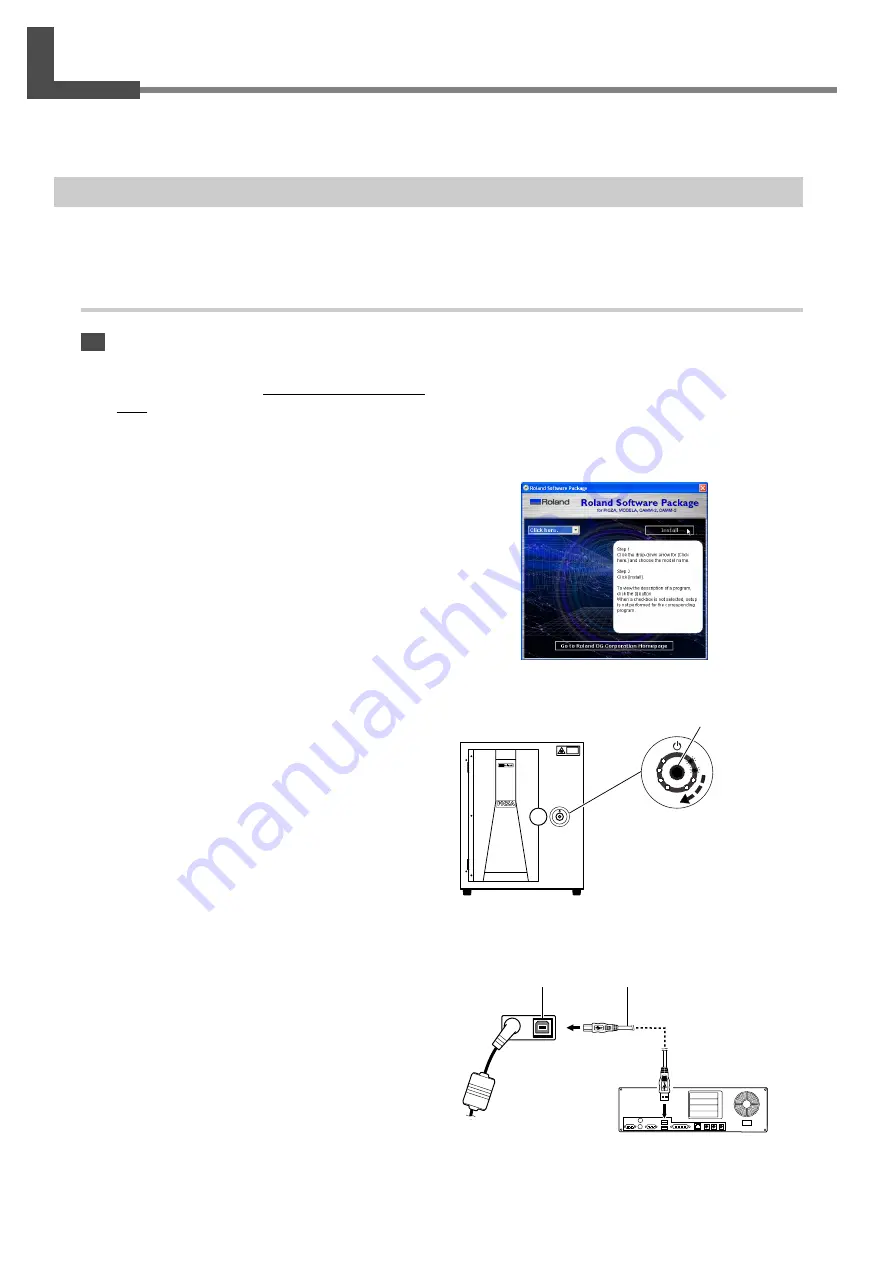
20
2. Preparing the Machine
2-4 Installing and Setting Up the Software
Here you connect the machine to your computer and install and set up the included software on the computer, enabling
you to perform scanning with the machine.
Installing the Driver
Be sure to follow this procedure to install the driver. Failure to do so may make installation impossible.
☞
Go to "5-1 What to Do If ...," see "What to Do If Installation Is Impossible."
Procedure
Windows XP
1
Before you start installation, make sure the machine
and your computer are not connected by the USB
cable.
2
Start Windows and log on as "Administrator."
3
Insert the Roland Software Package CD-ROM into
the CD-ROM drive.
The window shown in the figure appears automati-
cally.
4
Switch on the machine.
Wait a short while until the lights stop flashing.
The flashing continues for about one minute.
From this point on, keep the door closed until installa-
tion ends. Failure to do so switches off the power, which
may prevent installation from completing correctly.
5
Connect the included USB cable.
The [Found New Hardware Wizard] dialog box ap-
pears.
USB connector
USB cable
These lights flash clockwise
two at a time.
Press the power button.
Computer
USB port
The back of
the machine
Содержание PICZA LPX-60
Страница 11: ...9 1 Getting Started...
Страница 30: ...28...
Страница 54: ...52...
Страница 60: ...58...
Страница 61: ...59 6 Appendix...
Страница 65: ...63...
Страница 66: ...64...
Страница 67: ......






























