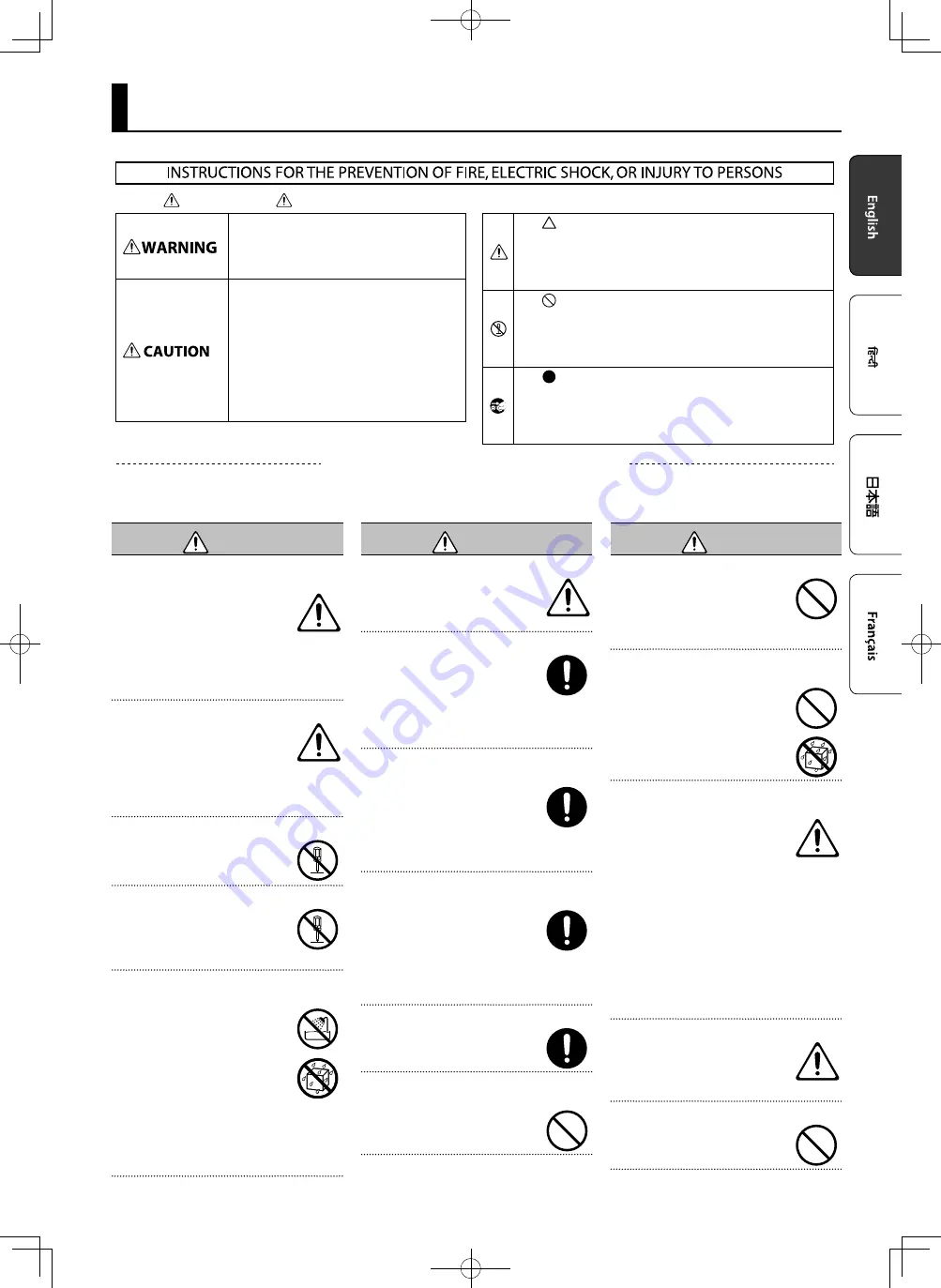
3
USING THE UNIT SAFELY
Used for instructions intended to alert the
user to the risk of injury or material
damage should the unit be used
improperly.
* Material damage refers to damage or
other adverse effects caused with
respect to the home and all its
furnishings, as well to domestic animals
or pets.
Used for instructions intended to alert the
user to the risk of death or severe injury
should the unit be used improperly.
The symbol alerts the user to things that must be
carried out. The specific thing that must be done is
indicated by the design contained within the circle. In the
case of the symbol at left, it means that the power-cord
plug must be unplugged from the outlet.
The symbol alerts the user to important instructions or
warnings.The specific meaning of the symbol is
determined by the design contained within the triangle. In
the case of the symbol at left, it is used for general
cautions, warnings, or alerts to danger.
The symbol alerts the user to items that must never be
carried out (are forbidden). The specific thing that must
not be done is indicated by the design contained within
the circle. In the case of the symbol at left, it means that
the unit must never be disassembled.
About WARNING and CAUTION Notices
About the Symbols
ALWAYS OBSERVE THE FOLLOWING
WARNING
To completely turn off power to the unit, pull out
the plug from the outlet
Even with the power switch turned off, this
unit is not completely separated from its
main source of power. When the power
needs to be completely turned off, turn
off the power switch on the unit, then
pull out the plug from the outlet. For this reason, the
outlet into which you choose to connect the power
cord’s plug should be one that is within easy reach and
readily accessible.
Concerning the Auto Off function
The power to this unit will be turned
off automatically after a predetermined
amount of time has passed since it was
last used for playing music, or its buttons
or controls were operated (Auto Off
function). If you do not want the power to be turned
off automatically, disengage the Auto Off function (p.
31).
Do not disassemble or modify by yourself
Do not carry out anything unless you are
instructed to do so in the owner’s manual.
Otherwise, you risk causing malfunction.
Do not repair or replace parts by yourself
Be sure to contact your dealer, a Roland
service center, or an official Roland dealer.
For a list of Roland service centers and
official Roland dealers, refer to the Roland
website.
Do not use or store in the following types of
locations
•
Subject to temperature extremes (e.g.,
direct sunlight in an enclosed vehicle,
near a heating duct, on top of heat-
generating equipment); or are
•
Damp (e.g., baths, washrooms, on wet
floors); or are
•
Exposed to steam or smoke; or are
•
Subject to salt exposure; or are
•
Exposed to rain; or are
•
Dusty or sandy; or are
•
Subject to high levels of vibration and shakiness;
or are
•
Placed in a poorly ventilated location.
WARNING
Use only the stand that is recommended
This unit should be used only with a stand
that is recommended by Roland.
Do not place in a location that is unstable
When using the unit with a stand
recommended by Roland, the stand must
be carefully placed so it is level and sure to
remain stable. If not using a stand, you still
need to make sure that any location you
choose for placing the unit provides a level surface
that will properly support the unit, and keep it from
wobbling.
Precautions regarding placement of this unit on a
stand
Be sure to follow the instructions in the
Owner’s Manual carefully when placing
this unit on a stand (p. 10).
If it is not set up properly, you risk creating
an unstable situation which could lead to
the unit falling or the stand toppling, and may result
in injury.
Use only the supplied AC adaptor and the correct
voltage
Be sure to use only the AC adaptor
supplied with the unit. Also, make
sure the line voltage at the installation
matches the input voltage specified on
the AC adaptor’s body. Other AC adaptors
may use a different polarity, or be designed for a
different voltage, so their use could result in damage,
malfunction, or electric shock.
Use only the supplied power cord
Use only the attached power cord. Also,
the supplied power cord must not be used
with any other device.
Do not bend the power cord or place heavy objects
on it
Otherwise, fire or electric shock may result.
WARNING
Avoid extended use at high volume
Use of the unit at high volume for
extended periods of time may cause
hearing loss. If you ever experience any
hearing loss or ringing in the ears, you
should immediately stop using the unit
and consult a specialized physician.
Do not allow foreign objects or liquids to enter
unit; never place containers with liquid on unit
Do not place containers containing liquid
(e.g., flower vases) on this product. Never
allow foreign objects (e.g., flammable
objects, coins, wires) or liquids (e.g., water
or juice) to enter this product. Doing so
may cause short circuits, faulty operation,
or other malfunctions.
Turn off the unit if an abnormality or malfunction
occurs
In the following cases, immediately turn
off the power, remove the AC adaptor
from the outlet, and contact your dealer, a
Roland service center, or an official Roland
dealer for service.
•
The AC adaptor or the power cord has been
damaged; or
•
If smoke or unusual odor occurs; or
•
Objects have fallen into, or liquid has been spilled
onto the unit; or
•
The unit has been exposed to rain (or otherwise has
become wet); or
•
The unit does not appear to operate normally or
exhibits a marked change in performance.
For a list of Roland service centers and official Roland
dealers, refer to the Roland website.
Be cautious to protect children from injury
Always make sure that an adult is on hand
to provide supervision and guidance when
using the unit in places where children
are present, or when a child will be using
the unit.
Do not drop or subject to strong impact
Otherwise, you risk causing damage or
malfunction.
Содержание OCTAPAD SPD-20 PRO
Страница 34: ......
Страница 38: ...4 Roland Roland Roland Roland Roland Roland PDS 10...
Страница 44: ...10 OCTAPAD PDS 10 PDS 20 OCTAPAD PDS 10 1 OCTAPAD PDS 10 PDS 20 OCTAPAD 2 OCTAPAD...
Страница 45: ...11 1 POWER 9 Auto Off Auto Off 31 1 KIT 2 SHIFT MFX 17 17 1 SHIFT KIT SHIFT KIT 1 SHIFT EXIT KIT CHAIN 20 25...
Страница 46: ...12 C A K J SPD 20 OFF Main Sub OFF Main Sub 2 4 1 5 1 11 2 3 13 4 K J ENTER ENTER 5 SHIFT...
Страница 68: ......
Страница 71: ...3 Auto Off Auto Off Auto Off P 31 PDS P 10 PDS P 10 AC AC100V AC AC100V AC AC...
Страница 72: ...4 PDS P 10...
Страница 78: ...10 OCTAPAD PDS 10 PDS 20 OCTAPAD PDS 10 1 OCTAPAD PDS 10 PDS 20 OCTAPAD 2 OCTAPAD...
Страница 136: ......


















