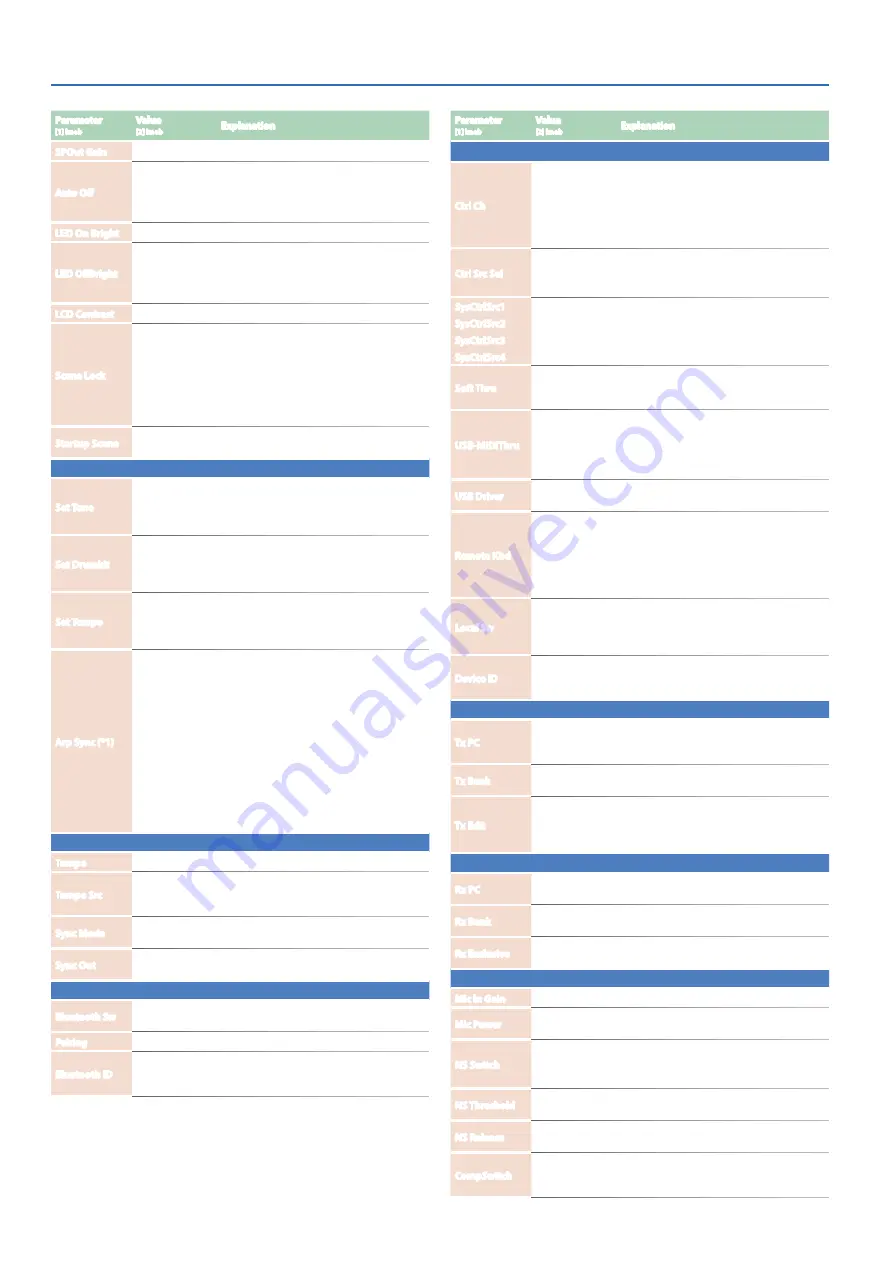
Settings for the Entire Unit
24
Parameter
[1] knob
Value
[2] knob
Explanation
MIDI
Ctrl Ch
1–16, OFF
Specifies the MIDI receive channel on which
MIDI messages (program change and bank
select) from an external MIDI device can be
received to switch programs.
If you don’t want programs to be switched
from a connected MIDI device, turn this “OFF.”
Ctrl Src Sel
SYS, SCENE
SYS:
SysCtrlSrc1–4 are used for tone control.
SCENE:
The scene’s CtrlSrc1–4 settings are
used for tone control.
SysCtrlSrc1
SysCtrlSrc2
SysCtrlSrc3
SysCtrlSrc4
OFF, CC01-CC31,
CC33-CC95,
BEND, AFT
Specify the MIDI messages that will be used as
system controls.
Soft Thru
OFF, ON
If this is ON, MIDI messages that are input
from the MIDI IN connector are re-transmitted
without change from the MIDI OUT connector.
USB-MIDIThru
OFF, ON
Specifies whether MIDI messages received at
the USB COMPUTER port/MIDI IN connector are
retransmitted without change from the MIDI
OUT connector/USB COMPUTER port (ON) or
are not retransmitted (OFF).
USB Driver
VENDOR,
GENERIC
Specifies the USB driver setting.
Remote Kbd
OFF, ON
Turn this “ON” if you want to use an external
MIDI keyboard instead of the JUPITER-X’s
keyboard. In this case, the MIDI transmit
channel of the external MIDI keyboard does
not matter.
Normally you will leave this “OFF.”
Local Sw
OFF, ON
Turns on/off the connection between the
controller section (keyboard, PITCH, MODE,
panel buttons and sliders, pedals, etc.) and the
internal sound engine.
Device ID
17–32
When transmitting and receiving system
exclusive messages, the device ID numbers of
both devices must match.
MIDI Tx
Tx PC
OFF, ON
Specifies whether program change messages
will be transmitted (ON) or not be transmitted
(OFF).
Tx Bank
OFF, ON
Specifies whether bank select messages will be
transmitted (ON) or not be transmitted (OFF).
Tx Edit
OFF, ON
Specify whether changes you make in the
settings of a program will be transmitted as
system exclusive messages (ON), or will not be
transmitted (OFF).
MIDI Rx
Rx PC
OFF, ON
Specifies whether program change messages
will be received (ON) or not be received (OFF).
Rx Bank
OFF, ON
Specifies whether bank select messages will be
received (ON) or not be received (OFF).
Rx Exclusive
OFF, ON
Specifies whether system exclusive messages
will be received (ON) or not be received (OFF).
MIC IN
Mic In Gain
-24.0–+24.0 [dB] Adjusts the input level of the MIC IN jack.
Mic Power
0–1
If this is “ON,” plug-in power (5 V) is supplied to
the MIC IN jack.
NS Switch
OFF, ON
Switches the noise suppressor on/off.
The noise suppressor is a function that
suppresses noise during periods of silence.
NS Threshold
0–127
Adjusts the volume at which noise suppression
starts to be applied.
NS Release
0–127
Adjusts the time from when noise suppression
starts until the volume reaches 0.
CompSwitch
OFF, ON
Specifies whether the mic compressor (a
compressor applied to the mic input) is used
(ON) or not used (OFF).
Parameter
[1] knob
Value
[2] knob
Explanation
SPOut Gain
-12–0 [dB]
Adjusts the output gain of the speakers.
Auto Off
OFF, 30 [min],
240 [min]
Specifies whether the unit will turn off
automatically after a certain time has elapsed.
If you don’t want the unit to turn off
automatically, choose “OFF” setting.
LED On Bright
0–31
Adjusts the brightness when the LEDs are lit.
LED OffBright
0–30
When the JUPITER-X is operating, you can make
the LEDs remain dimly lit when off instead of
going completely dark.
This setting adjusts the LED brightness when off.
LCD Contrast
1–10
Adjusts the contrast of the display.
Scene Lock
OFF, ON
Specifies whether a confirmation screen
appears when you recall a scene.
OFF:
The scene is recalled immediately.
ON:
Before the scene is recalled, a confirmation
screen appears. To recall the scene, use the
PAGE [<][>] buttons to select
“Yes,”
and then
press the [ENTER] button.
Startup Scene
01-01–16-16
Specifies the scene that is recalled when the
unit starts up.
ARPEGGIO
Set Tone
OFF, ON
Specifies whether the current sound settings
are kept while only the phrase is switched
(OFF) or both the phrase and the sound
settings are switched (ON).
Set Drumkit
OFF, ON
Specifies whether the current sound settings
are kept while only the rhythm is switched
(OFF) or both the rhythm and the sound
settings are switched (ON).
Set Tempo
OFF, ON
Specifies whether the current tempo setting is
kept while only the rhythm is switched (OFF)
or both the rhythm and the tempo settings are
switched (ON).
Arp Sync (*1)
OFF, BEAT,
MEASURE
Specifies the synchronization setting for
arpeggio performance when connected to an
external device and playing in synchronization.
OFF:
Does not synchronize to measures or
beats. Arpeggio performance starts at the
moment that MIDI messages are received.
BEAT:
Synchronizes to beats. Arpeggio
performance starts at the next beat after MIDI
messages are received.
MEASURE:
Synchronizes to measures.
Arpeggio performance starts at the first beat
of the next measure after MIDI messages are
received.
TEMPO/SYNC
Tempo
20.00–300.00
Specifies the system tempo.
Tempo Src
SCENE, SYS
When you switch scenes, this setting specifies
whether to use the system tempo (SYS) or the
tempo stored in the scene (SCENE).
Sync Mode
AUTO, INT, MIDI,
USB
Specifies the synchronization signal according
to which the JUPITER-X operates.
Sync Out
OFF, MIDI, USB,
MIDI/USB
Specifies the connector from which MIDI clock
messages etc. are output.
BLUETOOTH
Bluetooth Sw
OFF, ON
Enables (ON) or disables (OFF) Bluetooth
communication.
Pairing
-
Executing pairing for Bluetooth audio.
Bluetooth ID
OFF, 1–9
Specifies the number added to the end of
this unit’s device name shown in a Bluetooth-
connected app.
(*1) This is valid only if Sync Mode is “MIDI” or “USB.”



































