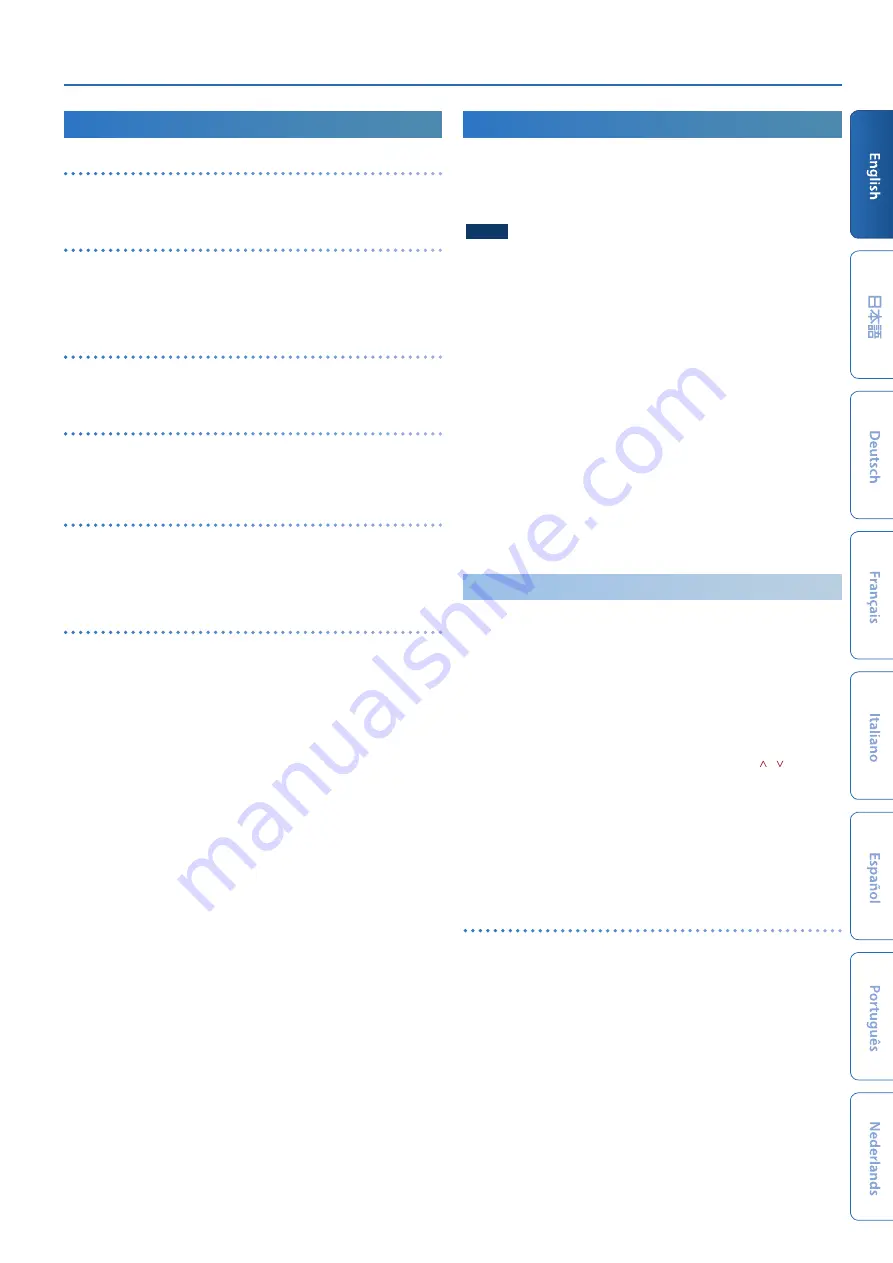
Selecting and Playing Tones (MODEL BANK)
15
Using the Performance Functions
Transposing the keyboard in octave units
(Octave)
1.
Press the
OCTAVE [-] [+] button
.
To return to the original state, press the
OCTAVE [-]
and
[+] buttons
.
Transposing the keyboard in semitone steps
(Transpose)
1.
Hold down the
[TRANSPOSE] button
and press the
OCTAVE
[-] [+] button
.
To return to the original state, hold down the
[TRANSPOSE] button
and press the
OCTAVE [-] button
and
[+] button
.
Playing single notes
(Monophonic)
1.
Press the
[MONO] button
to make it light.
To return to the original state, press the
[MONO] button
once again.
Layering the same tone to thicken the sound
(Unison)
1.
Press the
[UNISON] button
to make it light.
To return to the original state, press the
[UNISON] button
once
again.
Preventing dynamics changes in your performance
(Velocity Off)
1.
Press the
[VELOCITY OFF] button
to make it light.
Your keyboard dynamics will not affect the sound.
To return to the original state, press the
[VELOCITY OFF] button
once again in function mode.
Smoothly changing the pitch
(Portamento)
1.
Press the
[PORTAMENTO] button
to make it light.
To return to the original state, press the
[PORTAMENTO] button
once again.
* You can access the portamento time edit screen by holding down the
[SHIFT] button
and pressing the
[PORTAMENTO] button
.
Performing with a Connected Mic
(Vocoder)
The
“Vocoder”
adds effects to a human voice. If you run your voice
through the vocoder, you can give it a toneless, robotic tone. Control
the pitch by playing the keyboard.
1.
Connect a microphone to the rear panel MIC IN jack.
NOTE
The JUPITER-X supports dynamic microphones and electret
condenser microphone (plug-in power system). It does not support
condenser microphones.
2.
Use the rear panel
[MIC GAIN] knob
to adjust the volume.
Make detailed adjustments to the MIC IN volume after you select
the sound.
Initially, set the knob to approximately the center position.
3.
Press the
[MODEL BANK] button
.
You switch to tone select mode.
4.
Press the
[15] button
.
* With the factory settings,
“VOCODER”
is assigned to the model bank of
the
[15] button
. You can change the model bank that is assigned. For
details, refer to
“Reference Manual”
(PDF).
5.
Use the
[2] knob
to select a tone.
6.
While playing the keyboard, vocalize into the microphone.
Use the
[MIC GAIN] knob
to make fine adjustments to the volume.
Adjusting the Mic Settings
Depending on the environment in which you’re performing, noise
from the surroundings might be picked up by the mic, causing the
vocoder to not work as you intend.
In this case, adjust the microphone sensitivity and the noise
suppressor (NS) settings, so that it is less likely to pickup noise.
1.
Press the
[MENU] button
.
2.
Use the
[1] knob
to select
“SYSTEM,”
and then press the
[ENTER] button
.
You can also make this selection by using the
PAGE [ ] [ ] buttons
instead of the
[1] knob
.
3.
Use the
[1] knob
to select a parameter, and use the
[2] knob
to edit the value.
For details on mic settings, refer to
4.
If you want to save the setting, execute the System Write
operation.
&
“Saving the System Settings (System Write)”
Preventing acoustic feedback
Acoustic feedback could be produced depending on the location of
microphones relative to built-in speakers (or the external speakers).
This can be remedied by:
5
Changing the orientation of the microphone(s).
5
Relocating microphone(s) at a greater distance from speakers.
5
Lowering volume levels.


























