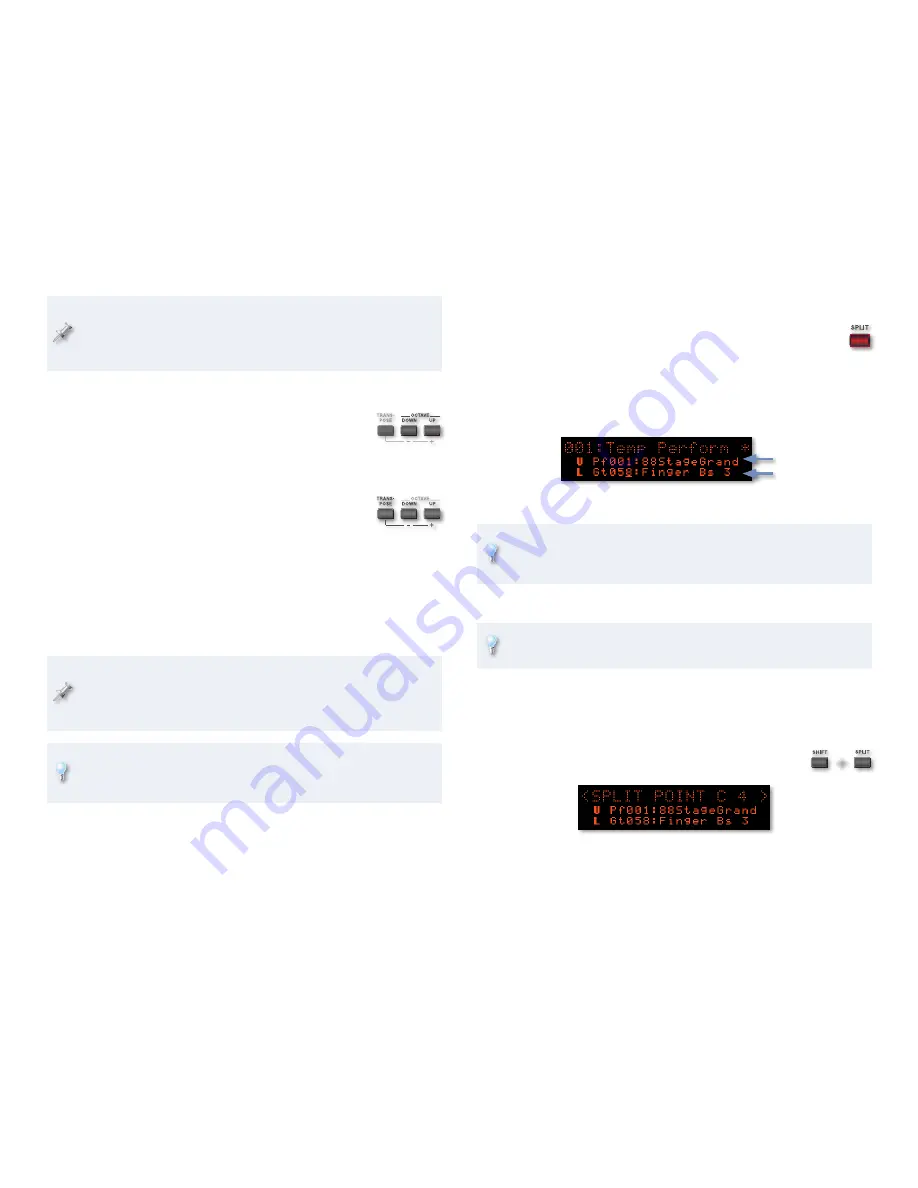
8
The JUNO-Di’s Transpose feature raises or lowers the pitch of the
current sound. If you’re using the Split or Dual features, it affects
the pitch of the currently selected part. If you’re playing a standard
performance, it also affects the pitch of the current part.
To Transpose the Keyboard by Octaves
Press the OCTAVE DOWN or UP button to lower or
1
raise the keyboard’s pitch as desired. The JUNO-Di
displays the amount of transposition.
Transposing the Keyboard by Semitone Steps
Hold down the TRANSPOSE button and then use
1
the - or + button to lower or raise the pitch in
semitone steps as desired. The JUNO-Di displays
the selected amount of transposition.
Using the Split, Dual and Super Layer Features
When you use the JUNO-Di’s Split or Dual features, you’re using a special
performance in which all the parts except Parts 1 and 2 are turned off. With
the Super Layer feature, Parts 1-5 are available.
When you use the Split, Dual, and Super Layer features, the
JUNO-Di creates a temporary performance. If you like, you can save
this performance by writing it into the JUNO-Di’s memory as described
on Page 52 of the
JUNO-Di Owner’s Manual
.
You can use your computer to create complex splits and/or layers by
constructing performances using the JUNO-Di Editor software included
with your JUNO-Di.
Quickly Creating a Two-Sound Split
When you create a simple split using the JUNO-Di’s Dual feature,
the keyboard is divided into Lower and Upper zones, each of
which plays its own sound. Here’s how to use the Split feature.
Select the patch or rhythm set you want to play with your right
1
hand.
Press SPLIT to light it and display the Split temporary performance.
2
Upper sound
Lower sound
Select the desired Lower patch or rhythm set.
3
You can select either the Lower or Upper sound at any time on this
screen by using
5
or
6
to select the desired part, and then turning
the Value dial to choose the sound you want.
To turn off a split, press SPLIT again so it’s unlit.
4
You can adjust the relative volume of your Upper and Lower parts, as
explained in “Adjusting Part Levels,” on Page 9.
Changing the Split Point
You can change the lowest key—or “split point”—that plays the Upper
sound. Here’s how.
When SPLIT is lit, hold down SHIFT and press SPLIT
1
to display the split-point screen.
Turn the Value dial to select the desired split point.
2
Press SPLIT again to leave the split-point screen.
3
+
















