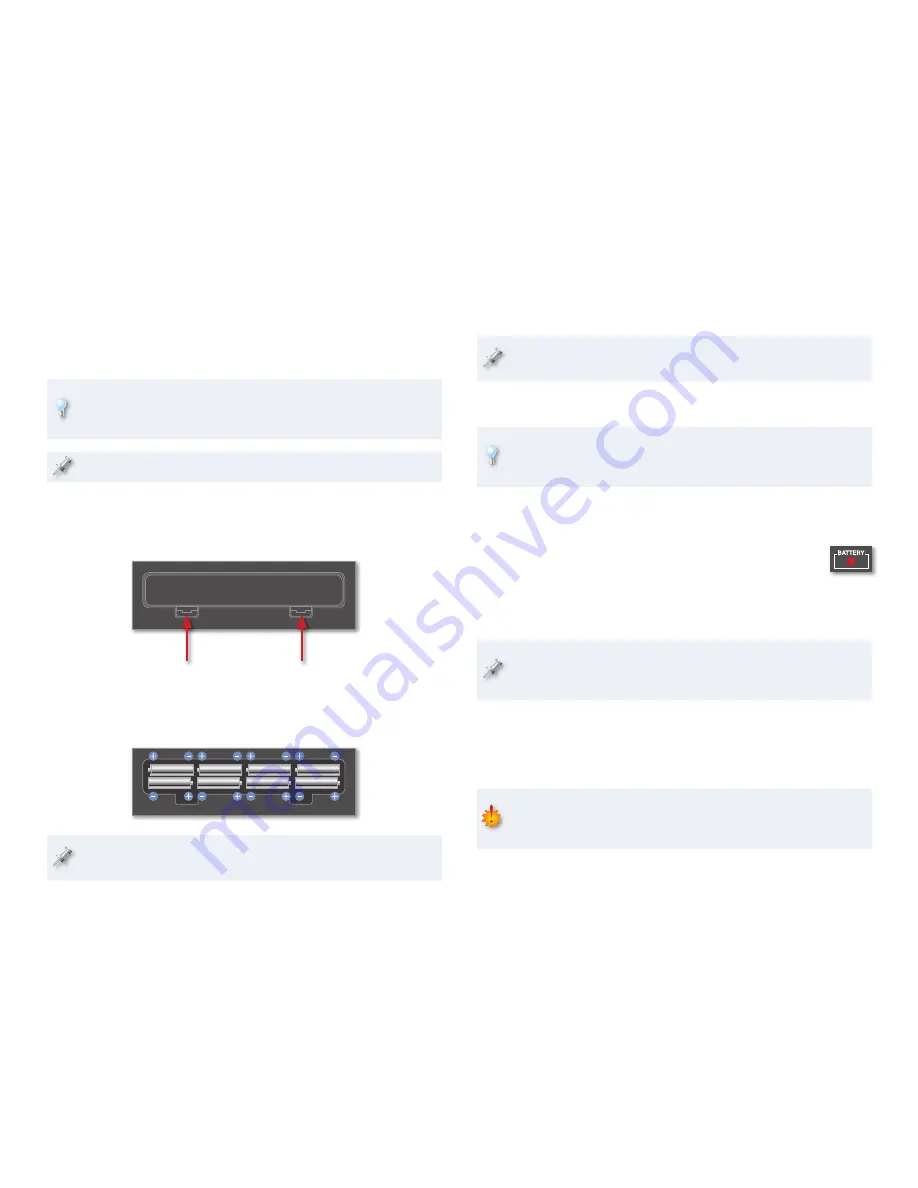
3
Using Batteries
The JUNO-Di can run for about five hours using eight standard nickel-
metal hydride AA-type batteries (purchased separately). With an active USB
connection, you’ll get around four hours of battery operation.
Its lightness, and ability to run on battery power make the JUNO-Di an
excellent portable practice instrument for students, or go-anywhere
songwriter’s tool.
Before you run the JUNO-Di on batteries, disconnect the AC adaptor.
Installing Batteries
On a soft, static-free surface, turn the JUNO-Di onto its face so its
1
bottom is facing you and the battery compartment door is visible.
Gently press the door’s tabs inward, and then lift out the door.
2
Insert eight fresh batteries according to the polarity symbols shown
3
in the battery compartment. The JUNO-Di will successfully power up
only when you’ve got the batteries in the correct way.
For optimal results, avoid mixing new and old batteries. Fresh batteries
are always best, of course.
Re-attach the compartment door by inserting its far edge, and then
4
gently pressing down the door so its tabs lock in place.
If you reconnect the adaptor while operating on batteries, the JUNO-Di
momentarily shuts down to switch power sources.
Running On Batteries
You can lengthen the life of your batteries by turning off the JUNO-Di’s
display backlight when you don’t need it. See Page 21 in the
JUNO-Di
Owner’s Manual
to learn how to turn off the backlight.
As you use the JUNO-Di on battery power, the front-panel BATTERY indicator
to the left of the display remains unlit unless you to have an issue with your
battery power. If the indicator:
lights—
•
you should replace your batteries as soon as
possible. Your batteries are starting to run low.
flashes—
•
you should replace your batteries immediately, since you’re
just about out of battery power. You’ll soon see “Battery Low!” on the
display, and you won’t be able to play your JUNO-Di.
You shouldn’t rely on the behavior of the BATTERY indicator—whether
it lights or flashes—to decide when to replace your batteries. If it lights
at all, change them as soon as possible.
Setting Up For Listening
You can listen to the JUNO-Di through stereo headphones, a keyboard amp,
a mixer, or powered speakers.
We don’t recommend listening to the JUNO-Di directly through a home
music system since the JUNO-Di’s dynamic range may exceed your
system’s capabilities, and could damage your equipment.





























