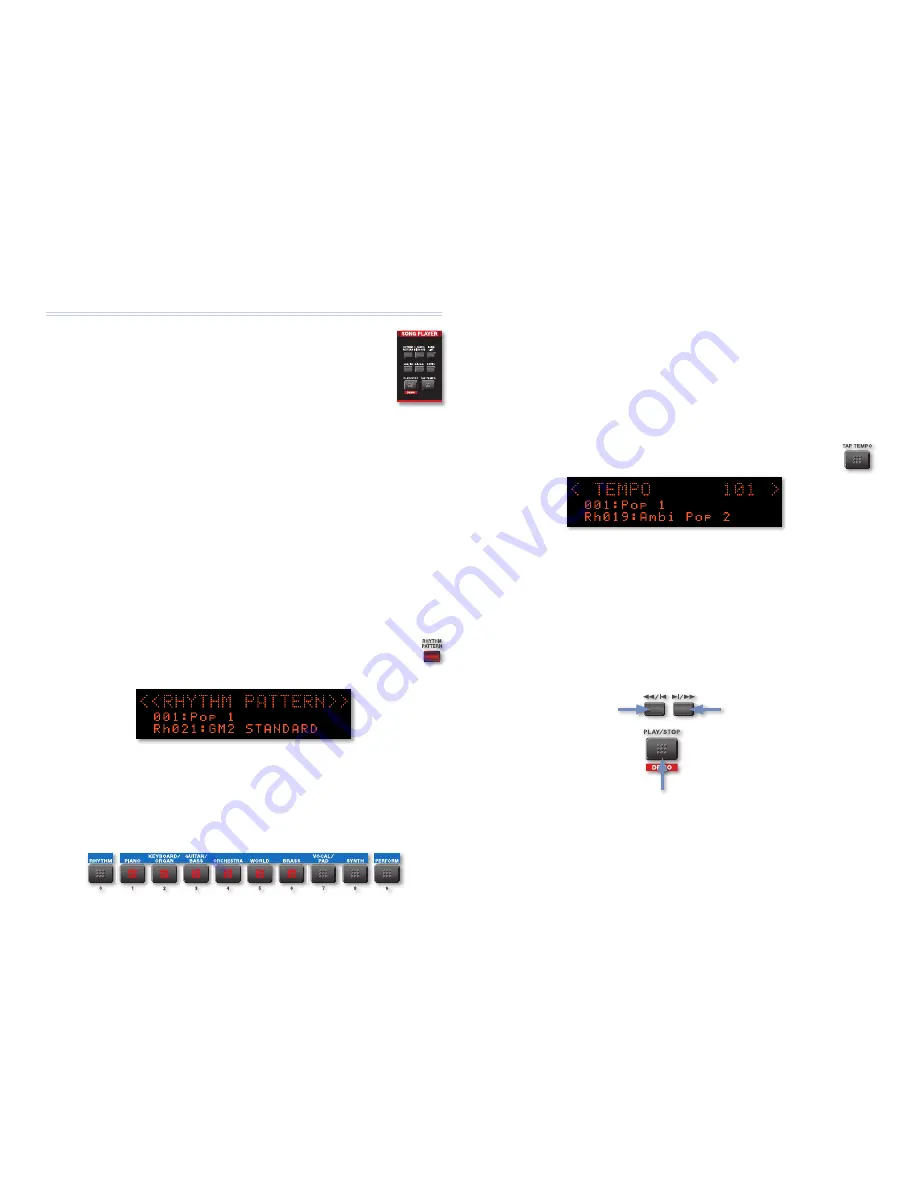
13
The Song Player Side of the JUNO-Di
Now that we’ve discussed the JUNO-Di as a synthesizer, let’s
discuss its Song Player tools. The Song Player brings a few
different things to the table:
You can play along with rhythm patterns played by the
•
built-in drum machine.
You can play songs in .WAV, AIFF, MP3, and/or SMF (Standard MIDI File)
•
format stored on a USB memory stick.
You can connect a personal music player or CD player and play along with
•
its music.
Playing Rhythm Patterns on the JUNO-Di
The JUNO-Di contains rhythm patterns—beats—that are perfect for playing
along with onstage. It’s got 24 Preset rhythm patterns, and you can adjust
the tempo of any pattern.
Rhythm patterns are arranged in “rhythm groups,” which are sets of six
stylistically related rhythm patterns, along with a rhythm set that’s pre-
programmed to play them.
To use the Rhythm Pattern feature, press the SONG PLAYER RHYTHM
PATTERN button so it lights and the RHYTHM PATTERN screen is
displayed.
The JUNO-Di Rhythm Patterns
While the RHYTHM PATTERN screen is displayed, Category Buttons 1-6
directly beneath the display light to act as rhythm pads. Each one triggers
playback of one of the rhythm patterns in the current rhythm group.
How To Play Rhythm Patterns
To start playing a rhythm pattern—
•
press its pad. The pad lights and the
pattern begins playing.
To switch to another rhythm pattern—
•
press the desired rhythm pattern’s
pad. The JUNO-Di immediately switches to the new rhythm pattern.
To stop a rhythm pattern—
•
press its lit pad or press the SONG PLAYER
PLAY/STOP button.
Setting the Rhythm Pattern Tempo
Press the TAP TEMPO button to open the Tempo window.
1
Set the tempo as desired by
2
tapping it out—
•
on the TAP TEMPO button.
setting the Tempo parameter—
•
using the VALUE dial.
The Rhythm Pattern Transport Buttons
While the RHYTHM PATTERN screen is displayed, the transport buttons in the
SONG PLAYER area allow you to to navigate rhythm patterns. Here’s what
they do:
Use this button to start playback of the last-
selected rhythm pattern, or stop playback of the
currently playing rhythm pattern.
Press this to go
to the previous
rhythm pattern.
Press this to
go to the next
rhythm pattern.
















