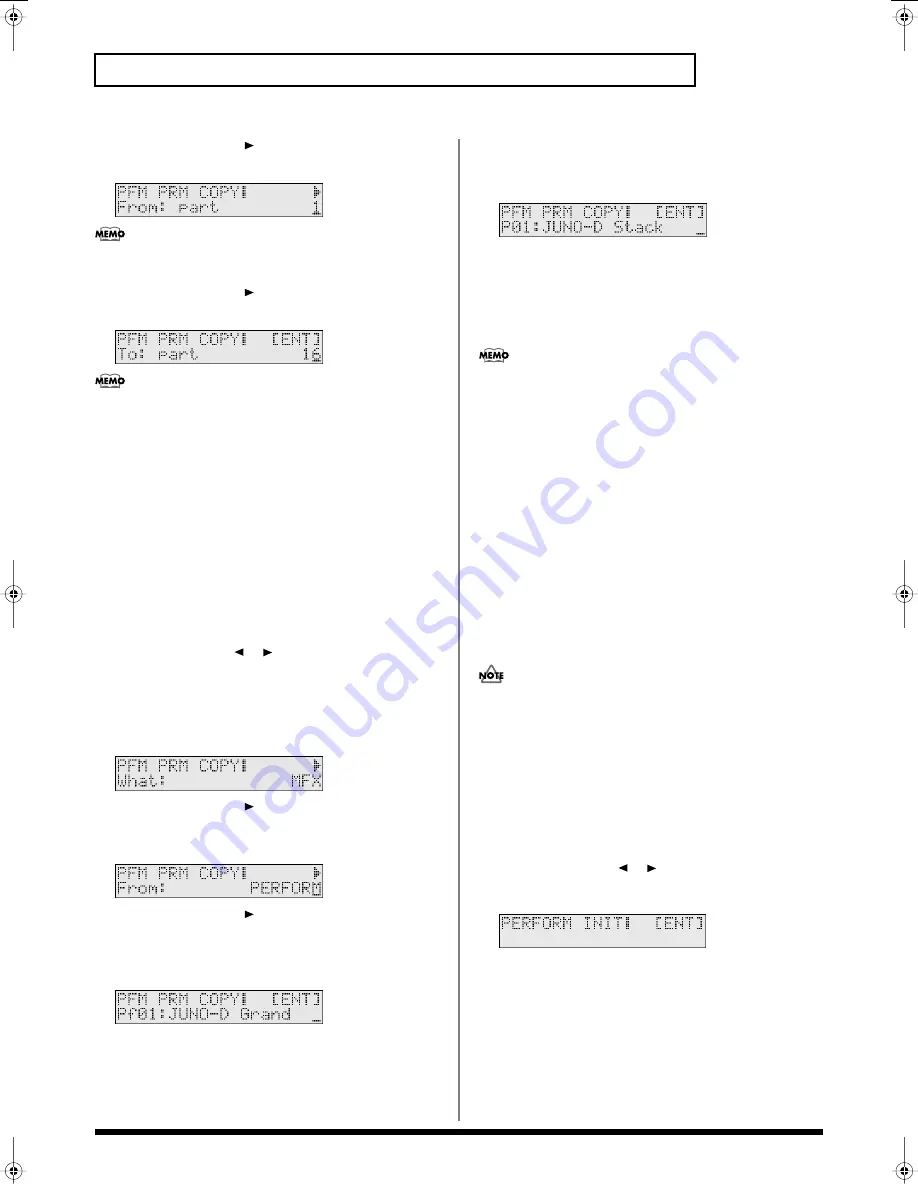
60
Playing more than one sound simultaneously (Performance mode)
7.
Press PAGE/CURSOR [
].
Use VALUE [-]/[+] to specify the copy-source part.
fig.r06-66_40
You can also select the part by pressing [0]–[9] or by holding
down [SHIFT] and pressing [1]–[6].
8.
Press PAGE/CURSOR [
].
Use VALUE [-]/[+] to specify the copy-destination part.
fig.r06-67_40
You can also select the part by pressing [0]–[9] or by holding
down [SHIFT] and pressing [1]–[6].
9.
Press [ENTER].
Settings made for each part of the performance will be copied to
the currently selected performance.
When the display indicates “COMPLETED,” the copy operation has
been completed.
Copying effect settings
1.
Press [PERFORM] so it is lit and you are in Performance
mode.
Select the copy-destination performance.
2.
Press [UTILITY].
3.
Use PAGE/CURSOR [
]/[
] to select “1:PERFORM PRM
COPY.”
4.
Press [ENTER].
5.
Use VALUE [-]/[+] to select “MFX,” “CHORUS,” or
“REVERB.”
fig.r06-72_40
6.
Press PAGE/CURSOR [
].
Use VALUE [-]/[+] to specify whether you will copy “PATCH”
effect settings or “PERFORM (performance)” effect settings.
fig.r06-73_40
7.
Press PAGE/CURSOR [
].
When copying “PATCH” effect settings
Use VALUE [-]/[+] to select the patch whose effect settings you
want to copy.
fig.r06-74_40
When copying “PERFORM (Performance)” effect settings
Use VALUE [-]/[+] to select the performance whose effect
settings you want to copy.
fig.r06-75_40
8.
Press [ENTER].
The effect settings will be copied to the currently selected
performance.
When the display indicates “COMPLETED,” the copy operation has
been completed.
If you copy multi-effect settings, those settings will be pasted
into the effect parameters of the performance, regardless of the
MFX Source setting (p. 56). This means that if the MFX Source is
set to “PART” for either or both the copy source and copy
destination, you may not be able to tell that the copy made any
difference. If the MFX Source of the current performance is set to
“PART,” change it to “PERFORM.” Additionally, if MFX Source
of the copy source is set to “PART,” you will need to select
“PATCH” in the above step 6, and select the patch assigned to
that part in step 7 to copy the effect settings of the patch.
Initializing the parameters of a
performance (PERFORM INIT)
This operation initializes the performance settings.
Since all performance parameters will be initialized, this is
convenient when you want to create a performance from scratch.
The Initialize operation applies only to the currently selected
performance; it will not change the content of other
performances stored in user memory. If you want to restore all
settings to the factory-set condition, execute the Factory Reset
operation (p. 17).
1.
Press [PERFORM] so it is lit and you are in Performance
mode.
Select a performance you want to initialize.
2.
Press [UTILITY].
3.
Use PAGE/CURSOR [
]/[
] to select “2:PERFORM INIT.”
4.
Press [ENTER].
fig.r06-60g_40
5.
Press [ENTER] once again to execute.
When initialization is finished, the display will indicate
“COMPLETED.” This ends the procedure.
JUNO-D_e.book 60 ページ 2004年6月11日 金曜日 午後1時21分
Содержание JUNO-D
Страница 19: ...19 Quick Start ...
Страница 38: ...38 Memo ...
Страница 39: ...39 Advanced Use ...
Страница 100: ...100 Memo ...
Страница 101: ...101 Appendix ...
Страница 129: ...129 Memo ...
Страница 130: ...130 Memo ...






























