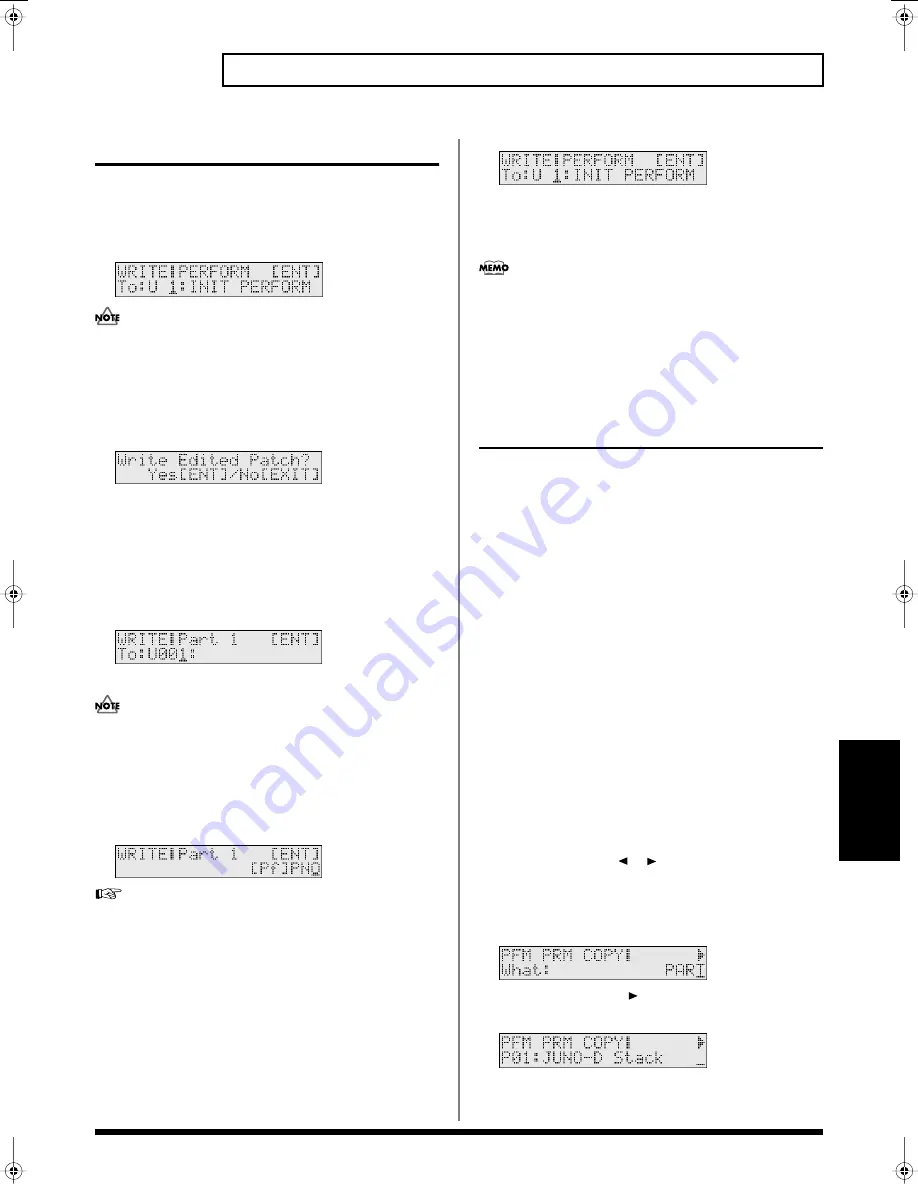
59
Playing more than one sound simultaneously (Performance mode)
Performance Mode
Saving a performance
Use the following procedure to save a performance you’ve edited.
1.
Press [WRITE].
Use VALUE [-]/[+] to specify the number (U1–U8) at which the
user performance is to be saved.
fig.r06-55_40
Be aware that if you choose a number in which a user
performance has already been saved, the previously saved
settings will be overwritten and lost.
2.
Press [ENTER].
If you have edited patches for some parts, the following message
will appear.
fig.r06-55a_40
If you have not edited any of the patches in the performance, the
user performance has been saved and the display will indicate
“COMPLETED.”
3.
If you want to save the edited patch, press [ENTER].
The display will indicate the part where the edited patch is used.
Use VALUE [-]/[+] to specify the number (U001–U128) at which
the user patch is to be saved.
fig.r06-55b_40
If you decide not to save the user patch, press [EXIT].
Be aware that if you choose a number in which a user patch has
already been saved, the previously saved settings will be
overwritten and lost.
4.
Press [ENTER].
5.
Use VALUE [-]/[+] to specify the category for the user patch
you want to save.
fig.r06-55c_40
For more about the category, refer to
“Patch categories”
(p. 49)
6.
Press [ENTER] once again to execute.
When the patch has been saved, the display will indicate
“COMPLETED.”
If there are more patches that have been edited, the parts that
use such patches will be shown in a consecutive manner.
Repeat steps 3.–6.
7.
Once all the necessary patches have been saved, you are
returned to the screen you were in at step 1.
fig.r06-55_40
8.
Press [ENTER].
When the user performance has been saved, the display will indicate
“COMPLETED.”
If you decide not to save the user performance, press [EXIT].
If you do not change
“Name (Performance Name)”
(p. 56), the
performance will have the same name as the one you have been
editing.
Convenient functions for
performance editing
(Performance Utility)
Performance Utility provides various functions that you will find
convenient when editing performances, allowing you to do things
such as copy or initialize a performance.
Copying part or effect parameters
(PERFORM PRM COPY)
This operation copies the settings of a specified performance to the
current performance. By using this you can edit more efficiently. The
following four parameters can be copied. Effect-related parameters
can also be copied from a patch.
•
PART:
Copy settings made for each part (p. 56).
•
MFX:
Copy multi-effect settings.
•
CHORUS:
Copy chorus settings.
•
REVERB:
Copy reverb settings.
Copying settings made for each part of a
performance
1.
Press [PERFORM] so it is lit and you are in Performance
mode.
Select the copy-destination performance.
2.
Press [UTILITY].
3.
Use PAGE/CURSOR [
]/[
] to select “1:PERFORM PRM
COPY.”
4.
Press [ENTER].
5.
Use VALUE [-]/[+] to select “PART.”
fig.r06-64_40
6.
Press PAGE/CURSOR [
].
Use VALUE [-]/[+] to select the copy-source performance.
fig.r06-65_40
JUNO-D_e.book 59 ページ 2004年6月11日 金曜日 午後1時21分
Содержание JUNO-D
Страница 19: ...19 Quick Start ...
Страница 38: ...38 Memo ...
Страница 39: ...39 Advanced Use ...
Страница 100: ...100 Memo ...
Страница 101: ...101 Appendix ...
Страница 129: ...129 Memo ...
Страница 130: ...130 Memo ...






























