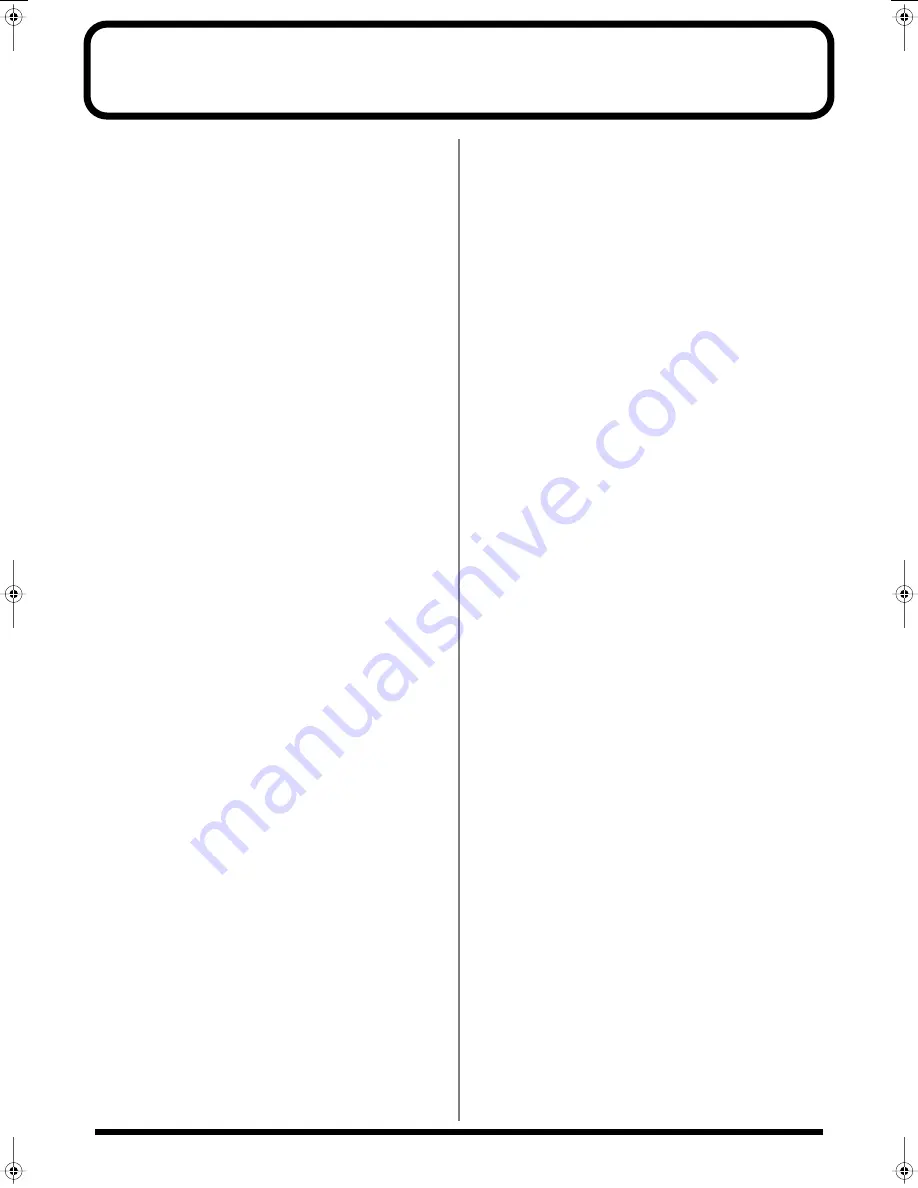
126
Index
A
Accent Rate (Arpeggio Accent Rate) .......................... 63
Active Exp Sw (Active Expression Switch) ............... 46
ACTIVE EXPRESS (Active Expression) ..................... 32
Aftertouch ...................................................................... 93
Arpeggiator .............................................................. 23, 62
Arpeggio Accent Rate ................................................... 63
Arpeggio Hold Switch .................................................. 63
Arpeggio Key Trigger ................................................... 63
Arpeggio Keyboard Velocity ....................................... 63
Arpeggio Motif .............................................................. 62
Arpeggio Octave Range ............................................... 63
Arpeggio Shuffle Rate .................................................. 63
Arpeggio Shuffle Resolution ....................................... 63
Arpeggio Style ............................................................... 62
Arpeggio Variation ....................................................... 62
Assign a name ................................................................ 43
Patch Name .............................................................. 45
Performance Name .................................................. 56
Rhythm Set Name ................................................... 52
ASSIGNABLE ................................................................ 33
Attack Time .............................................................. 28, 48
C
C1–C3 (C1–C3 Knob Assign) ....................................... 90
Category ......................................................................... 45
Category groups ............................................................ 20
Channel messages ......................................................... 92
Character ........................................................................ 87
Chord memory .............................................................. 64
Chorus ............................................................................. 35
Chorus Delay Time ....................................................... 86
Chorus Depth ................................................................. 87
Chorus Feedback Level ................................................ 86
Chorus Level .................................................................. 86
Chorus Parameters ........................................................ 86
Chorus pre-low pass filter ........................................... 86
Chorus Rate .................................................................... 86
Chorus send level to reverb ......................................... 87
Chorus Send Lvl (Chorus Send Level)
Patch Tone Parameters ........................................... 46
Performance Part Effects ........................................ 58
Rhythm Tone Parameters ....................................... 53
Chorus Type ................................................................... 86
Clock Source .................................................................. 89
Coarse Tune ................................................................... 46
Control Change ............................................................. 93
CONTROLLER .............................................................. 89
Ctrl 1, 2 (Multi-Effects Control 1, 2) ............................ 69
Current Part ................................................................... 40
cursor .............................................................................. 42
CUTOFF .......................................................................... 29
Cutoff Freq (Cutoff Frequency) ................................... 47
D
D Beam Controller ......................................................... 31
D BEAM POLARITY ..................................................... 34
D BEAM SENS ............................................................... 34
Decay Time ..................................................................... 28
Patch Tone Parameters ........................................... 48
Delay ............................................................................... 86
Delay Feedback .............................................................. 87
Demo songs .................................................................... 18
Depth ............................................................................... 87
DESTINATION TONE ................................................. 26
Device ID (Device ID Number) ................................... 91
E
Edit
Performance Settings ............................................... 55
Effect Signal Path ........................................................... 66
Effects ........................................................................ 41, 65
ENT .................................................................................. 42
Envelope ......................................................................... 48
Exclusive messages ....................................................... 93
ExpressionDst (Expression Destination) .................... 46
F
FACTORY RESET .......................................................... 17
Patch Utility .............................................................. 51
Performance Utility ................................................. 61
Feedback ......................................................................... 86
Filter ................................................................................ 47
Filter LFO (Filter LFO Switch) ..................................... 47
Fine Tune ........................................................................ 47
G
GENERAL ...................................................................... 89
General MIDI ................................................................... 9
General MIDI 2 ................................................................ 9
H
Hold (Arpeggio Hold Switch) ..................................... 63
Hold Pedal (Hold Pedal Polarity) ............................... 89
I
Input
Numbers and numerals .......................................... 43
J
JUNO-D Editor .............................................................. 99
K
Kbd Velocity (Arpeggio Keyboard Velocity) ............ 63
Key Mode ................................................................. 44–45
Key Trigger (Arpeggio Key Trigger) .......................... 63
JUNO-D_e.book 126 ページ 2004年6月11日 金曜日 午後1時21分
Содержание JUNO-D
Страница 19: ...19 Quick Start ...
Страница 38: ...38 Memo ...
Страница 39: ...39 Advanced Use ...
Страница 100: ...100 Memo ...
Страница 101: ...101 Appendix ...
Страница 129: ...129 Memo ...
Страница 130: ...130 Memo ...





















