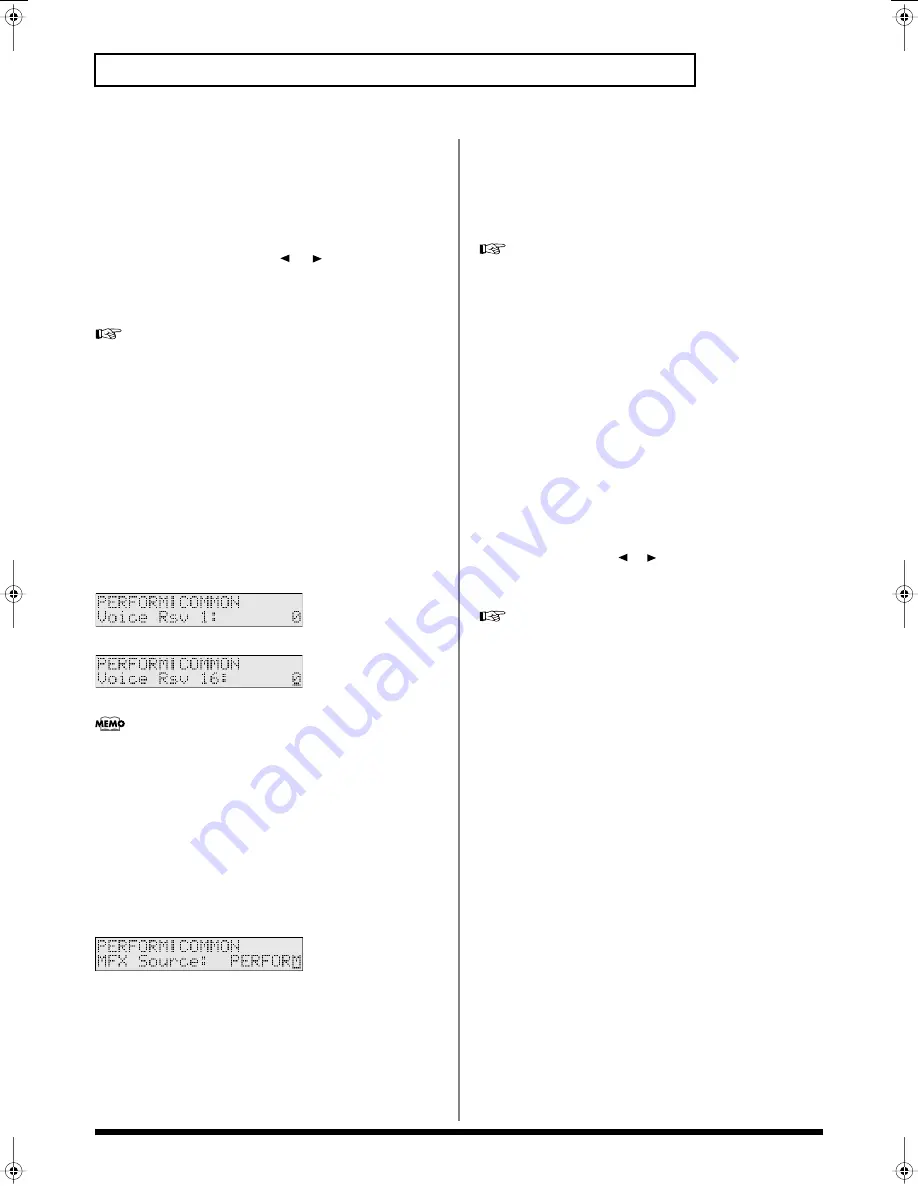
56
Playing more than one sound simultaneously (Performance mode)
Making settings that apply to the
entire performance (Performance
Common Parameters)
Name (Performance Name)
You can change the name of the performance.
Here you can use PAGE/CURSOR [
]/[
] to move through the
characters, and use VALUE [-]/[+] to finalize the desired character.
Value:
space, A–Z, a–z, 0–9, ! “ # $ % & ‘ ( ) * + , - . / : ; < = >
? @ [ ¥ ] ^ _ ` { | }
For further information, refer to
“Assigning a name”
(p. 43).
Voice Rsv 1–16 (Voice Reserve 1–16)
The sound generator of the JUNO-D can produce up to 64 notes
(voices) simultaneously. If data is received that attempts to play
more than this number of voices, notes will be dropped out. The
JUNO-D has a
voice reserve
setting that lets you allocate a
minimum number of voices for each part. For example, if you set
Voice Reserve to “10” for part 16, ten voices each for upper and
lower tones will be allocated for part 16, even if the total number of
voices being sounded by the JUNO-D reaches the maximum of 64. In
this way, consider the number of sounds you want to play and the
number of tones in the patch you are using, and set the Voice
Reserve of each part accordingly.
fig.r06-53_40
Value:
0–32
You cannot make settings that would cause the total of all parts
to exceed 32.
Level (Performance Level)
Specifies the volume of the performance.
Value:
0–127
MFX Source
When the MFX effect is applied in Performance mode, this specifies
whether the effect will use the parameters of the performance itself,
or the parameters of the patch assigned to the part (p. 65).
fig.r06-54_40
VALUE
PERFORM:
The MFX effect will be applied according to the
effect parameters of the performance itself.
PART1–PART16:
The MFX effect will be applied according to the
parameters of the patch that is selected for the
part.
Editing the effect settings of a
performance
In Performance mode you can press [EFFECTS] to edit the effect
settings of a performance. For details, refer to
“Adding effects”
(p.
65).
To save the edited performance, refer to
“Saving a
performance”
(p. 59).
Editing the part settings of a
performance (Part Setup)
1.
Press [PERFORM] so it is lit and you are in Performance
mode.
2.
Select a performance.
3.
Press [PART SELECT] so it is lit.
4.
Press [PARAM] so it is lit.
5.
Use [0]–[9] to select the part whose settings you want to edit.
To select the parts 11–16, hold down [SHIFT] and press [1]–[6]
(p. 43).
Now you can edit the Part Setup parameters.
6.
Use PAGE/CURSOR [
]/[
] to select a parameter, and
use VALUE [-]/[+] to specify its value.
You can modify the following parameters.
To save the edited performance, refer to
“Saving a
performance”
(p. 59).
Part parameters of a performance
(Part Setup Parameters)
Level (Part Level)
Sets the volume of each part. This is mainly used to achieve the
volume balance between Parts.
Value:
0–127
Pan (Part Pan)
When stereo output is used, this setting sets the pan position (stereo
location) of each Part. With an increase in the value for L, more of the
sound will be heard as coming from the left side. Similarly, more of
the sound will originate at the right if the value of R is increased.
When set to RND (random), you obtain a specialized effect whereby
the sound randomly moves left and right with each key stroke.
Value:
RND, L63–0–63R
:
JUNO-D_e.book 56 ページ 2004年6月11日 金曜日 午後1時21分
Содержание JUNO-D
Страница 19: ...19 Quick Start ...
Страница 38: ...38 Memo ...
Страница 39: ...39 Advanced Use ...
Страница 100: ...100 Memo ...
Страница 101: ...101 Appendix ...
Страница 129: ...129 Memo ...
Страница 130: ...130 Memo ...






























