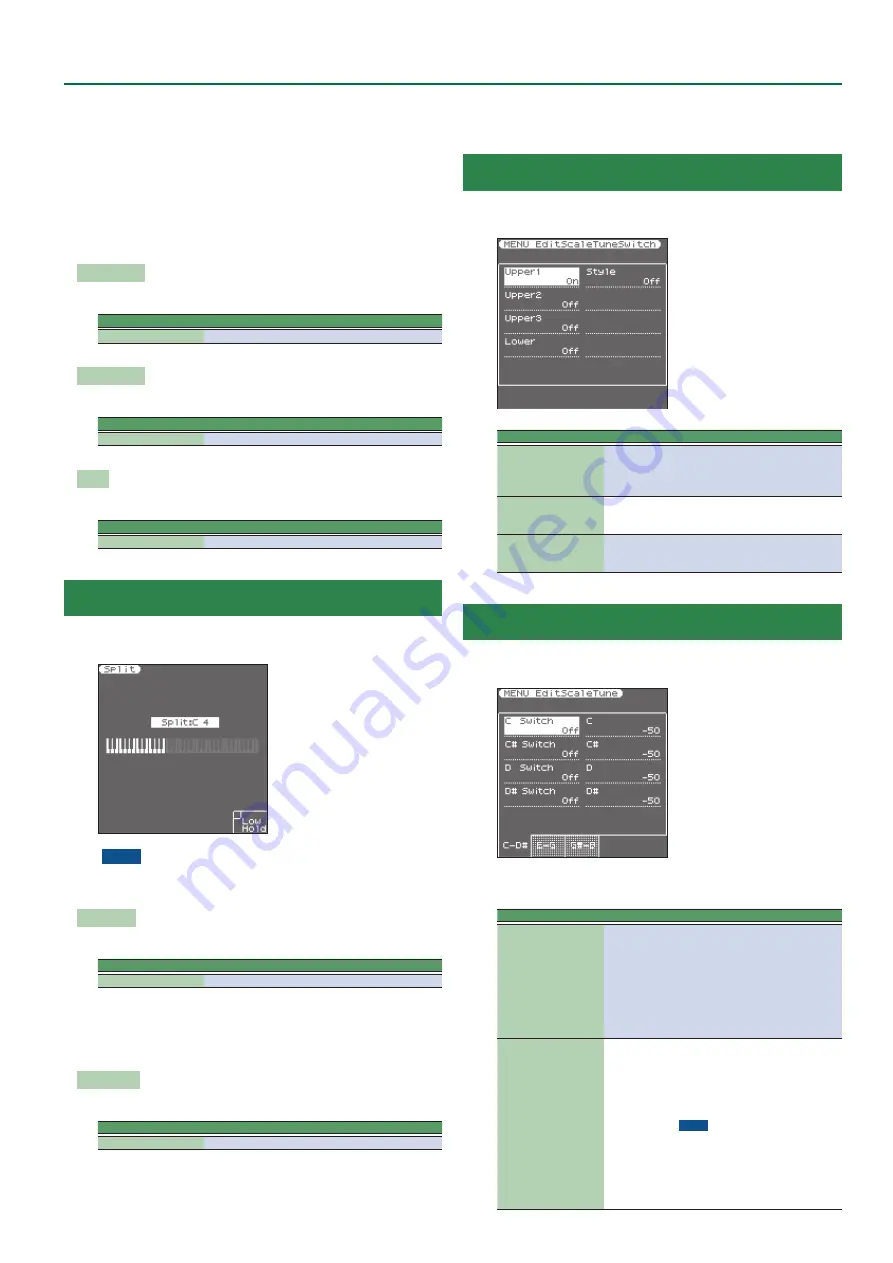
17
User Program Edit Parameters
“Auto”:
The keyboard part only responds to backward movements
of the assignable lever when no split setting causes it to be
to the left of other keyboard parts. In other words: parts you
can play with your left hand after selecting a split no longer
respond to modulation messages. But they will while the
keyboard is not split.
“On”:
The keyboard part always responds to backward movements
of the assignable lever.
“Off”:
The part in question does not respond to backward
movements of the assignable lever.
Reverb Send
Level of signal sent to reverb
Parameter
Value
Reverb Send
0–127
Chorus Send
Level of signal sent to chorus
Parameter
Value
Chorus Send
0–127
Pan
Pan (left/right position)
Parameter
Value
Pan
L64–0–R63
Split
This page allows you to set two keyboard-related parameters. It can
be selected using
[MENU]
0
“User Program Edit”
0
“Split ”
NOTE
This page can also be selected by pressing and holding the
[SPLIT]
button.
Split Point
The
“Split Point”
parameter allows you to set the split point.
Parameter
Value
Split Point
C#2–B6
You can change the split point by using the Value
[-]
[+]
buttons or
the
[Balance/Value]
knob (when the LED is unlit).
You can also change it by pressing the key that you want to assign as
the split point.
Lower Hold
This parameter allows you to set the Hold function for the LWR part.
Parameter
Value
Lower Hold
Off, On
If you set this parameter to
“On,”
the notes of the LWR part go on
sounding until you play other notes in the left keyboard area. (This
function is only available while the
[SPLIT]
button lights.) If you
select
“Off,”
the LWR part stops sounding as soon as you release all
keys in the left area.
Scale Tune Switch
This parameter can be selected using
[MENU]
0
“User Program
Edit”
0
“Scale Tune Switch ”
Parameter
Value
Explanation
Upper1
Upper2
Upper3
Off, On
Select
“On”
if the
“Scale Tune”
set-
tings (see below) should apply to the
Upper1 (+ Melody Intell), Upper2,
Upper3 part.
Lower
Off, On
Select
“On”
if the
“Scale Tune”
settings (see below) should apply to
the Lower part.
Style
Off, On
Select
“On”
if the
“Scale Tune”
settings (see below) should apply to
the Style parts and Pad phrases.
Scale Tune
This parameter can be selected using
[MENU]
0
“User Program
Edit”
0
“Scale Tune ”
This parameter allows you to change the tuning of all notes of one
octave, which may come in handy to create oriental tunings.
Parameter
Value
Explanation
C–B
(Each note can be set
individually)
-64–0–+63
Changes the pitch of the notes C–B
in steps of 1 cent. The value that
you specify is applied to all notes of
the same name. If you change the
tuning of the
“C,”
that value is added
to, or subtracted from, all Cs (C1, C2,
C3, etc.). (
“–50”
means that the note
in question is tuned a quarter tone
down.)
Switch
Off,On
Specifies whether the change for
each note is enabled.
The on/off setting for each note can
also be set by using the keyboard
buttons (when the Scale Tune/Pad
LED is lit).
NOTE
The setting and on/off status for
each note is specified and saved for
each UPG.
You can save your favorite tuning
values and use the keyboard buttons
to instantly turn them on/off.






























