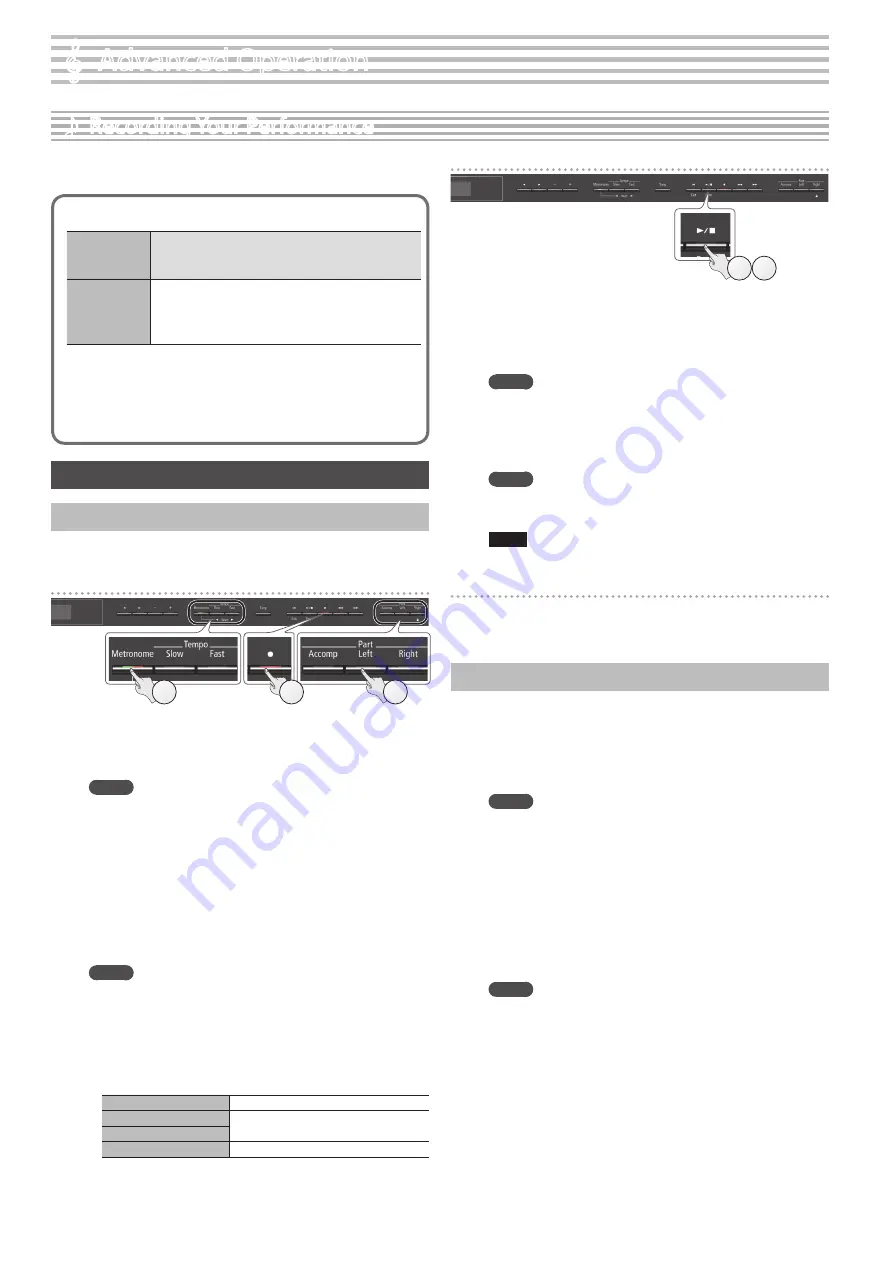
12
It’s easy to record your own performances.
You can play back a recorded performance to check your playing, or
play along with a recorded performance.
Type of recording
SMF recording
5
Parts will be separate.
5
You can re-record a specific portion of the song.
5
You can overdub.
Audio recording
5
Your performance will be recorded as audio data.
5
The recorded song can be used on your computer.
* In order to use audio recording, you must connect a USB
flash drive (sold separately) to the USB Memory port.
SMF Recording
Recording a New Song
* If you want to record with Twin Piano turned on, set SMF Play
Mode (p. 21) to “External.”
Getting ready to record
4
3
2
1.
Select the tone that you want to play (p. 8).
2.
You can sound the metronome if you like (p. 10).
You can specify the tempo and time signature of the metronome.
MEMO
The metronome’s tempo and time signature settings are stored in
the song, so that the metronome plays correctly even when you
play back the song.
3.
Press the [
t
] button.
The [
t
] button lights, the [
s
] button blinks, and the unit enters
record-standby mode.
If you decide to cancel recording, press the [
t
] button once again.
4.
Press the part button of the part that you want to record,
making it blink.
MEMO
For example you can record your performance separately for
each hand by pressing the [Left] button to record your left-
hand performance or pressing the [Right] button to record your
right-hand performance. You can also re-record each part after
recording.
* If you don’t select a part at this time, your performance is
recorded to the following buttons.
When playing a single tone
[Right] button
Split Play
[Right] button and [Left] button
Twin piano play
Dual Play
[Right] button and [Accomp] button
Starting your recording and saving it
1 2
1.
Press the [
s
] button.
After a two-measure count is sounded (the measure number in the
lower right of the display indicates “-2” and then “-1”), recording
starts.
When recording starts, the [
t
] button and [
s
] button light.
MEMO
You can also start recording by playing the keyboard. In this case,
a count is not sounded.
2.
Press the [
s
] button.
Recording stops, and your performance is automatically saved.
MEMO
5
You can change the name of the song (p. 13).
5
You can delete the song (p. 14).
NOTE
Never turn off the power while “Saving...” is shown in the display.
Listening to the recorded performance
After you record, the newly recorded song is selected.
1.
Press the [
s
] button.
Playback starts from the beginning of your recorded performance.
Overdubbing a Recorded Song
You can overdub additional parts onto an SMF recording. For
example, you can separately record the left-hand and right-hand
performances, or record along with an existing song.
* When overdubbing different tones, set the SMF Play Mode (p. 21)
to “External.”
1.
Select the song onto which you want to overdub (p. 11).
MEMO
If you want to rerecord only a portion of the song, use the [
x
]
[
y
] buttons to move to the measure at which you want to start
recording.
2.
Press the [
t
] button.
The [
t
] button lights, and the unit enters record-standby mode.
In this case, New Song is selected.
If you decide to cancel recording, press the [
t
] button once again.
3.
Press the cursor [
J
] button.
The song you selected in step 1 is selected.
MEMO
The song’s tempo and time signature follow the settings of the
song you select.
4.
Press the part button of the part that you want to record,
making it blink.
Parts whose button is lit will play back during recording.
5.
Start recording as described in “Starting your recording
˙
Recording Your Performance
°
Advanced Operation
Содержание DP603
Страница 34: ... 5 1 0 0 0 5 4 0 1 7 0 2 ...





























