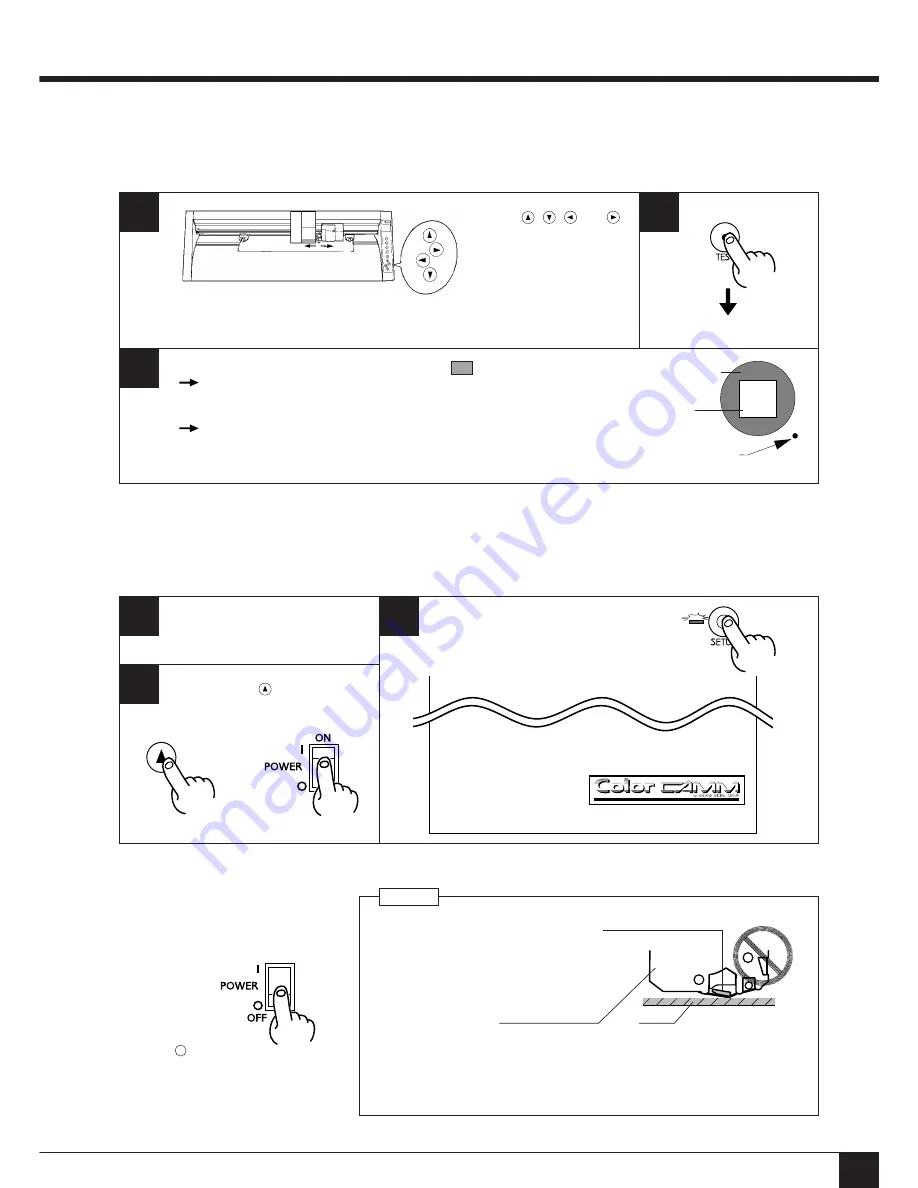
11
5-9 Cutting Test to Check Cutter Force
Before cutting, you may wish to perform a “cutting test” to learn whether the unit cut satisfactorily. If cutting is to be continued on the
same material, there is no need to perform a cutting test.
Move the cutter force control slider all the way to the left (minimum cutter force).
1
2
* Note that an area of approximately 2 square centimeters (a little less than a square inch) is
required to make a test cut.
Use the
,
,
, and
keys to move the tool
carriage to the position on
the material where the
cutting test is to be executed.
Cutting test starts.
1) First peel off the round section (shaded as shown
).
When it can be peeled by itself, without disturbing the square, the cutter force is set
appropriately.
2) Next, peel off the square, and look at the backing behind it.
The optimum blade pressure is correct if you can clearly make out the lines left by the blade.
Adjust the cutter force control slider until results as shown above are obtained.
(Gradually increase the cutter force until you reach the optimum level.)
3
Then peel
this off
Peel off first
Press the TEST key.
5-11 Powering
Off
• Do not switch off the power while the
printing head is lowered. Doing so
may damage the head and impair
printing performance.
5-10 Performing a Self-test
The PNC-5000 is equipped with a “self-test” function to allow you to check whether or not it is capable of operating normally. If the
PNC-5000 is not performing correctly, follow the steps below to perform a self-test.
A computer is not required in order to carry out the self-test.
1
Install a blade and ribbon cartridge
in the PNC-5000.
Performing a cutting test.
3
Load the material, and press the SETUP key.
Operations is normal if the figure shown at below.
Press the side of
the switch marked
with “
”.
• When the unit is not in use, keep the pinch rollers raised. The pinch rollers may be
deformed if left engaged.
• If you do not intend to use the unit for an extended period of time, disconnect the
unit from the power outlet.
Platen
Ribbon cartridge
Printing head is lowered
NOTICE
2
Hold down the
key on the panel
while you turn the power on.
+
5 Basic Operation
Origin (when
using roll material)
Содержание ColorCAMM PNC-5000
Страница 1: ...USER S MANUAL...
Страница 19: ...B3010896BE R3 1...



















