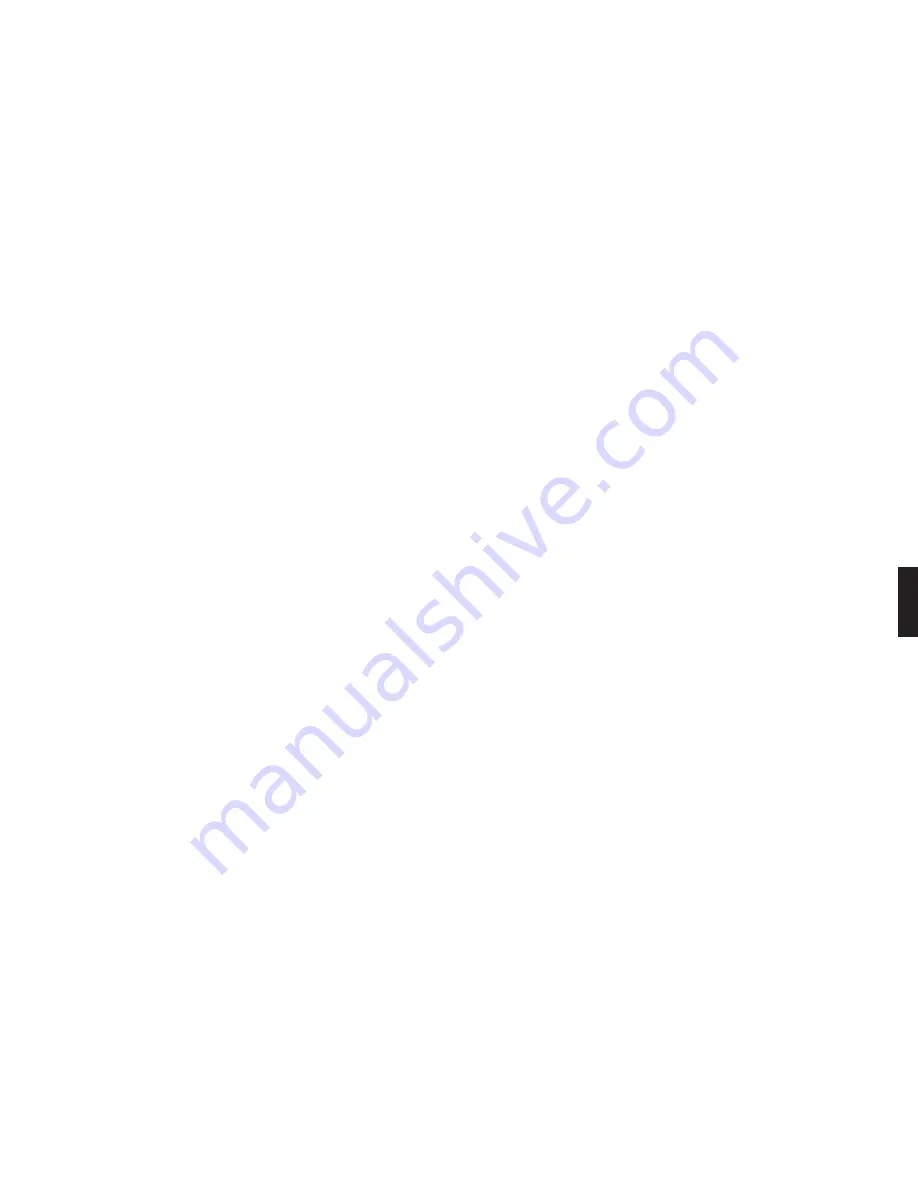
35
3. Scroll down to the option “Add Station to My Favorites” and press Select. You will see the
message “Station added to your favorites”. Next time you view My Favorites, you will see
that station displayed in the list.
You can also save a station to My Favorites while it is playing. Simply press Select to display
these options:
Get info for “[Station name]”
Play Preset…
Save Preset: [Station name]
Add Station to My Favorites
Stop
Select the option “Add Station to My Favorites” and press Select.
Note:
Only stations that you have accessed via the browse feature in the Internet Radio Library
can be saved to your Favorites. Stations that are played from an iTunes playlist or from a URL
manually entered as a preset cannot be saved to your Favorites.
To save an Internet radio station to your Presets:
Play a radio station and press Select. You will see the following list of options:
Get info for “[Station name]”
Play Preset… (this displays a list of your 18 presets)
Save Preset: [Station name]
Add Station to My Favorites
Stop
Select the option “Save Preset: [Station name]” and press Select. Scroll down to the position
you want to replace and press Select. Next time you view Presets, you will see that station
displayed in the position you have chosen. You will also see Presets displayed first in the list of
My Favorites.
Saving Stations Originating in iTunes to Presets
You can save Internet radio stations from an iTunes playlist to your SoundBridge Favorites by
pressing
Select [
4
]
while the station is playing in SoundBridge. You will see the following
options:
Get info for [Station name]
6
Section 6:
Internet Radio






























