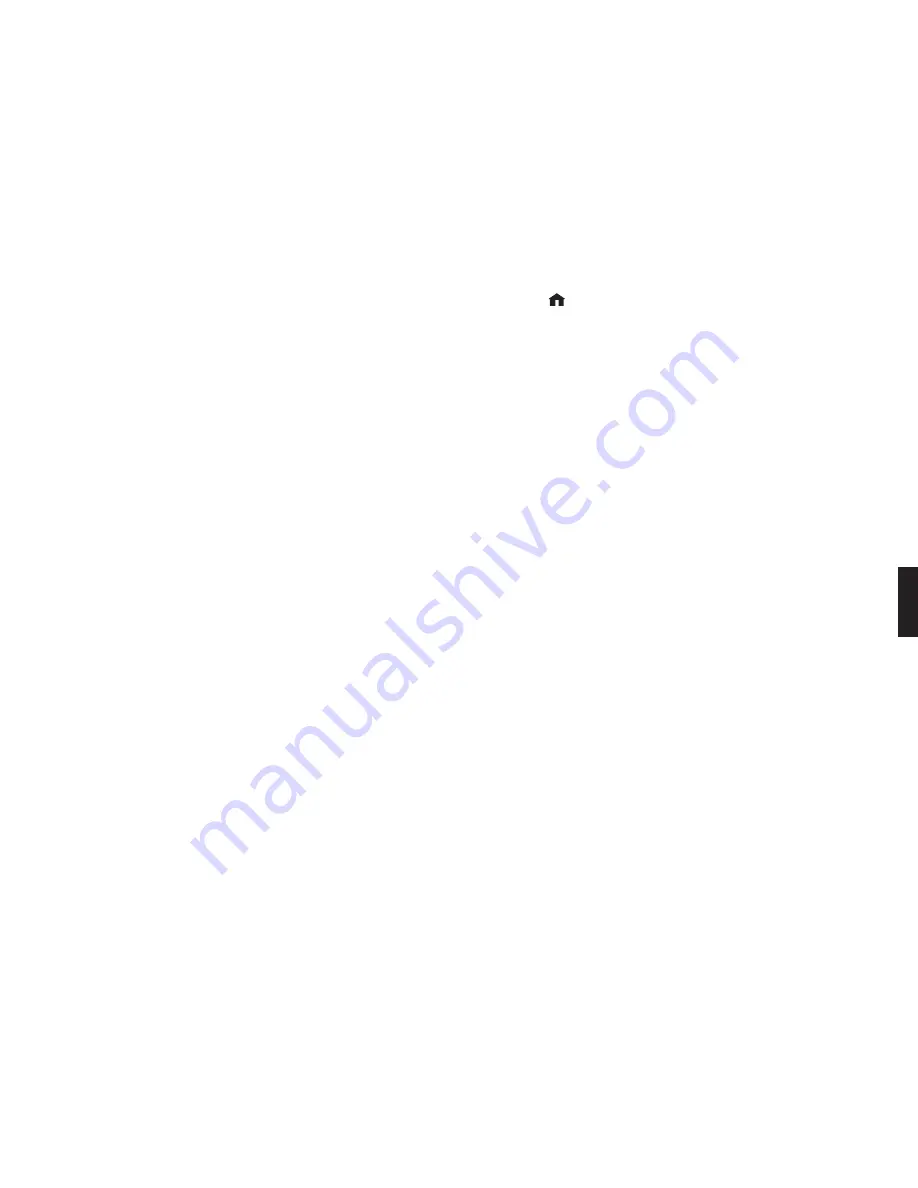
31
Browsing internet Radio Stations
You can browse SoundBridge’s built-in stations by Name, Genre, Language or Location. From
anywhere in the Internet Radio Library, press
Home
Menu [ ]
. You will see the following
options:
My Favorites
Browse
Play Preset
Show Now Playing
Select “Browse” and choose the method of browsing that you prefer:
Browse Names
Browse Genres
Browse Locations
(by country of origin)
Browse Languages
Hint:
You can “Fast Browse” a list of results by pressing the Left/Right
◁
▷
arrows on
your remote; your results will skip to the next letter of the alphabet.
Choose your desired browse option and press Select. Scroll down to the station you would like
to hear and press Play (or Select twice) to begin playback.
Find Station URLs Using Roku Radio Snooper
Roku Radio Snooper is a free Windows application that enables you to quickly and easily
discover the URL for your favorite Internet radio stations and determine if the station is
supported by SoundBridge and then make it one of your 18 SoundBridge presets with the
click of a button. Go to www.rokulabs.com/snooper to download Roku Radio Snooper. Once
launched, the lightweight application runs in the background. And while you are listening to
any Internet radio stream on your PC, Snooper will test the stream, determine compatibility in
an instant, and then present you with the option to set a compatible station as a preset with
one button click. Snooper requires version 2.5 or later software running on your SoundBridge.
Playing internet Radio from iTunes
If you want to listen to a station that is not among SoundBridge’s built-in list of stations, you
can use iTunes to “tune in” to that station, and then listen to it on SoundBridge. (Windows
6
Section 6:
Internet Radio






























