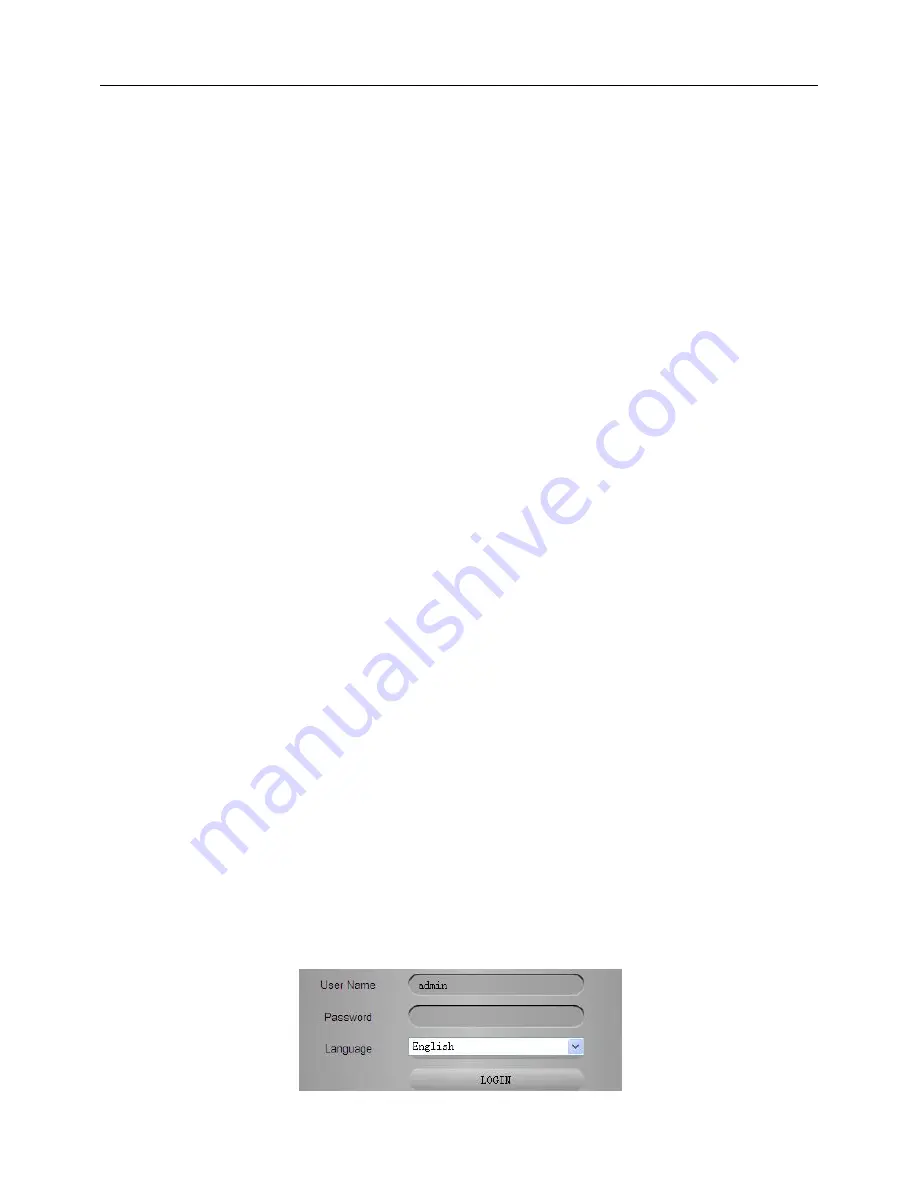
Network Video Recorder User Manual
59
Chapter 5 Remote Surveillance
5.1 IE Remote Surveillance
In order to view the NVR from network, it must be connected to the LAN/WAN or
Internet. The following introduces the use and connection of Internet (two types).
5.1.1 On LAN
Step1:
Right-click "My Network Places" to pop up a drop-down menu, then click
"Properties" to open the "Network connection".
Step2:
Double-click
“Local Area Connection", then click "Properties" button.
Step3:
Double-click "Internet Protocol (TCP /
IP)”.
Step4:
Obtain IP address, subnet mask and gateway of local computer.
Step5:
Set the IP address, subnet mask and gateway of NVR.
Enter into the NVR’s Main Menu
Setup
Network configuration to enter IP address,
subnet mask and gateway. Subnet mask and gateway must be same as the parameters of
“Internet Protocol”, and IP address should be in the same field as your computer.
E.g. if your computer is 192.168.1.8, then the IP address of NVR can be 192.168.1.X
(“X” is an arbitrary integer between 0 and 255 in addition to 8 and 1), subnet mask is
255.255.255.0, and gateway is 192. 168. 1. 1.
Step6:
After finishing the above settings, input the IP address of NVR in browser
address bar to enter the login page, such as: 192.168.1.X. The network will download
control automatically (the settings of browser must allow to download control, refer to
Appendix A).
Step7:
After the download is complete, it will pop up a login window. As shown below:
Fig 5-1
Содержание QH-NVR
Страница 1: ...Network Video Recorder User Manual ...
Страница 72: ...Network Video Recorder User Manual 65 Fig 5 6 Fig 5 7 ...
Страница 107: ...Network Video Recorder User Manual 100 ...






























