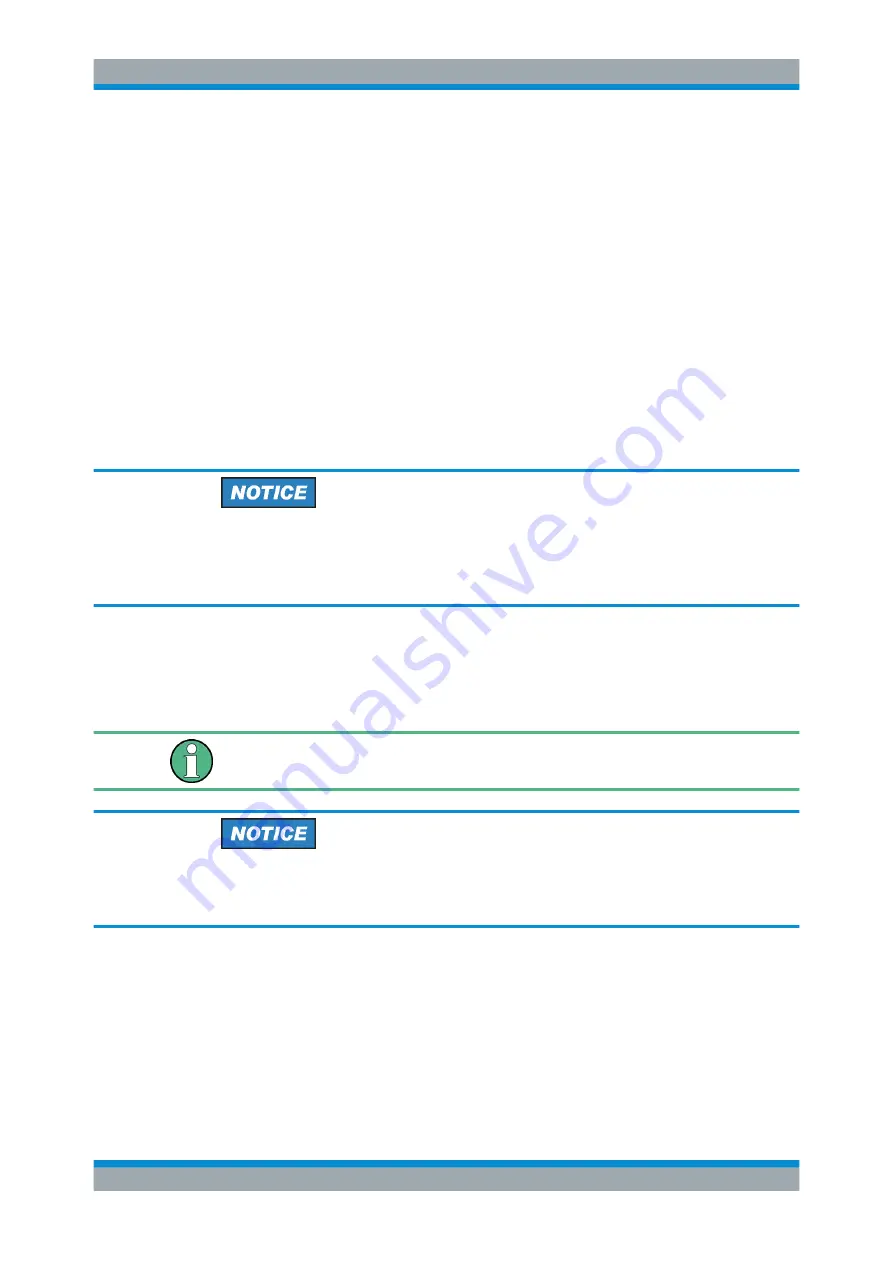
Advanced tasks
35
Administration manual 4603.7988.02 ─ 03
a) Enter the following commands:
bcdedit /export bcd-boot.1
bcdedit /store bcd-boot.1 /bootsequence {GUID_1}
bcdedit /export bcd-boot.2
bcdedit /store bcd-boot.2 /bootsequence {GUID_2}
Note:
After the full-disk encryption,
bcd-boot.1
uses the GUID of the encrypted
system and
bcd-boot.2
uses the GUID of the unencrypted system.
● Replace
{GUID_1}
with the GUID of the running system (partition=C:), i.e. of
the to be encrypted system (see
).
● Replace
{GUID_2}
with the GUID of the second system (partition=D:) (see
).
Tip:
For an example of a script automating this configuration, see
"Stealth mode PowerShell script (UEFI/GPT)"
You have prepared the workstation for its full-disk encryption.
Full-disk encryption
During the full-disk encryption, deactivate the option "Encrypt all sections" so that the
other Windows partition is left unencrypted. Only select one of the two partitions for
encryption.
6.4.1.3
Additional configuration
To use stealth mode after the full-disk encryption is complete, an additional configura-
tion is required.
Make this configuration
after
activating the full-disk encryption.
Use a Windows installation medium
We highly advice you to use a Windows installation medium to prevent data corruption
of the EFI system partition.
1. Start the workstation from a Windows installation medium.
2. Start a command prompt with administrator rights.
3. Enter
mountvol T: /s
.
Note:
You can use any free drive letter.
4. Enter
notepad
.
Notepad opens.
Stealth mode





























