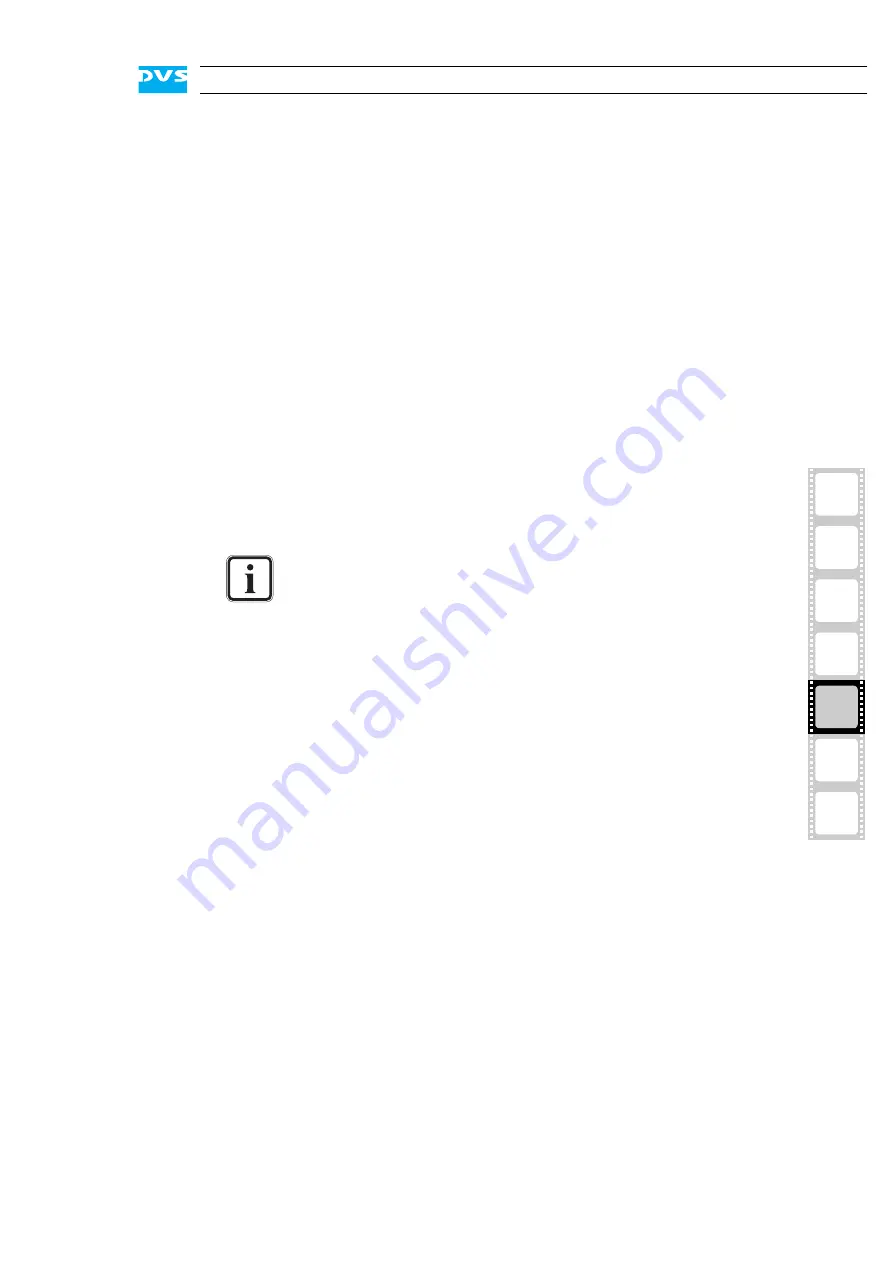
5-13
2
1
3
5
4
Maintenance
I
A
With the last step finished you have successfully replaced the defective
RAID controller. Now, you have to integrate the new controller in the ex-
isting configuration:
Turn on the system as described in section “Starting the System”
on page 4-2.
After the initial booting you will see something like the following on the
screen:
Foreign configuration(s) found on adapter:
Press any key to continue or ’C’ to load the
configuration utility,
or ’F’ to import foreign configuration(s) and continue
Press [F] on the keyboard to accept the configuration detected by
the system.
After this the newly installed RAID controller automatically initiates a
verify of the connected hard disks which may take some time. When
finished, the system will continue its booting procedure until the oper-
ating system is fully loaded. You may then continue your work with the
system.
In some cases the boot device cannot be found after accepting
a configuration. Then you have to specify the boot device in the
BIOS of the RAID. To access the RAID BIOS press [Ctrl + H] at
the indicated moment during the start-up of the system. The
setting can be found after selecting the respective controller
and switching to ’Virtual Drives’.
Содержание DVS SpycerBox Flex
Страница 1: ...SpycerBox Ultra Flex Hardware Guide Version 3 0 Storage Solution SpycerBox Ultra Flex Hardware Guide ...
Страница 2: ......
Страница 6: ......
Страница 8: ......
Страница 36: ...2 18 SpycerBox Ultra Flex Hardware Guide ...
Страница 72: ...A 10 SpycerBox Ultra Flex Hardware Guide ...
Страница 76: ...I 4 SpycerBox Ultra Flex Hardware Guide ...






























